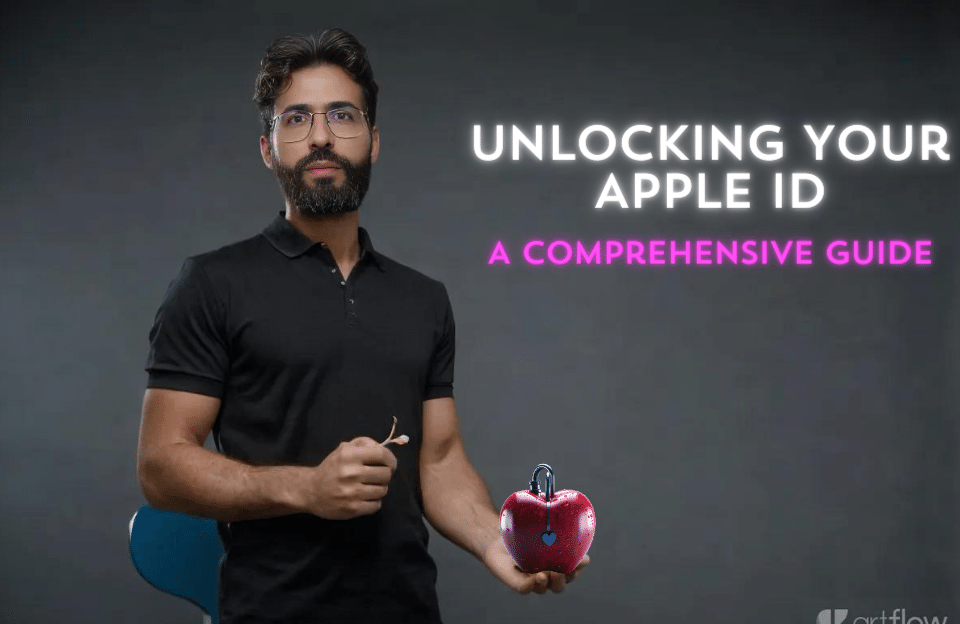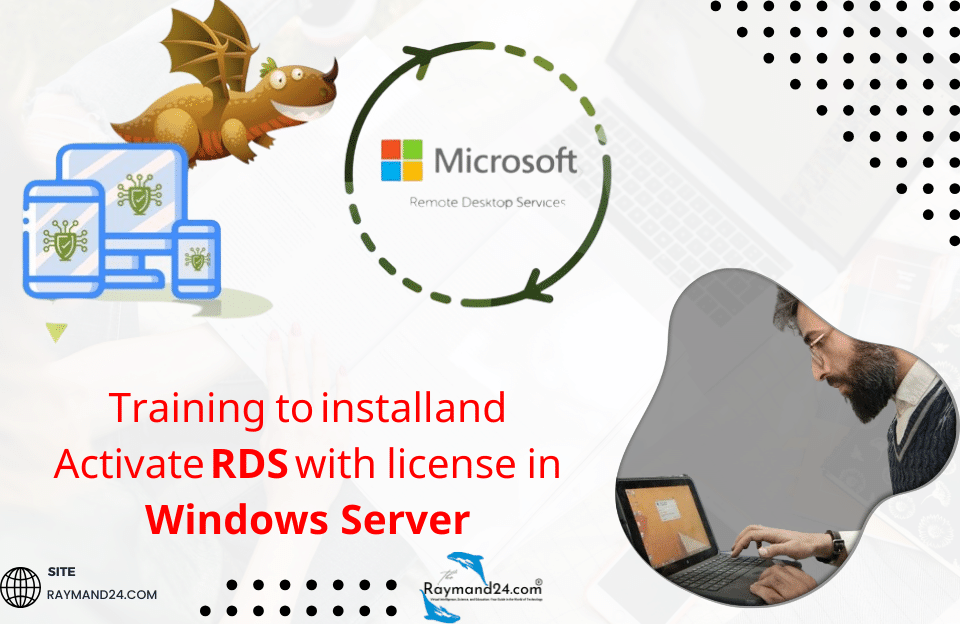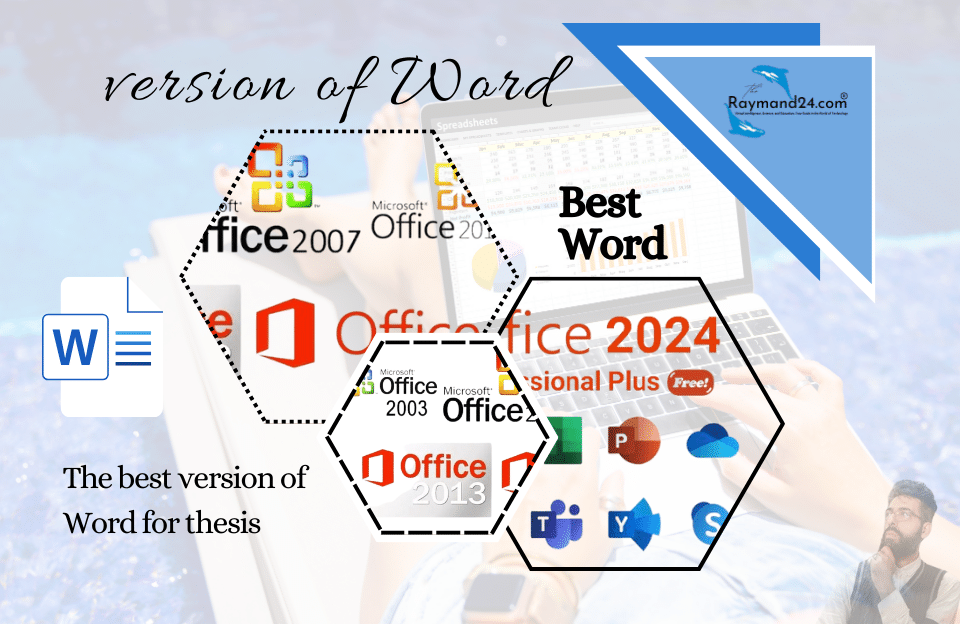Apple ID is one of the prerequisites for using Apple products, i.e. iPhone, MacBook, Apple Watch, Apple TV, iPad and other devices of this American brand, and it is through this Apple ID that the Apple ecosystem can work well and flawlessly. If your Apple ID is locked for various reasons, do you know the reason? Do you know how to unlock your locked Apple ID ? In the rest of this article, stay with Technolife to teach you how to open a locked Apple ID and remove Apple ID from an iPhone.
What is the problem with Apple ID card?
You may have come across the saying that you should not use an Apple ID card at all; Because if you forget the password, you will no longer be able to access your account and also the overall security of your information will be compromised.
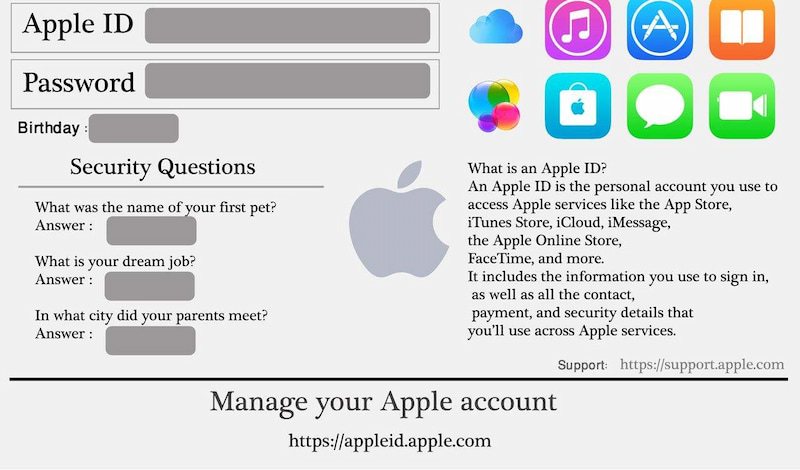
Therefore, as much as possible, do not use an Apple ID card to increase the security of your account and to be able to change the password without any problems if you forget the password. Since you do not have the possibility to log in to the Apple ID card email and you are also unaware of the security questions, it becomes almost impossible to log into the account unless you can access the security questions or the password to the Apple ID email, which happens. It also seems unlikely.
How to remove Apple ID card
You can remove your Apple ID card from your phone in two general ways. One of these methods is with the help of the iPhone itself and the other is with the help of a browser, both of which we will teach you below.
Remove Apple ID from the iPhone itself
To remove Apple ID from the iPhone, you must go through the following steps with the help of the phone itself. We suggest that if you have important information on your phone, make sure to back up your information before deleting Apple ID.
- Go to Settings.
- Click on your name at the top of the page (the first option when you enter settings).
- Scroll down and tap Sign Out.
- It’s as simple as that.
Delete Apple ID with browser
If you don’t have access to your phone for any reason, you can do the same thing through the browser. In the rest of this section, we will teach you how to remove Apple ID from your iPhone through the browser.
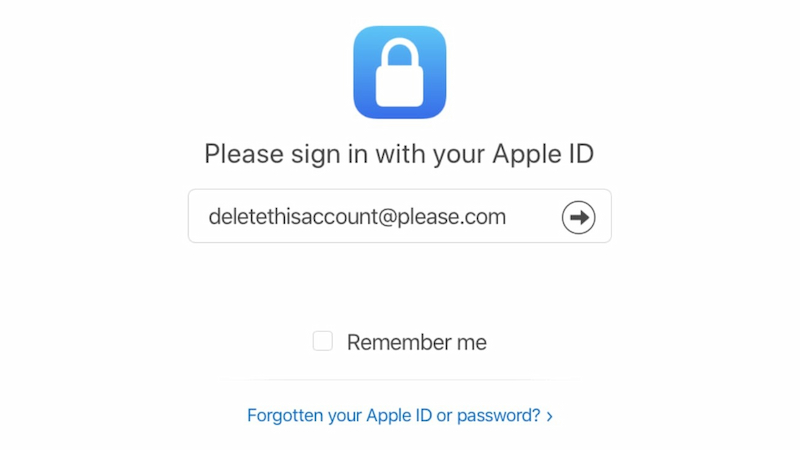
- Go to https://appleid.apple.com with your favorite browser.
- On this page, select Sign in and enter your username and password.
- Go through the steps to log into the account to successfully log into the account.
- At this point, go to the Devices section.
- Now click on the product or phone you want to remove your Apple ID from and click Remove from your account.
- You can easily remove your Apple ID from your iPhone or any other Apple product without any trouble.
Remove a locked Apple ID card
Remove a locked Apple ID card
Above, we explained to you how to remove Apple ID from your iPhone. But if the Apple ID is locked, how should we remove it from the iPhone? In the following, we teach the reasons why Apple ID is locked, as well as how to remove a locked Apple ID.
Why is my Apple ID locked?
There are many reasons for this, and we will discuss the most common ones in this section.
- Use of Apple ID card; Because Apple may recognize that this account is not officially created by you.
- Phone stuck on iCloud Activation screen.
- Entering the wrong Apple ID username and password multiple times in a row
- Not using Apple ID for a very long time
- Credit card related problems.
- Security reasons that make Apple think your account has been hacked and must prevent information from being stolen.
- Using filter breakers that change the IP a lot and do not have a fixed IP.
- Non-activation of two-step login
Remove locked Apple ID with Settings or MacBook
If your iPhone screen is working well, you can solve this problem through the following steps.
- Go to Settings.
- Click on the Apple ID at the top of the page and go to the Password & Security section.
- On this page, select Change Password.
- Enter the existing password for the iPhone.
- Follow the required steps one after the other to successfully change your Apple ID password.
- Once the password has been changed, you can easily remove the desired Apple ID from the iPhone as described above.
You can do this with the help of a MacBook, and in the following we will explain how to change the Apple ID password through a MacBook.
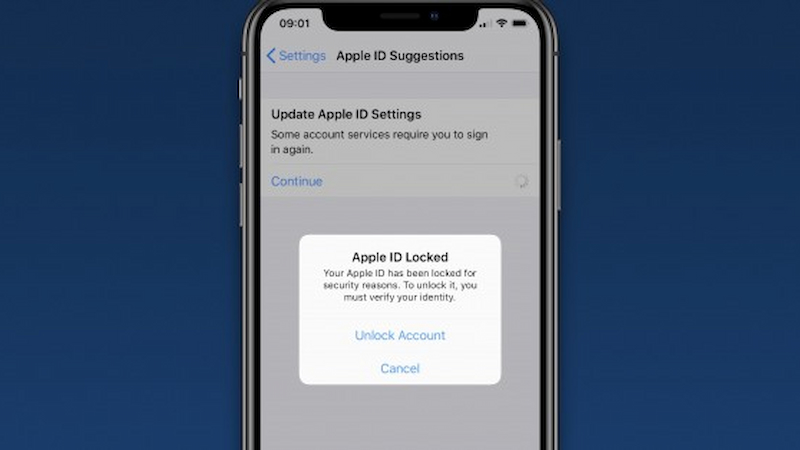
- Select the Apple Menu option and click System Preferences.
- If your Macbook uses macOS Catalina, you must first go to Apple ID and then Password & Security, and if your Macbook uses macOS Mojave, you must first go to iCloud and then tap Account Details.
- If you are asked to enter your Apple ID Passcode, click the Forget Apple ID or password option and go through the steps to change the password.
- If you are not asked for a passcode, select Change Password and then go through the steps.
Remove Apple ID through the iCloud site
If the above did not help you, try this method and follow the steps below.
- Visit apple.com.
- Enter your locked or disabled Apple ID and click Continue.
- At this stage, you will be asked various questions and you must also enter various information about yourself so that Apple can make sure that you are the owner of the account and that no one else intends to access your Apple ID. We suggest that you go through this step with patience.
- Finally, when you have gone through all the steps successfully, your Apple ID will be deactivated or locked and you can easily remove it from your phone.
Apple ID unlock software (AnyUnlock)
If the above methods do not solve your problem, you should try the mentioned Apple ID removal software. Download and install the program for Windows through this link and the program for Macbook through this link.
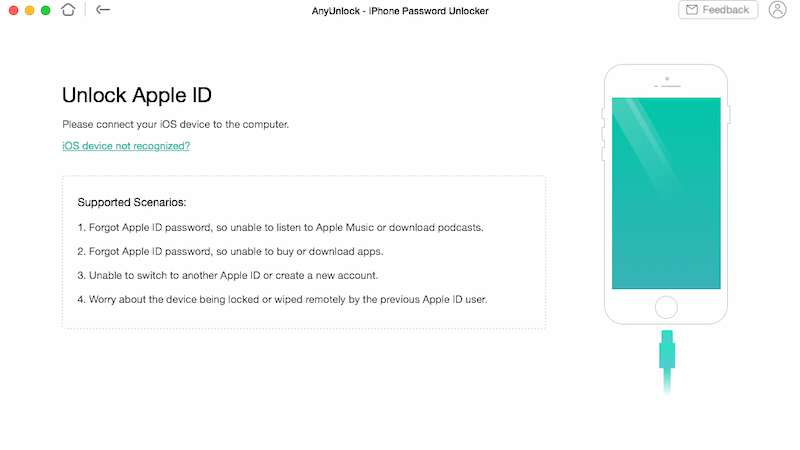
- After the successful installation of the program, enter it and select the Unlock Apple ID option
- Connect your iPhone to your laptop via wire and select Unlock Now at the bottom of the screen.
- At this point, the program starts to delete your Apple ID from the iPhone. You must be patient until this step is successfully completed and also do not disconnect the iPhone from the laptop in any way.
- When the process is completed successfully, you will see a big tick and the message Apple ID removed successfully.
By seeing the message above, it means that the Apple ID has been removed from your iPhone, and now you can enter a new Apple ID on the phone or sell your iPhone safely.
Apple ID unlock software AnyUnlock – iCloud Activation Unlocker
If your iPhone is stuck on the iCloud Activation page, you must find the previous owner of the iPhone and ask him to skip this step by entering his information, as in many cases, accessing the previous owner of the phone is not an easy task.
For this reason, you can use AnyUnlock – iCloud Activation Unlocker program to solve this problem. Download and install this program through this link for Windows or this link for MacBook.
Note that using this method is not recommended and it will disable some functions of your iPhone. Be sure to read step 4 carefully before doing this method.
Windows version
- Open the program after successful installation.
- Connect your iPhone to your Windows laptop with your computer.
- By connecting the iPhone, your phone information will be displayed, and then you must select the Start Now option.
- Note that your iPhone needs to be jailbroken to use this program. After doing this, you will no longer be able to call the phone or connect to the Internet or even enter a new Apple ID through the settings. Also, after doing this, you should not reset or update your iPhone.
- If your phone is not jailbroken, after selecting Start Now, the program will ask you for permission to jailbreak your iPhone. For this, select Next and wait.
- When the Jailbreak is done, go back to the previous page and click Next again.
- Wait until the process is done and iCloud Activation is bypassed successfully is displayed.
MacBook version
- Open the app after installation and go to Bypass iCloud Activation Lock section.
- Connect the iPhone to the MacBook with a cable and press Start.
- Note that your iPhone needs to be jailbroken to use this program. After doing this, you will no longer be able to call the phone or connect to the Internet or even enter a new Apple ID through the settings. Also, after doing this, you should not reset or update your iPhone.
- If your phone is not jailbroken, after selecting Start, it will download the necessary tool to jailbreak the phone and ask you to confirm this process.
- After the Jailbreak is complete, go back to the previous page and tap Bypass Now.
- Wait until the process is done and iCloud Activation is bypassed successfully is displayed
What to do if the Apple ID card password is not accepted?
1.Opening a forgotten Apple ID through Email
If you have not turned on the two-step login to Apple ID (which we suggest to turn on this option for greater security), you can solve the problem of forgetting your Apple ID password and change your password with security questions or via email address. .
To do this, go through the following steps in order.
- Go to https://iforgot.apple.com/
- Enter your Apple ID email and select Continue.
- In this step, select I need to reset my password option and press Continue again.
- Now select the Get an email
- Now open your email and look for an email with the title How to reset your Apple ID password.
- After opening the email, select Reset now.
- At this stage, enter your new password and re-enter the same password in the bottom line and click confirm.
- In this step, click on the Reset Password option.
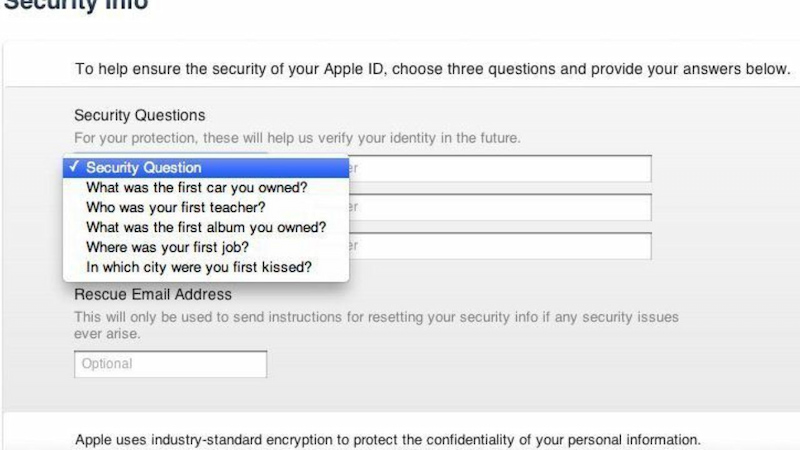
Just like that, your Apple ID password will be changed and now you can easily enter your account.
2. Opening a forgotten Apple ID through security questions
- Go to https://iforgot.apple.com/
- Enter your Apple ID email and select Continue.
- In this step, select I need to reset my password option and press Continue again.
- Now select the Answer security questions
- If you have selected Answer security questions, in the first step you will be asked for your date of birth, which you must enter and then select Continue.
- Answer two security questions and click Continue again. Note that you entered these two questions yourself in the account creation process.
- If you have followed the previous steps correctly, in this step, enter your new password and re-enter the same password in the bottom line and click confirm.
- In this step, click on the Reset Password option.
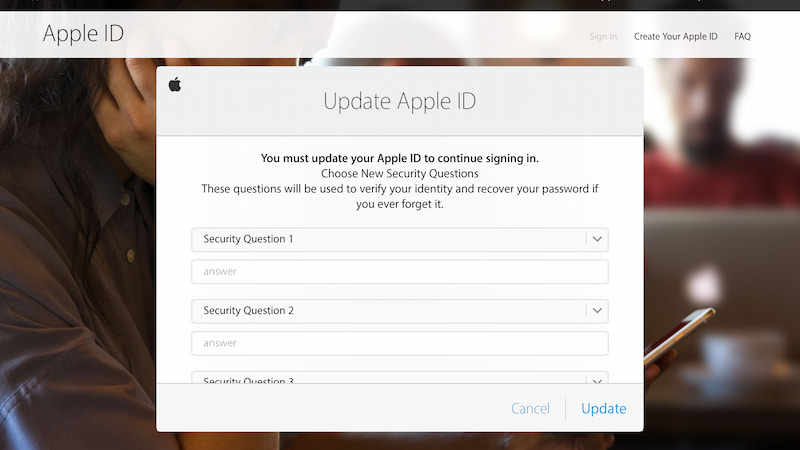
In this way, if you forget your Apple ID password, you can change your account password and easily log in to your Apple ID account.
You may have come across the saying that you should not use an Apple ID card at all; Because if you forget the password, you will no longer be able to access your account, and also the overall security of your information will be compromised.
Go to Settings. Click on the Apple ID at the top of the page and go to the Password & Security section. On this page, select Change Password. Enter the existing password for the iPhone. Follow the required steps one after the other to successfully change your Apple ID password. Once the password has been changed, you can easily remove the desired Apple ID from the iPhone as described above.
Use of Apple ID card; Because Apple may recognize that this account is not officially created by you.Phone stuck on iCloud Activation screenEntering the wrong Apple ID username and password multiple times in a rowNot using Apple ID for a very long timeSecurity reasons that make Apple think your account has been hacked and must prevent information from being stolen.