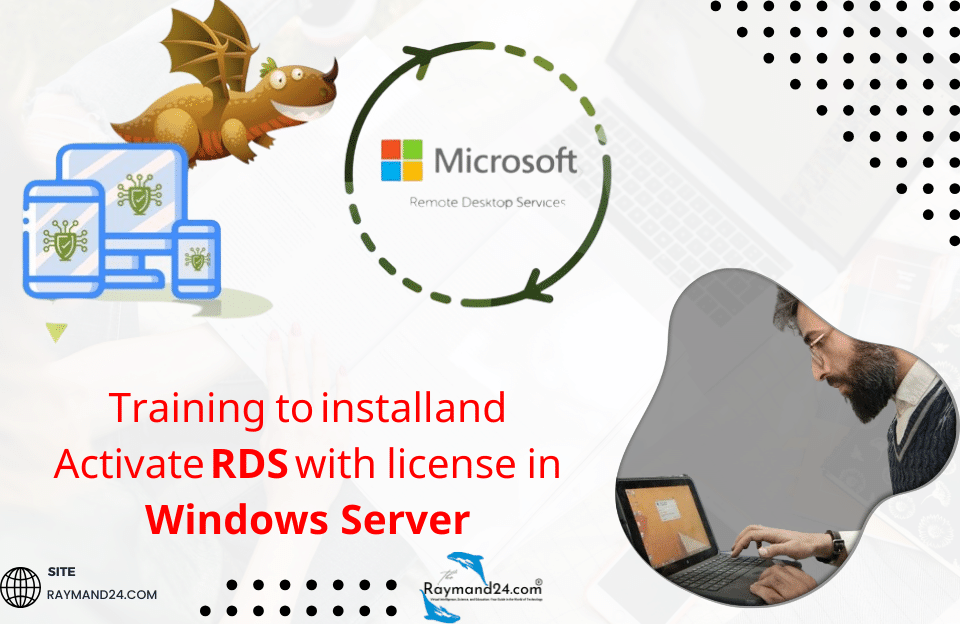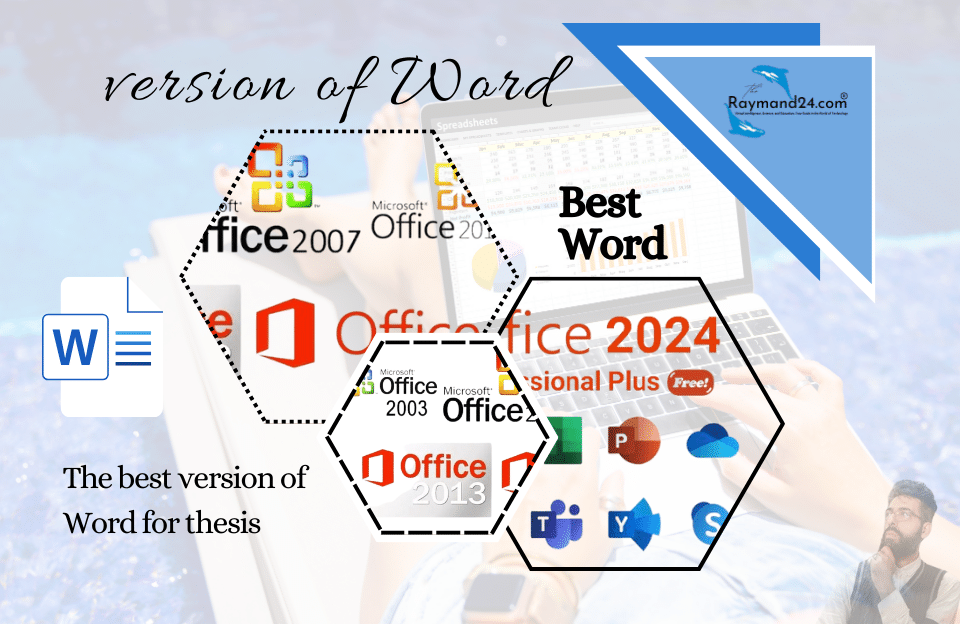Dropbox is a storage space with which you can access your files anywhere without having a physical memory. Maybe it happened to you that you need one of your important files at a critical time, but you forgot your flash memory. In this case, there is nothing you can do except go home and pick it up.
Dropbox is a storage space with which you can access your files anywhere without having a physical memory. Maybe it happened to you that you need one of your important files at a critical time, but you forgot your flash memory. In this case, there is nothing you can do except go home and pick it up. Fortunately, for several years, various tools called cloud space have been created for this problem, which allow you to access your files on the Internet without carrying a physical device. Although the variety of these tools is great, Dropbox is considered as one of the most prominent file storage tools. Read about its definition and how to use Dropbox in this article.
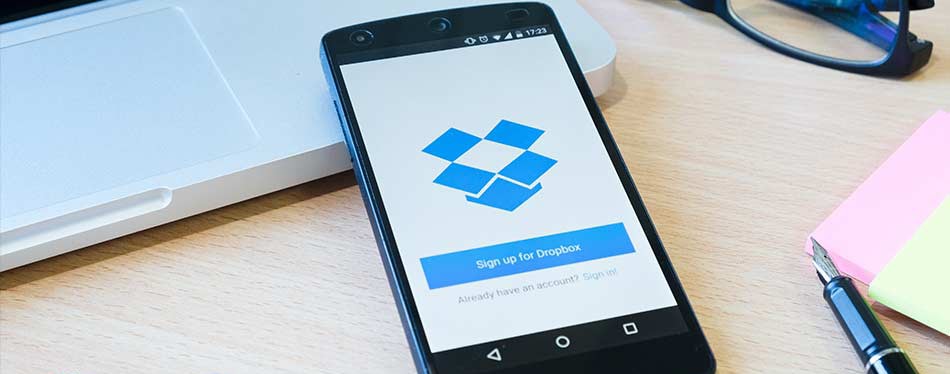
Yes, it might be interesting to you that one of the founders of the Dropbox company is an Iranian talent named Arash Ferdowsi, who in 2007 implemented the idea of Dropbox in America with his fellow university student Drew Houston, and today it is one of the leading brands of storage platforms. It is considered that they have more than 500 million registered users, of which 11 million are premium users and use the paid services of this service.
In the rest of this article, you will learn how to use Dropbox.
How to create a Dropbox account?
You can register in Dropbox both through the site and through the Dropbox software on Windows or mobile. But for your convenience and before you start installing, we will explain to you how to register through the site. First, you must enter the Dropbox site through the link below. https://www.dropbox.com/login
On the right side of the page, select the Create an account option and in this step, enter the 4 fields name, last name, email and password, and click on the Create an account option after ticking I agree to the Dropbox Terms.
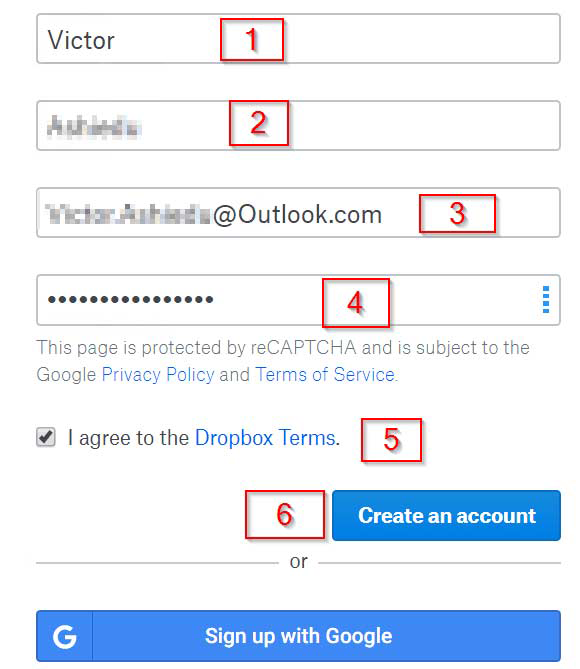
In the next step, Dropbox will ask you if you need more than 2 gigs of space, so you click the Not Now option, and in this way your 2 gig account will be created and you can access your account from anywhere. To download its software, there is no need for auxiliary sites, because after completing the creation of the account, you will be transferred to a page where it will be possible to download the desktop version.
How to save files through the Dropbox site
If you don’t want to download the desktop or mobile version of Dropbox and want to upload your file online through the site, the first thing you need to do is to enter www.Dropbox.com . In the next step, you need to enter the email and password you created the account with to enter the Dropbox cloud space, as shown below.
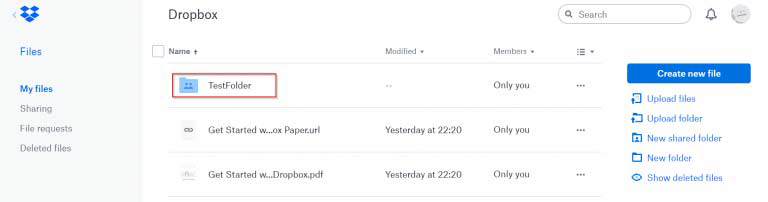
In the left bar, you can see the following options:
- My Files: All the files you save are displayed in this section.
- Sharing: The files you share with others are displayed in this section.
- File Requests: In this section, you can see the files that others have shared for you.
- Deleted Files: Deleted files are displayed in this section, which are automatically deleted after 30 days.
Now let’s go to the right side of the page, where actually the main operation of uploading the file is formed from this part. As you can see, there is a clear Upload files option, if you click on it, you can upload your desired file from your system and access your file on any other system after completing the upload. From the New Folder section, you can organize your files and organize them into folders. The Show deleted files section also shows you the files you deleted.
Training Dropbox Windows
After you have downloaded the desktop version and the installation process is complete, a page like the one below will open for you, where you must enter the Dropbox email and password you created earlier to log in.
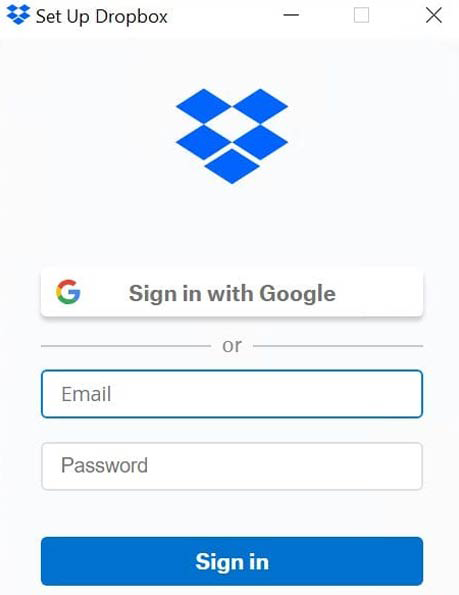
After you have successfully logged in, a successful login message will appear, and by clicking on Open my Dropbox, an activation email will be sent to you, which you must include.
How to save files in Windows DropBox
Creating a Dropbox folder and saving it is exactly the same as creating a folder on the desktop. Enter the main Dropbox folder, (to find the Dropbox folder, find it in the File Explorer section of your computer), right-click and select a folder from the New Folder option. Create a new one and name it as you like. For example, we used TestFolder here. You can even copy the folder you previously created elsewhere to the Dropbox folder.
Finally, the folder that you have created or copied in Dropbox will have a green tick next to it after a while, indicating that the folder has been uploaded to Dropbox. Now you can see your file from all other Dropbox systems in any place if you enter your Dropbox.
How to share files in Windows DropBox
To share a file in Dropbox, you need to enter the Dropbox folder and copy your file there, then right-click on it and select the Share option. A window like the following will open:
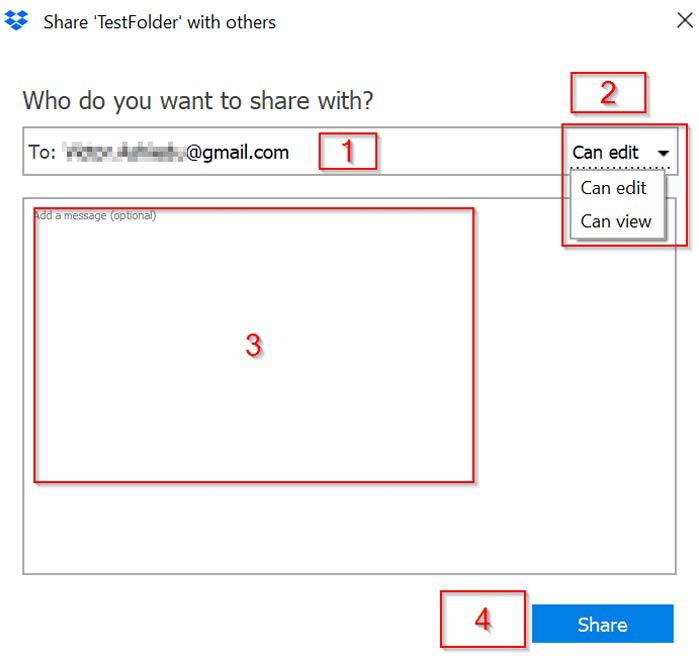
- In box 1, you must enter the email address of the person you want to share the file with.
- In Box 2, if you select the Can View option, the person you send the file to can only see it. If you select the Can Edit option, you allow it to be edited by the other party.
- Write your message in box 3
- And step 4 is the final sharing option, and after Dropbox is finished, it will send an email to the other person and inform them that a file has been shared with them.
Disable the display of selected files on the desktop
According to the explanation above, we understood that the files we have on the online version are also displayed on the desktop version and remain in the computer memory. But what should we do if we want to have some files only from the online version and they are not displayed on the computer memory?
For this purpose, we must first click on the Dropbox logo in the Windows Taskbar. Then select the Preferences option from the settings section and click on the Sync tab, and then a window called Selective sync will open, from where you can disable the files that you don’t want to be displayed on the current computer. Files are not deleted in your Dropbox online account, they are only deleted from the Dropbox desktop folder).
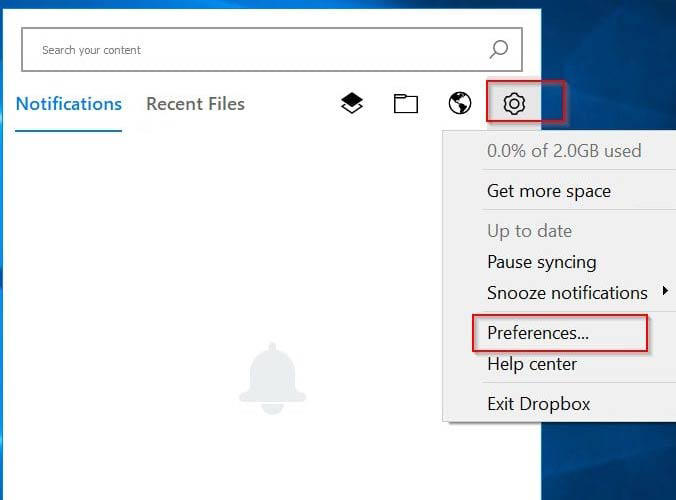
How to work with Dropbox mobile version
The iOS version of Dropbox is not much different from its Android version and its functionality is the same. In this section, we explain how to work with Dropbox Android as an example of the mobile version. To start, you need to download the iOS version from the App Store and the Android version from Google Play. If it is not possible to download Dropbox from Google Play, use IP change or download it from auxiliary sites. After downloading, enter the app and log in with username and password as instructed above

To start, you need to download the iOS version from the App Store and the Android version from Google Play
How to backup in Dropbox Android
Suppose you want to change your mobile phone and naturally you need the files in it and you want to have the files on the other phone, in this case it seems very important to back up the necessary files. You can store your photos, videos, applications and other documents in this safe way.
After logging in, you will directly enter the Home page, and on this page all files are visible. In some phones, the Home section is displayed with the title Recents, which has the same function, but with a different title.
- Enter the Files section from the left side of the screen and then click the + option from the bottom right and select one from Upload photos or videos and Upload files depending on your needs.
- For example, by pressing Upload files, a bar will open for you to find the source of your file more easily. After selection, the file will start downloading as shown below.
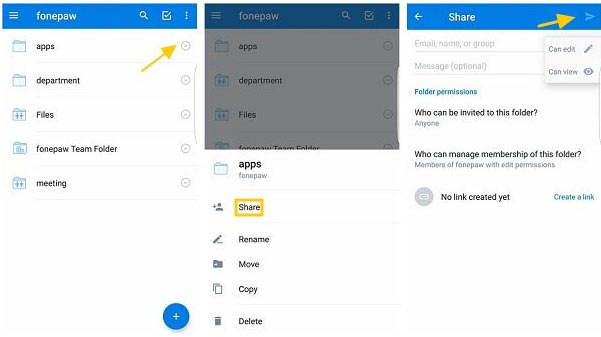
After the upload is complete, you can safely delete the original file from your phone’s memory because you have it in Dropbox.
How to share files in Dropbox Android
If the person you want to share a file with also has a Dropbox account, they can easily receive your files. You can easily share files with your friends in the app.
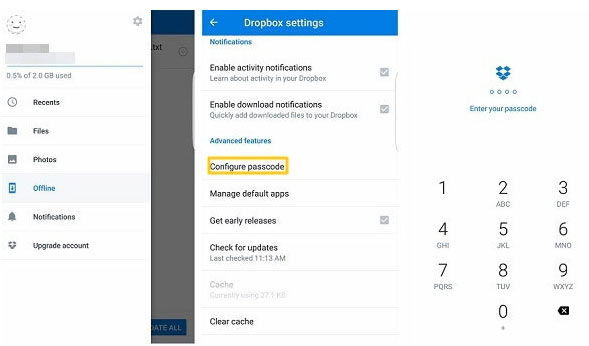
- Select the + option and select the desired file after finding it, as in the previous step.
- In the next step, select the share option from the lower right category section.
- A page will open where you have to enter the desired person’s email in the first box and write the message you want the other party to see in the bottom box. Select the Can view or can edit section as described above and select the send option from the top right to share your file with the desired person.
Set a password for Dropbox
For added security, Dropbox allows you to enter a password that only you can see.
- For this, you need to enter Settings from the right menu and select Advanced features.
- Choose your 4-digit password by selecting the Configure passwords option.
What is Dropbox Api?
So far, we have learned how to use Dropbox individually and how to backup and share personal files. But the functionality of Dropbox does not end there and another very useful feature that Dropbox introduced in 2013 was Api syncing. With this feature, Android and iOS application developers can create applications on this platform and save and protect their business files like download files in the cloud.
In fact, this feature makes communication between the application information and Dropbox easier, and in case of emergency, if there is a problem with your application, you can rest assured that the information is saved in Dropbox. To start, first of all, you need to create an application from Dropbox in the create app section and specify its api type and app name.
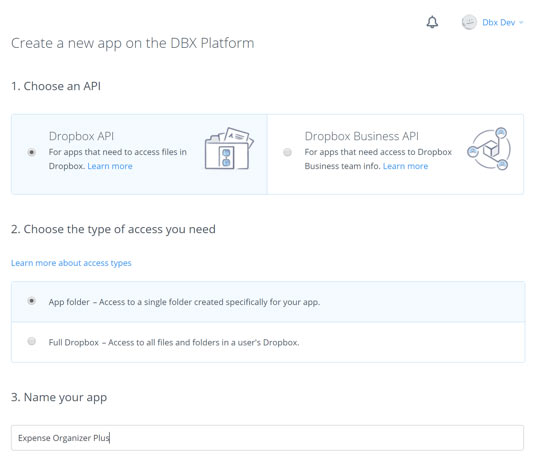
After this step, you will automatically enter the App console section, which has three main sections.
- Settings
In the Settings section, important settings and information such as application configuration are provided for developers. There are options such as application encryption and passwords related to the implementation of protocols or complete removal of the application.
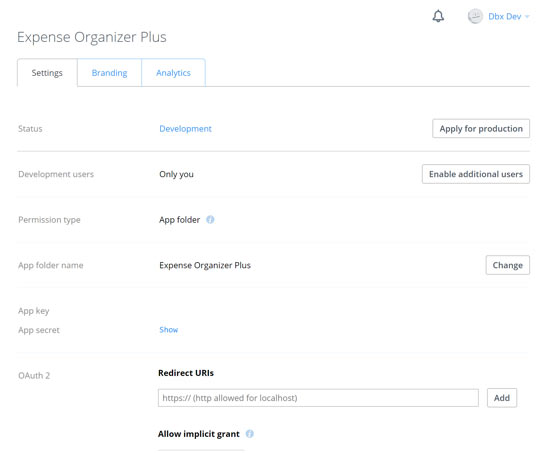
- Branding
The branding section includes information such as the application’s website, its description and developer, as well as the application’s icons and overall final information provided to the user, which you can edit in this section.
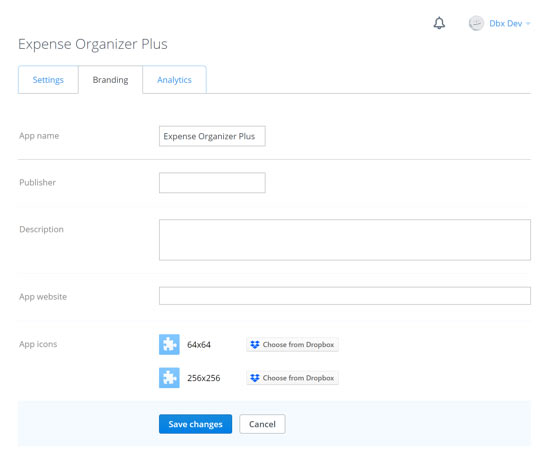
- Analytics
In the Google Analytics section , you can see the increase in users and their use of the app, and get a summary of the behavior of the app users.
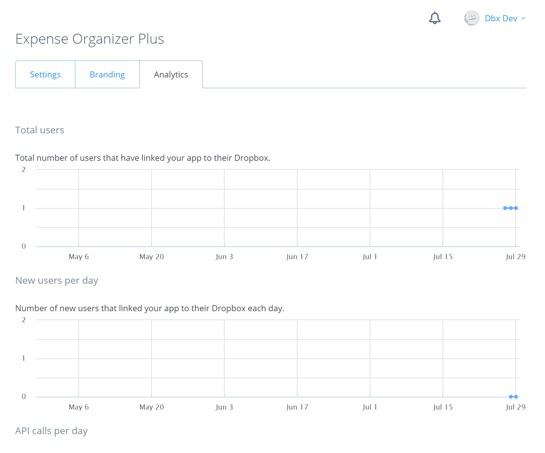
How to backup Word Press in Dropbox
Fortunately, you can easily take a complete backup of your WordPress site through the WordPress Backup to Dropbox plugin and save it on the Dropbox cloud. The good thing about this plugin is that you can set the backup time yourself, for example, once a day or once an hour. You can even specify which folders are backed up and which are not.
Conclusion
Dropbox is one of the most popular services providing free storage space all over the world, which you can use to store essential files and documents that you use most of the time and that you have on your system. In necessary situations, access them only with the presence of the Internet. Although the ability to use files is the best advantage of Dropbox, try to avoid storing sensitive and confidential files in it because its availability in all systems and in case of the slightest security oversight can be a problem for you.