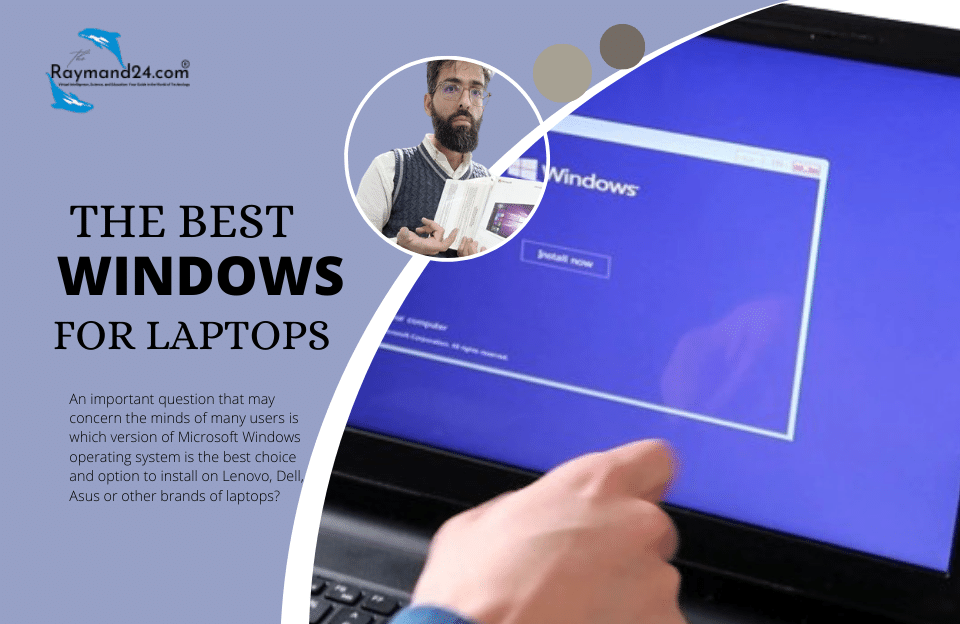Required items to flash SONY XPERIA mobile phone
1) First, charge your phone more than 50% so that it doesn’t turn off in the middle of work, which will cause many problems for your phone.
2) Computer equipped with Windows operating system
3) Install the latest version of Xperia Flashing Tools on your computer system.
4) Download the firmware files specific to the exact model of your phone from reliable sites, note that the extension of these files must be FTF.
5) Install a software called Xperia Companion on your computer so that you can install the drivers for your phone on the computer operating system.
How to flash a Sony Xperia phone
a) Enter the Xperia Flashing Tools program and let the program run.
b) Click on the button with the thunder and lightning logo on the top of the screen and on the right side of the image.
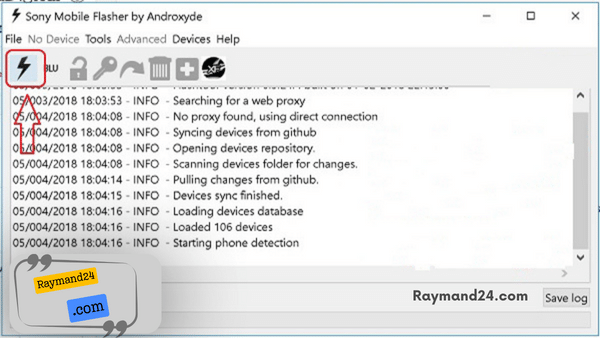
c) After entering the new page, select the option called Flash Mode and click OK.
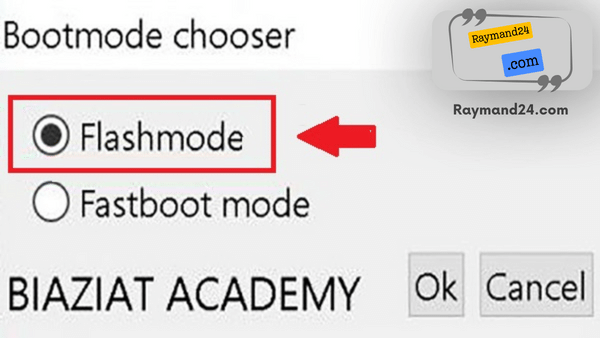
d) By directing to the new page, click on the three-dot sign that is used to change the path and receive the files and change the address to the same page where you placed the flash files.
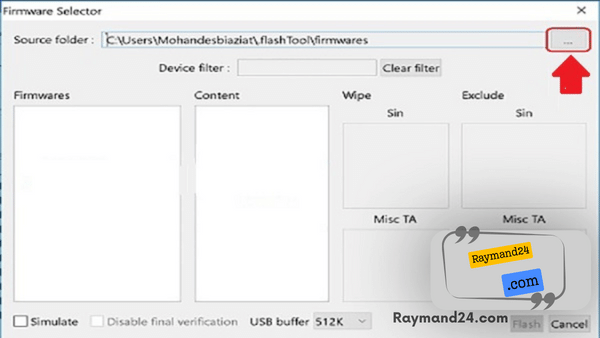
c) As shown in the picture, by clicking and opening the files, select the exact file that matches your phone type. Note that the information and details of the files will be shown in the right window.
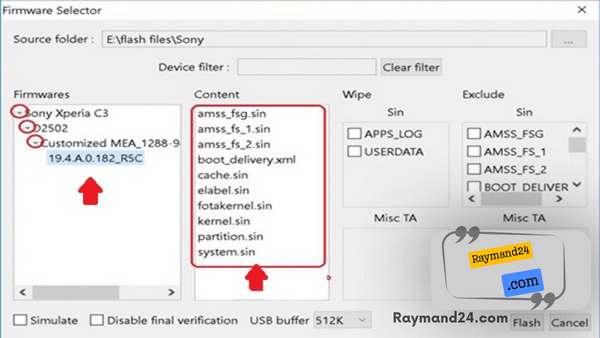
- tip:
In the Wipe section, there are two options to enable. If you activate the APP_LOG option, all information related to the software will be deleted after flashing. If you activate the USER DATA option, all the data on your phone will be deleted.If you do not need the files in your phone, it is recommended to activate this option and in cases where the phone problem is very severe, you must delete all the information.
In the Exclude section, if you activate any of the options in this section, the option you have activated will not be flashed.
d) Click on the flash option at the bottom and left side of the page. After doing this, a message will be displayed to you that if your phone model is new, hold the volume down button and then connect the USB cable to the computer, but if your phone model is old, in this case, you should press the back mode button. Press and connect the USB cable.
After doing this, wait and do not disconnect the cable from the phone and computer until the end of the work.
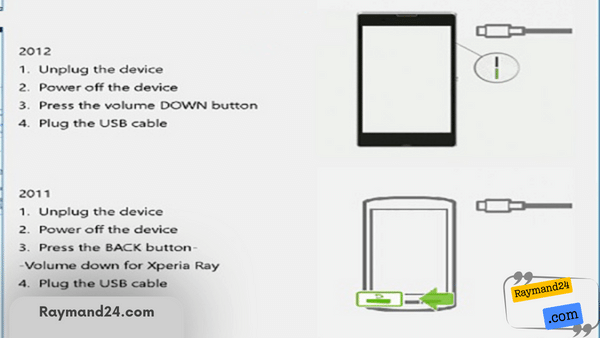
tip:
At the end of the time when the phone flash operation is finished, a message as follows will be displayed at the bottom of the phone flash information screen:
INFO_ Please unplug and start your phone
In this article, we went to restore using the Xperia Flashing Tools software.
In this article, Raymand group flashed SONY Xperia phones using Xperia Flashing Tools software.
The reason for choosing this method to restore the SONY Xperia phone was the simplicity of the steps, as well as the high power and many practical options of this type of software.