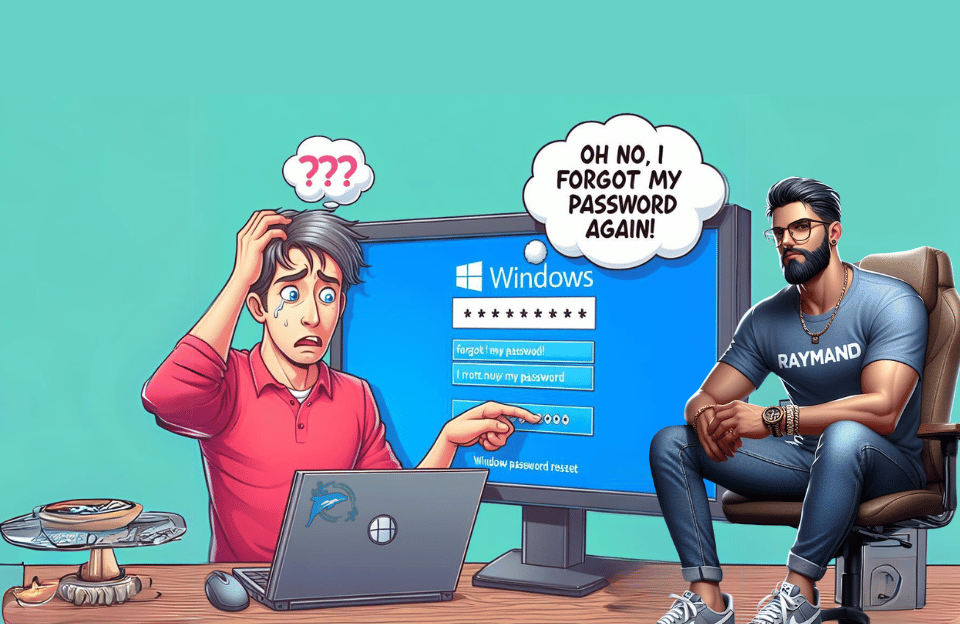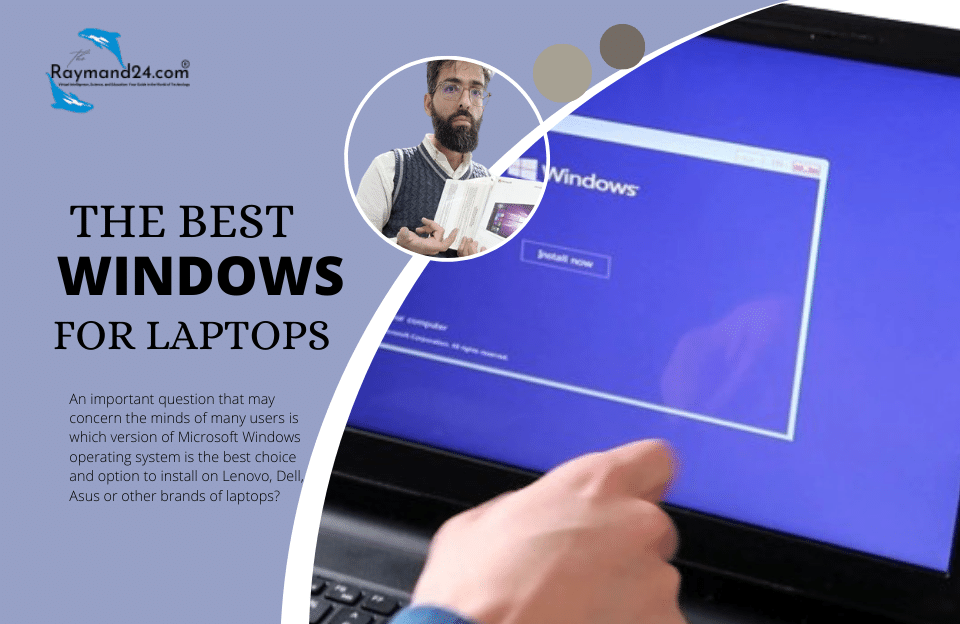What to do if you forget your Windows password?
Forgetting your login password is a challenge that you have faced at least once. If you forget your login password, you cannot access your information. And you are worried about losing your data. Therefore, it is important to have a simple solution to recover the password as quickly as possible.
Stay with us to know what to do if you forget your login password. Also, if you encounter this problem and need more specialized guidance or services, the Raymand24 team at Amman Account will give you the necessary advice.
Windows password recovery without software
First, you connect a bootable flash or CD to the system. and enter through the boot.
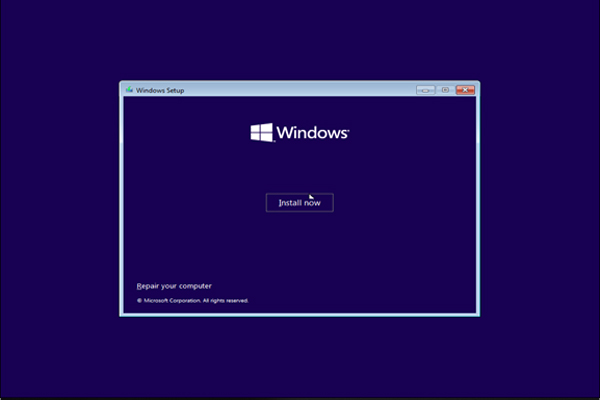
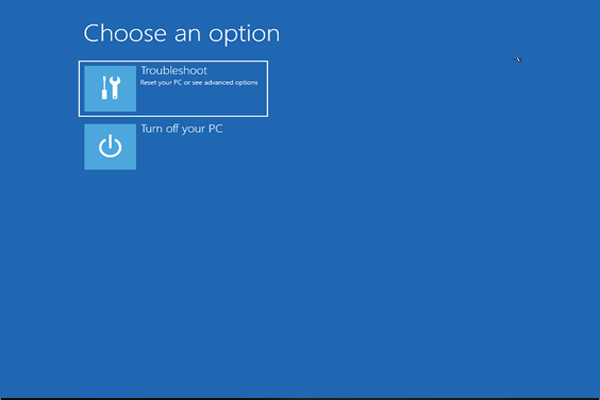
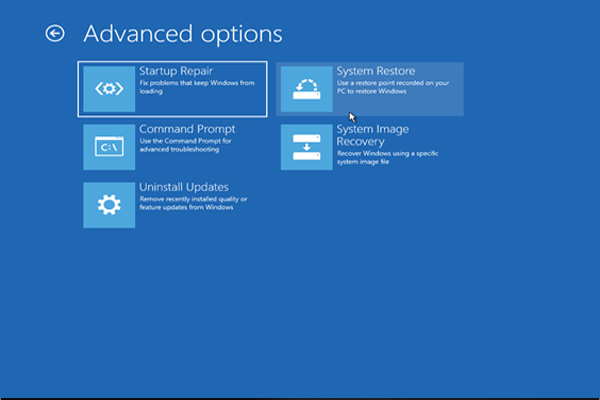
Checking the Windows installation drive
Before you try to enter the commands, check the name of the drive on which Windows is installed. which is usually drive c. To see its path, you have to type the notepad command in CMD and press the ctrl+o key and you can see where is the path of the Windows drive and what is its name.
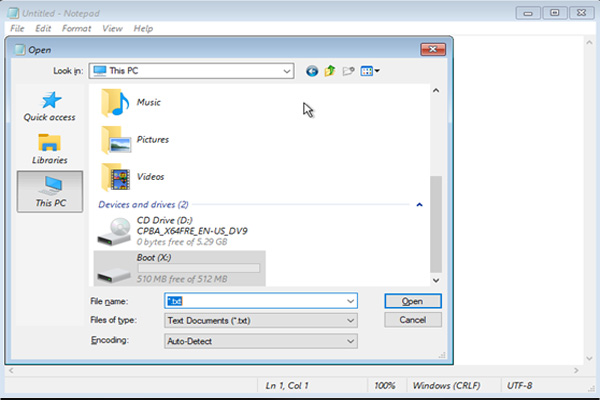
cmd commands to recover Windows passwords without software
Now, to continue working, you must open the command prompt. Enter the following commands in order.
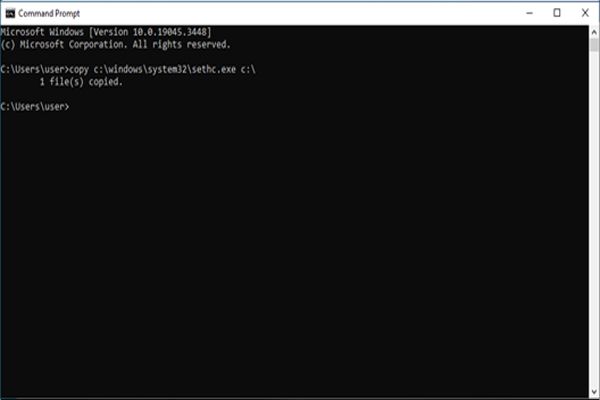
copy c:\windows\system32\sethc.exe c
With this command, you get a copy of the sethc.exe file.
Now it is enough to copy the executable cmd file, for this we enter the following command:
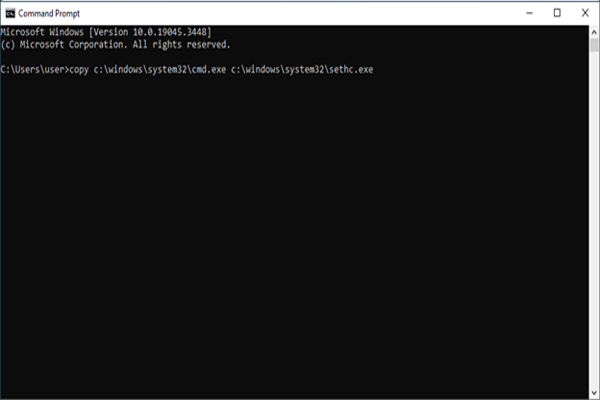
copy c:\windows\system32\cmd.exe c:\windows\system32\sethc.exe
And copy the backup file to another path
Then close CMD and restart the system.
Now, in the next step, remove the bootable flash or CD from your system. And let the system load normally. When you reach the welcome screen of Windows, that is, where the password is requested, press the shift key 5 times and the CMD screen will open again.
Now it’s time to change the Windows password, for this, you type the following command:
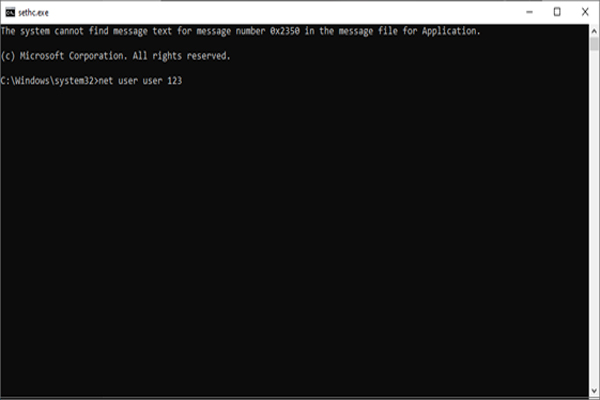
Net user my-user-name new-password
instead of my user name, type your Windows user name and instead of my new password, type the new password that you want to replace the forgotten password(In the example above, our user is user and we set a new password of 123)
Conclusion
Forgetting the Windows password is a problem that many have encountered. There are many solutions to solve this problem. Arman Account IT experts have explained to you the most important and best solution to solve this problem in this article. So that you can solve your problem faster without wasting your time.