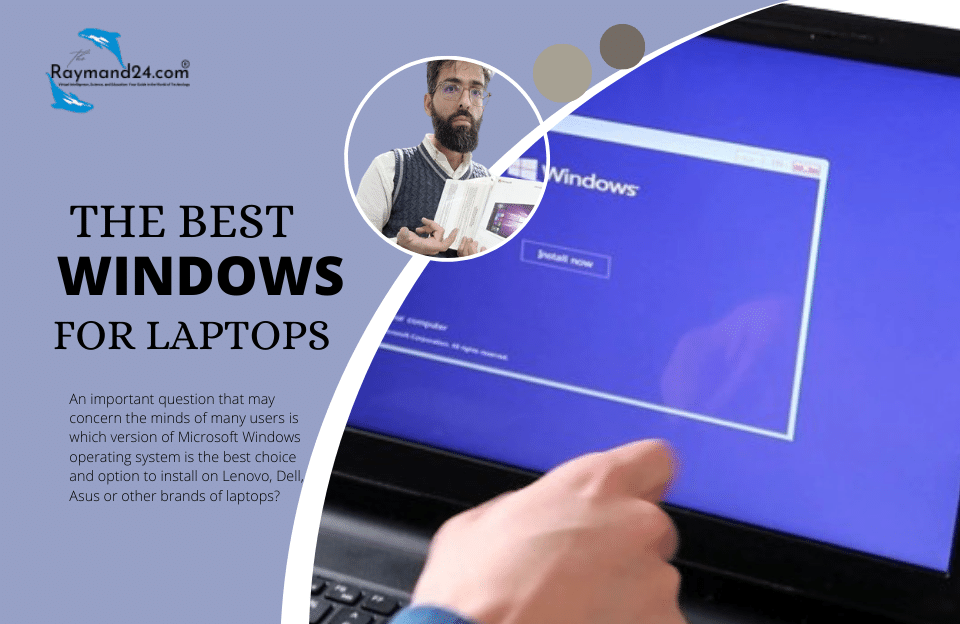Since iPhone phones have a very high-quality camera, usually the photos taken with them are large. The high volume of photos fills up the phone’s memory quickly, especially since iPhones do not support memory cards and RAM. Therefore, the best way is to clear phone memory and transfer photos from iPhone to computer.
Transferring photos from iOS to Windows may seem easy at first glance, but in recent years, many iPhone users have reported that they can’t view iPhone photos on their computer, especially on Windows 10.
Stay with us in this guide to provide you with the cause of the above problem and possible solutions to fix it.
Why iPhone photos do not open in Windows?
If you’re using iOS 11 or later, you may have noticed that photos taken with your iPhone are saved in HEIC format instead of JPG format. But exactly the problem of not opening iPhone photos in Windows is the same HEIC format. Unfortunately, the HEIC format is not widely compatible with other programs and devices (such as Android, Windows, etc.) and usually, you cannot open it after transferring this file to the computer.
In this article, we will explain how to convert a HEIC file to JPG and how to stop shooting in HEIC format altogether.
shopWhat is the HEIC format and why does the iPhone use this format?
HEIC is the name of the file format that Apple has chosen for the new standard, HEIF. HEIF stands for High Efficiency Image Format and as the name suggests, it is a simple way to store image files. Using advanced and modern compression methods, the HEIF format makes it possible to create digital photos in smaller sizes, while not losing their image quality. HEIC and HEIF formats, which are the default formats for saving photos on iOS devices, are the same.
Many photography enthusiasts encounter wonderful scenes during the day, trying to capture professional photos and videos with the best methods. One of the professional and easy ways to take photos is to use mobile lenses that are used for all types of mobile phones and tablets.
Of course, first of all, remember that when taking pictures with your iPhone, be sure to use a suitable phone case, because the risk of the phone falling or slipping from your hand is higher at this time.
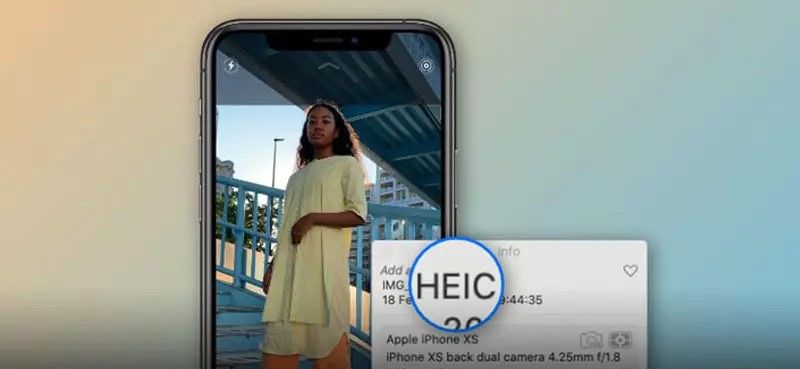
1. How to view HEIC files in Windows 10?
As mentioned, the HEIC format is not compatible with various devices, including Windows. But Microsoft, by releasing the HEIF Image Extension extension, allows you to view and open the HEIC file. Once you install it, your computer will display HEIC photos like any other image file. Unfortunately, this plugin is only available for Windows 10, so if you’re using an older operating system, you’ll need to use the other methods we’ve mentioned below to convert your images.
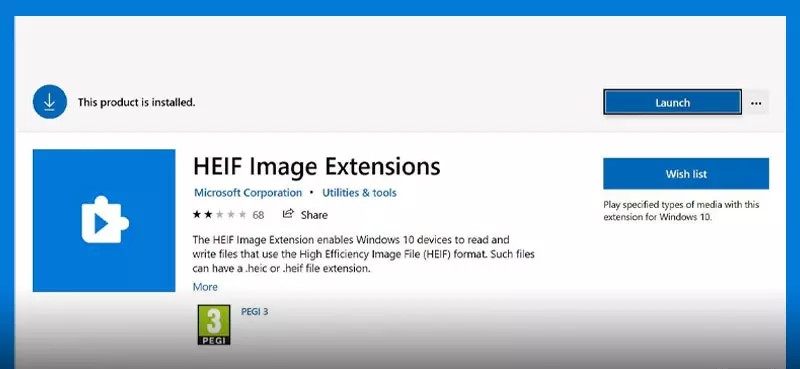
2. How to convert HEIC format to JPG?
For this, you need to install a third-party program on Windows that converts the HEIC format to JPG. One of the most popular programs is iMazing HEIC Converter, which is free and has a strong user interface.
Once you have downloaded and installed iMazing HEIC Converter, you can convert HEIC files as follows:
- Click on Convert iMazing HEIC.
- Drag and drop your images into the app.
- Choose the format you want. (JPG or PNG)
- Adjust the quality of the new format.
- Click on Convert.
- Select where you want the JPG to be saved on your computer.

3. How to stop taking photos in HEIC format on my iPhone?
If converting or using external programs to change the format of HEIC photos is troublesome for you, you can stop taking HEIC photos by following the steps below:
- Go to your mobile phone settings.
- Tap Camera and select Formats
- · Select Most Compatible in this section.
By selecting Most Compatible, photos and videos are saved as JPEG and H.264 files. These formats have higher quality than HEIF (for photos) and HEVC (for videos), but they save a lot of space on the iPhone.
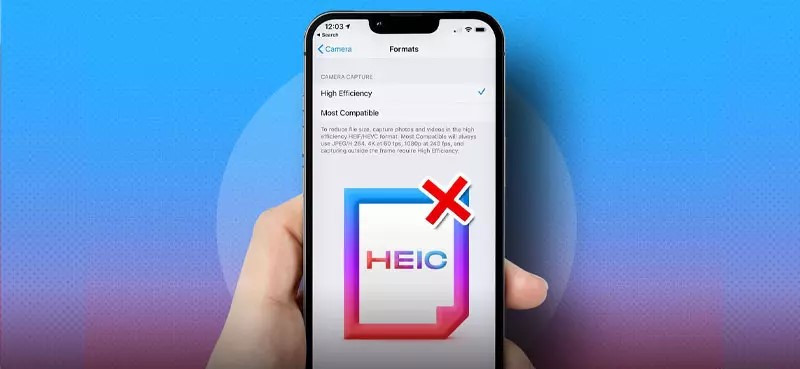
4. How to send photos from an iPhone as JPG to a computer or other devices?
Another less hassle solution is to continue shooting as HEIC but convert them to JPG format. It can be said that this method is the best and easiest solution to transfer photos from iPhone to Windows, Android, etc. In this way, photos still take up little memory, but because they are transferred in JPG format, they are easily viewable on any device and operating system.
Here’s how to convert HEIC format to JPG when sharing it from iPhone:
- Open your phone settings.
- Tap Photos.
- Go to Transfer to Mac or PC.
- Select Automatic.
One of the things you should pay attention to is the standard of the cable you connect to your laptop. To buy an Apple Lightning cable, visit the desired page.
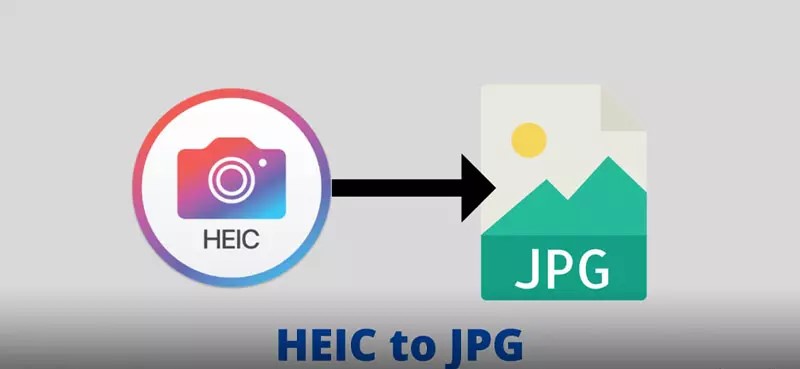
Conclusion
Working with HEIC files can indeed be a little annoying, but remember that these files serve a specific purpose and have many benefits. This format optimizes the size of your images by maintaining the image quality and occupies less memory in your mobile phone. Therefore, it is better to use this format. As you can see in this article, luckily there are many ways to convert images to JPG format quickly and easily. Many of these methods even solve the problem of not opening photos in other operating systems such as Android.
If you are planning to move from an iPhone to an Android phone, you can get help from iCloud to transfer photos, in the article transferring photos from iCloud to Android phone, different transfer methods are given.
We hope that the problem of not opening iPhone photos on your computer has been solved with the mentioned methods. If you know other ways to fix this problem, please share it in the comments section. You can also view and purchase Apple accessories.

Top On Sale Product Recommendations!; USB 3.0 Flash Drives 256GB Lightning Pen Drive for iPhone 13 Silver 2 in 1 Memory Stick 128GB Waterproof Pendrive 64GB Storage;Original price: EUR 14.05; Now price: EUR 7.31; Click&Buy