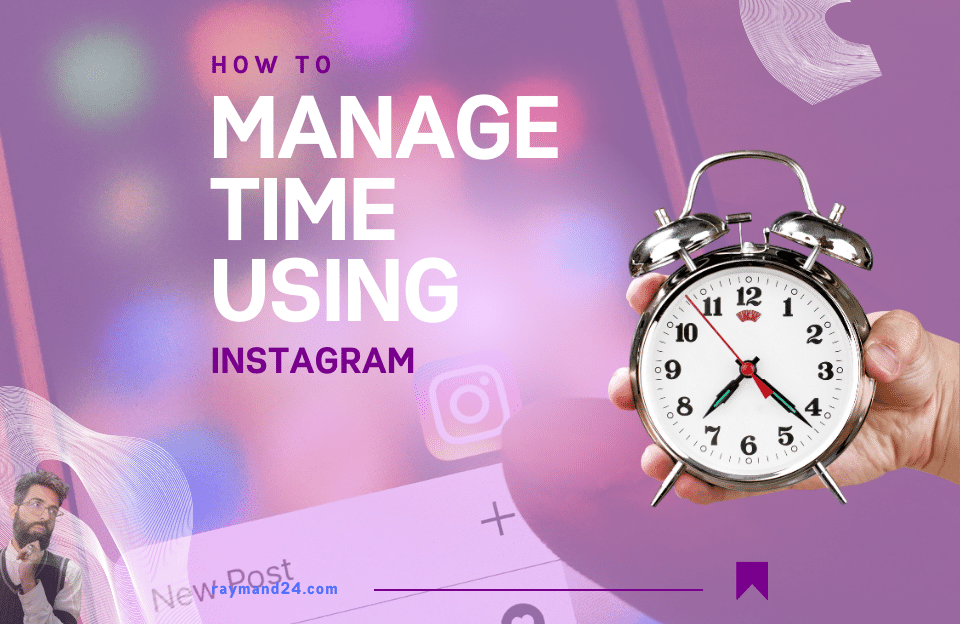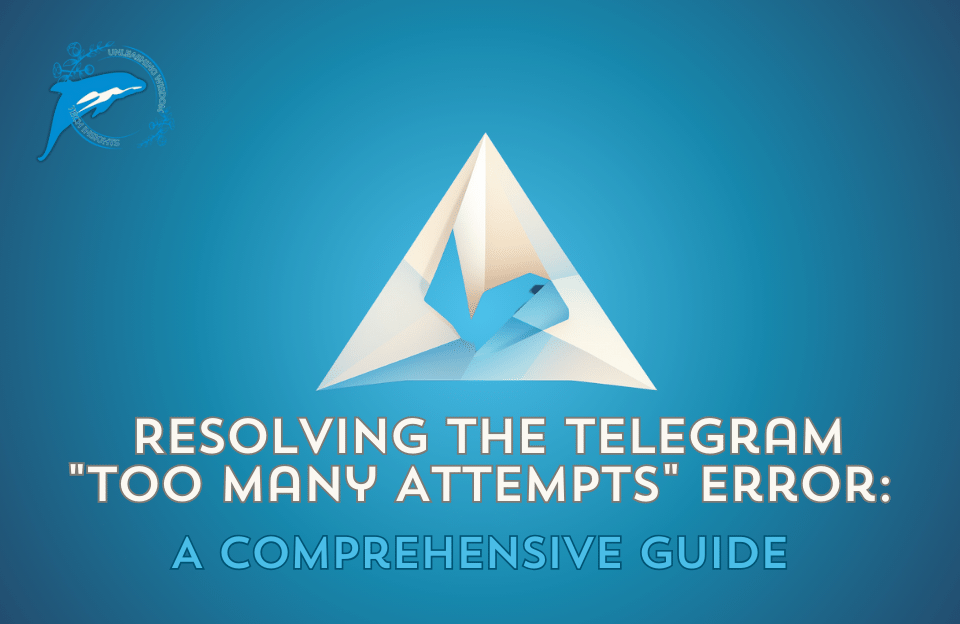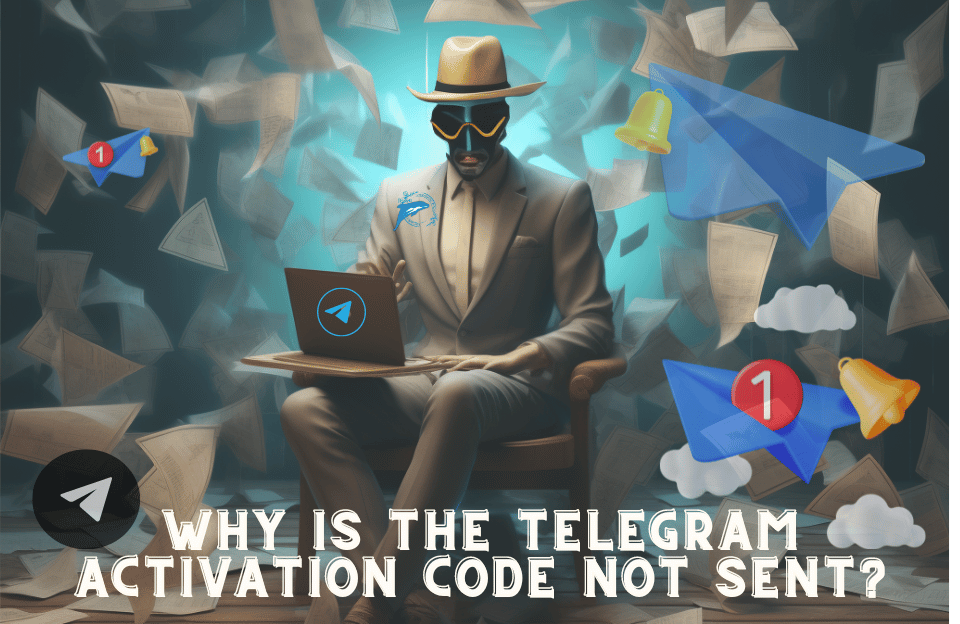Instagram’s Your Activity ticket feature was introduced to manage its usage time
Many people spend a long time on social software. This work makes them take the time to study and do daily activities and also has negative results for us. Instagram software is one of the attractive social media and has attracted users due to its practical tools and variety of posts, tutorials, funny clips, etc.
On the other hand, viewing Instagram posts consumes a large amount of internet. In such a situation, it is necessary to introduce Your Activity and control your activity on Instagram. You can use this feature to control the duration of using Instagram, and this feature also shows you the duration of using the Instagram app.

Stay with Raymand24 so that we can discuss the duration of the activity on Instagram.
Duration of activity on Instagram
In the Instagram software, new tools have been provided by which you can control the duration of activity on Instagram. This feature of Your Activity tells you the amount of time spent on the Instagram software. You can also use this feature to set limits to control activity in the Instagram software. If the duration of your activity on Instagram is more than the set time limit, you will be notified with the help of Instagram notification.
You can use the Notification Settings option to customize receiving Insta notifications and determine which notifications will be sent to you through the Instagram app. By seeing a smaller number of notifications, the number of visits to the Instagram software will decrease.
Note: You can update your Instagram to the latest version to view your activity in the Instagram software.
The Time on Instagram section shows you the average amount of time you spent on the Instagram software in the last week in the form of a graph.
Time management strategies for using Instagram
In addition to using your activity feature on Instagram, you can view the duration of using this program, you can also set a time limit to control activity on Instagram and save internet usage. In the following article, we will explain to you the methods of managing the time of using Instagram.
- Instagram reminder
- Instagram notification settings
- Control activity on Instagram with the Insta reminder feature
Many users are looking for a solution to control the activity on Instagram by which they can reduce the time of using this application. To control activity on Instagram, you need to go through the following steps:
- First, update your Instagram software and open it.
- Now go to your profile tab.
- Then touch the top three lines on the right side of the screen and select your activity option in the opened window.
- Now select the Set Daily Reminder option on the visible page.
- In this section, enter the time limit for using the software on the screen and finally select the Set Reminder option.
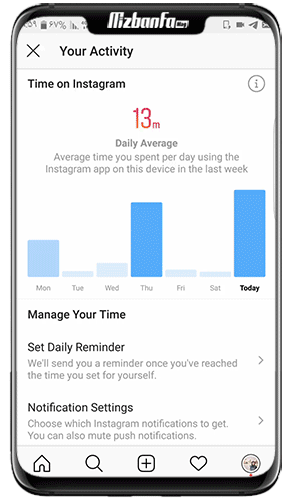
Now, after setting the Set Daily Reminder option, you will receive a special notification from this application when you are active in the Instagram software before the set time limit.
Stay with us until the end of this article to learn about this functionality from Instagram.
Suggested content: Comprehensive Instagram Direct training from zero to one hundred
- 2 . Control activity on Instagram with Instagram notification settings
The notifications sent to users by the Instagram application tempt people to visit their Instagram constantly, which makes it impossible to manage their time using Instagram properly and constantly in this application. Spend your time.
One of these other methods that allows people to control the amount of activity in the Instagram software is the customization of Instagram notifications. You can determine which accounts to receive notifications from in the Instagram software, and by removing additional notifications, fewer notifications will be sent to your phone. Also, you visit this application less often. To do this, you need to go through the following steps:
Note: If you encounter a specific problem or question in any part of the given explanation, just contact the help desk computer services through the comments section.
- After updating the Instagram software, tap your profile and enter the three lines in the upper right corner of the screen.
2. Then click on your activity from the opened menu.
- Now select the Notification Settings option.
- By selecting this option, you will enter the Instagram notifications section, where you can customize the notification settings for each section of Instagram.
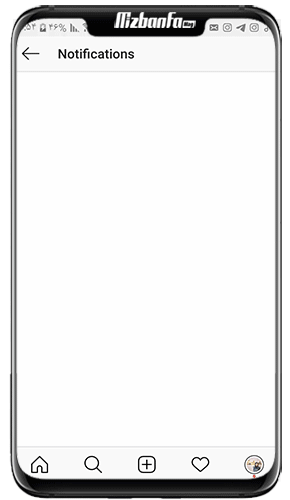
Learn more about Instagram’s Your Activity feature:
Where is your activity feature in Instagram software?
Your activity feature is located in the tap of your user profile and is available by touching the three-line icon on the top of the screen.
Why doesn’t my Instagram feature your activity?
Pay attention to the fact that this feature has recently been added to the list of Instagram features, and you need to update your Instagram software to the latest version first. The important point is that this feature is currently activated as a test on some accounts. Therefore, this feature may not be available in your account.
Be sure to read: How to Restore a Deleted Instagram Page and Account
How can you set a time limit using Instagram’s Your Activity feature?
After touching the three-line icon on the top of the screen and selecting your activity option, you can use the Set Daily Reminder option to determine the activity duration in the Instagram software and then touch the Set Reminder option at the end.
Remarks
In this article, we have introduced you one of the most useful features of Instagram called your activity, and we have also taught you how to manage time using Instagram to prevent activity control in Instagram software. In addition, you can see the graph of activity time on Instagram in your activity section of Instagram.I hope this content is useful for you. If you encounter a problem in this article, you can contact Raymand 24 or leave your comment below this page