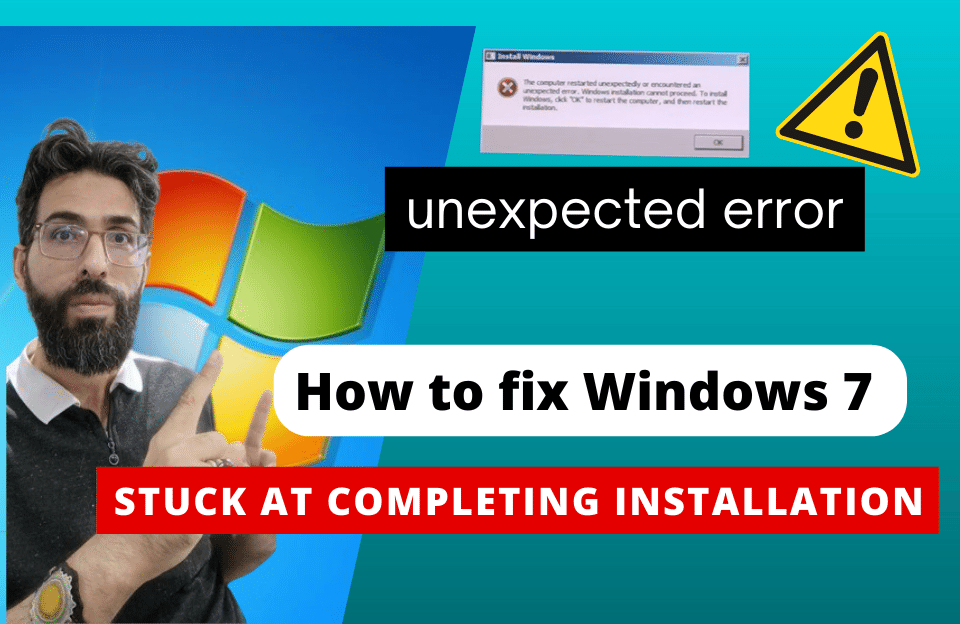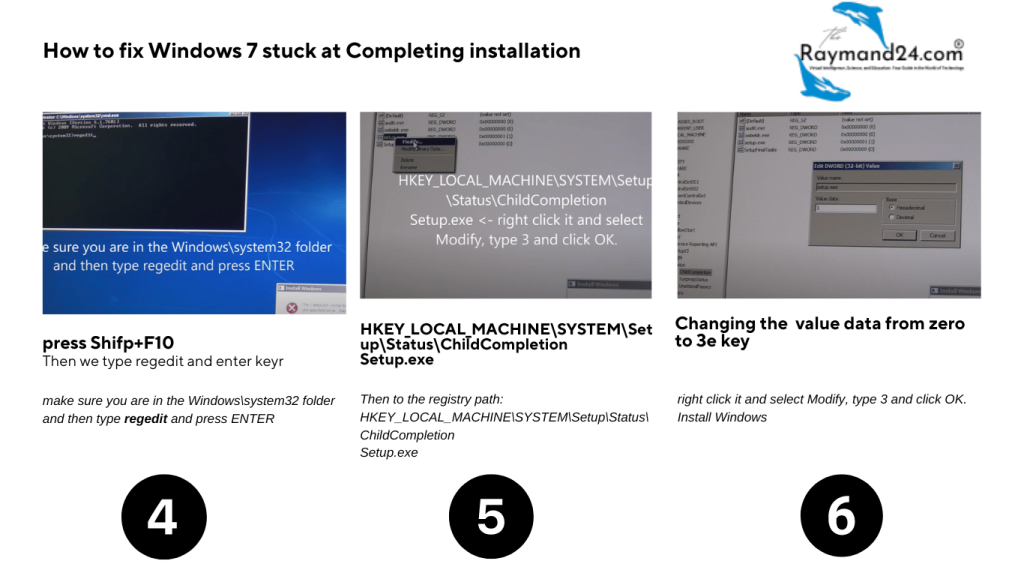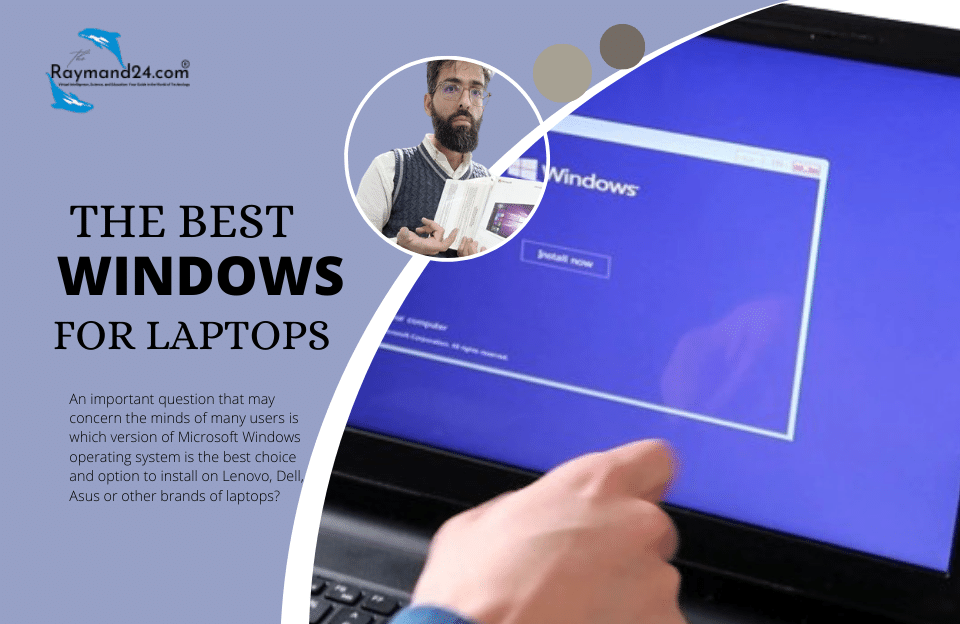Hey there! 😃 Have you ever faced the frustration of your Windows 7 installation getting stuck at the “Completing Installation” stage? It’s a common issue that can make you want to pull your hair out! But don’t worry—we’ve got you covered! At Raymand24, we’re here to guide you step-by-step to troubleshoot and resolve this issue smoothly.
In this article, we’ll walk you through some practical and easy-to-follow steps to get your Windows 7 installation back on track. So, let’s dive in and fix this problem once and for all! 💪
🛠️ Troubleshooting Windows 7 Stuck at Completing Installation
Step 1: Access Command Prompt
If your Windows 7 installation is stuck at “Completing Installation,” don’t panic. First, let’s access the Command Prompt:
- Shortcut keys: Press
Shift + F10to open the Command Prompt.
Step 2: Open Windows Explorer
Now that you’re in Command Prompt, let’s open Windows Explorer:
- Ensure you’re in the
Windows\system32folder. - Then type:
explorer.exeand press Enter.
Step 3: Prevent Automatic Shutdown
To prevent the system from automatically shutting down:
- Press the
Windowskey on your keyboard. - Then, from the Start menu, disable the Shutdown option.
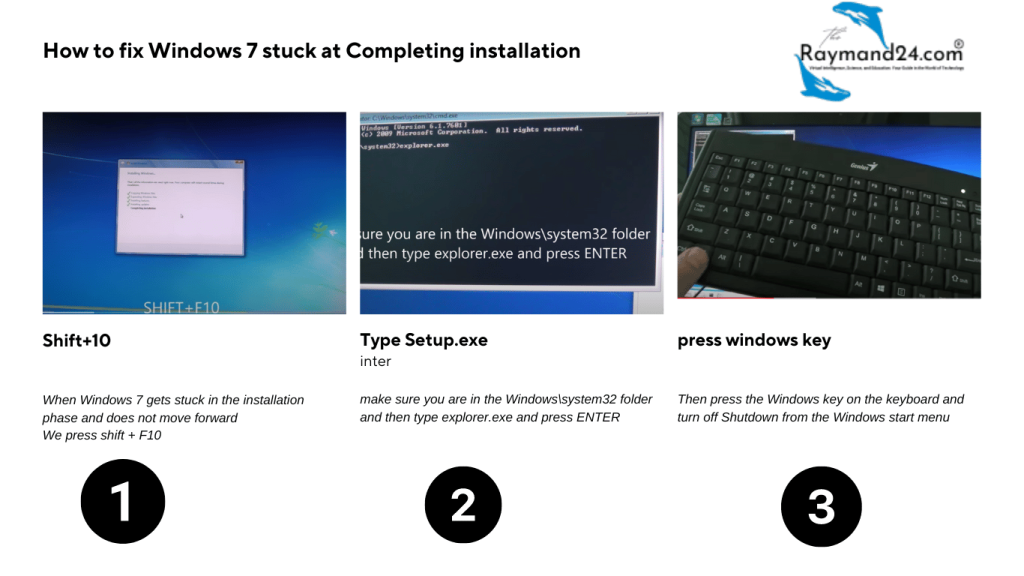
Step 4: Access Registry Editor
Next, we need to access the Registry Editor:
- Ensure you’re in the
Windows\system32folder. - Then type:
regeditand press Enter.
Step 5: Modify Registry Settings
Now it’s time to make some changes in the registry:
- Navigate to:
HKEY_LOCAL_MACHINE\SYSTEM\Setup\Status\ChildCompletion - Find
Setup.exe. - Right-click on it and select
Modify. - Change the value to
3and click OK.
Step 6: Complete the Installation
Congratulations! Now that you’ve made the necessary changes, you can proceed with the Windows 7 installation and finish it without any hiccups. Your system should now seamlessly move past the “Completing Installation” stage. 🎉
💻 Read More on Raymand24!
At Raymand24, we have a wealth of articles covering Windows 7 installation and troubleshooting tips. If you’re looking for more solutions to Windows 7 issues, make sure to check out the rest of our content!
📝 Conclusion
While encountering issues like Windows 7 getting stuck at the installation stage can be frustrating, following these simple steps will help you overcome the problem with ease. Remember to be careful when making registry changes and ensure you follow each step accurately. And if you need more help, Raymand24 is always here for you! 😊