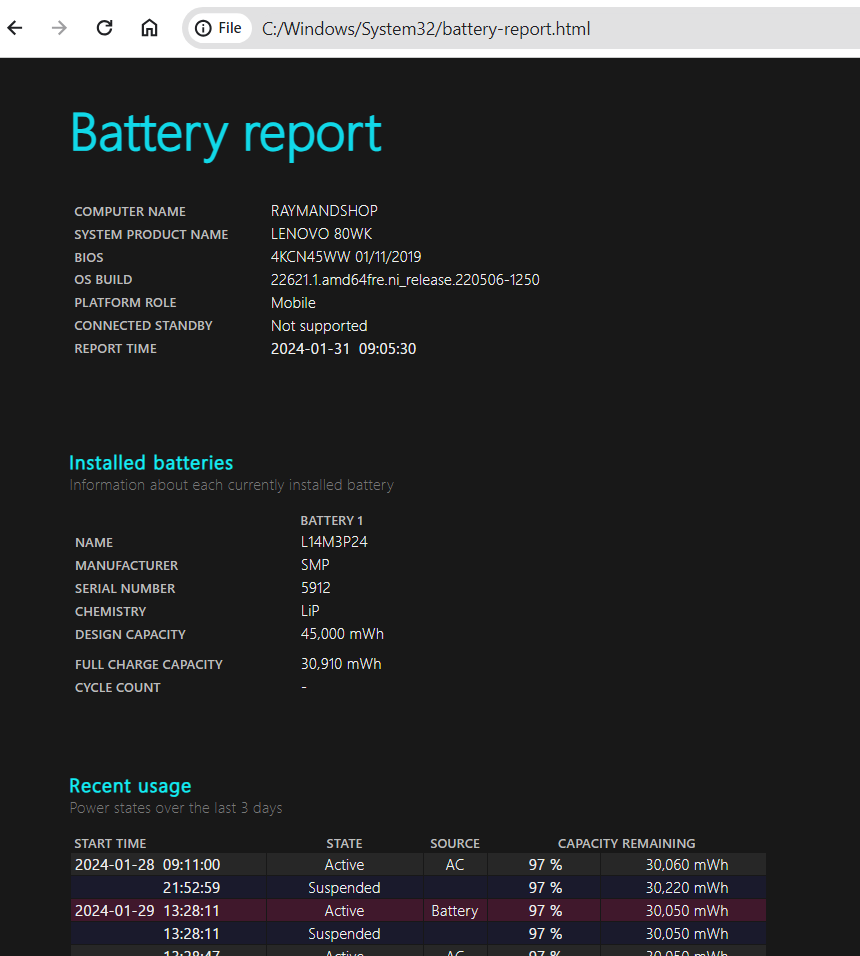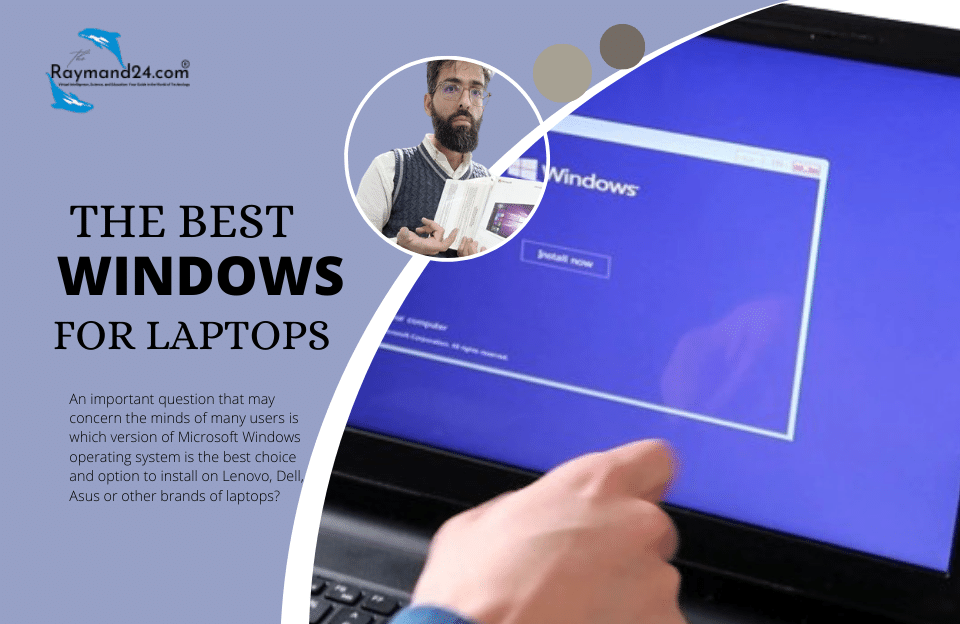Laptop battery health test by Windows Battery Report tool
Using the Battery Report tool, it is clearly determined whether the battery is still able to charge properly or it is time to replace it with a new battery.
Executing a simple command that is executed in the CMD (Command Prompt) environment, gives an HTML file that contains information including how to use the battery, estimate the battery life, and its capacity history.
- To run Battery Report, you must search for CMD in the Start menu
- Then select Comment Prompt, and select Run as an administrator from the side window.
- In the window that opens, type the command “Powercfg/batteryreport” and then press the Enter key. You will immediately come across a path from the laptop battery report in one line, copy this address (Ctrl + C) and paste it into the address bar of your system explorer (Ctrl + V) and finally press the Enter key. You will immediately see the complete report file of the battery.
This report shows things like the name of the laptop, the model of the laptop and battery, and serial number of the battery, and whether the laptop battery is removable (external) or not. In this report, you will see information about the health status of the laptop battery and whether it is time to replace the laptop battery or not. you will be