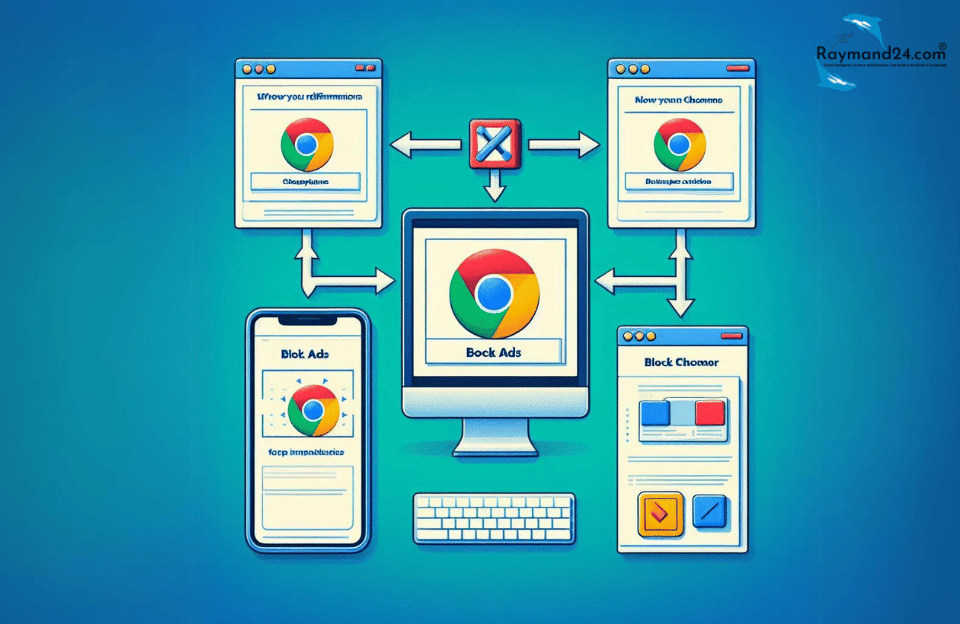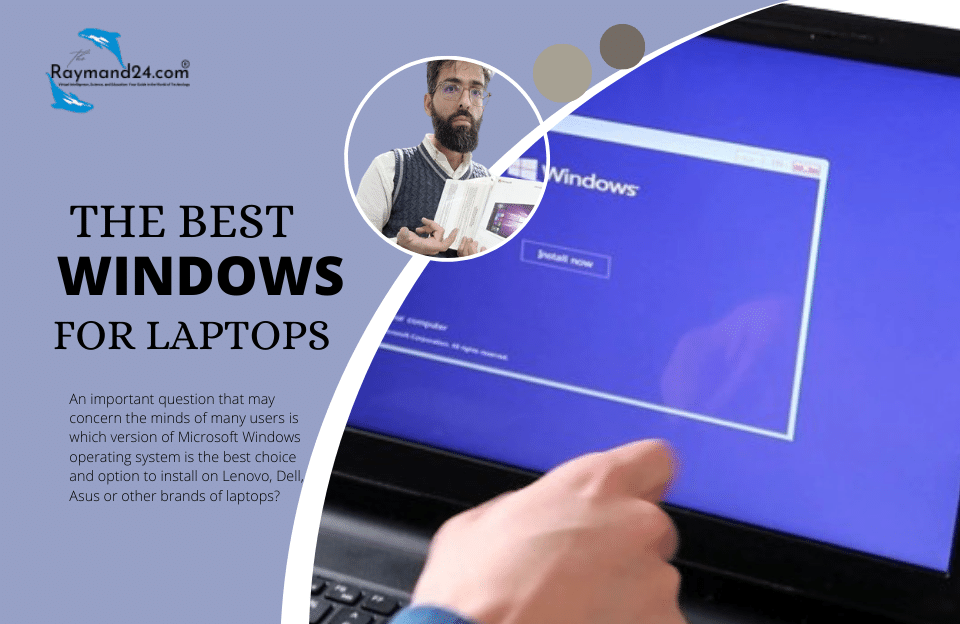Searching in the Chrome browser, we will encounter numerous advertisements that can prevent us from the goal. But are there ways to block Google Chrome ads?
How to block Google Chrome ads?
Surfing the Internet using the Google Chrome browser, we will encounter many advertisements that can sometimes be annoying and distract us from the desired results. Therefore, for some, these ads may be effective and can solve the problem of users, but sometimes they can be annoying. However, is there any special way that we can block the ads and pop-ups of various sites? Yes. There are practical methods in this field that we intend to introduce you to in the continuation of this report from the Raymand technology section. be with us
Disable pop-ups in the browser
One of the most important and main advertising messages of Google Chrome is pop-ups, which can be seen on most websites and will sometimes cause us to leave the website. But we need the content on the website in question and we don’t want these ads to be seen repeatedly and upon entering each page. Therefore, fortunately, the Chrome browser has provided the ability for users to close ads directly through this browser, which is according to the following steps;
- Enter the browser and then select the Settings option from the 3 vertical dots
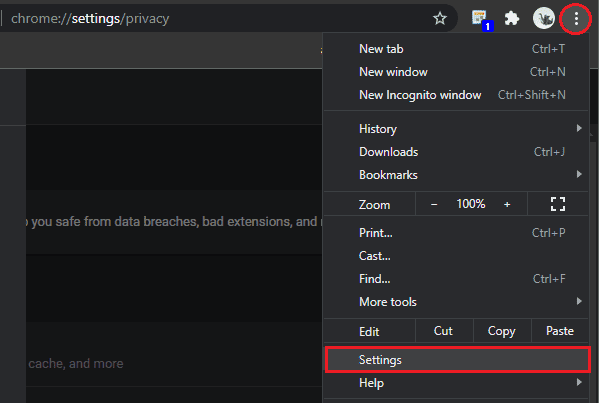
- Select the option 3 horizontal lines on the upper left.
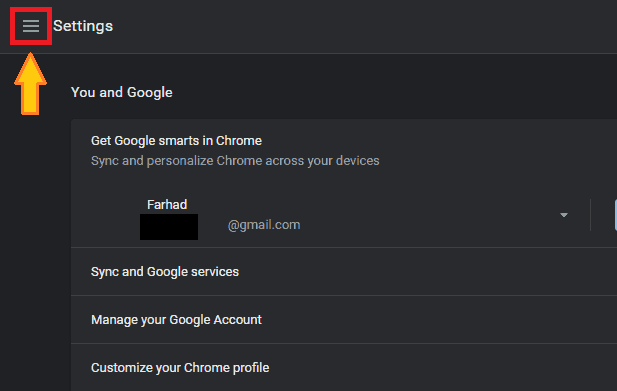
- From the displayed options, select Privacy and security
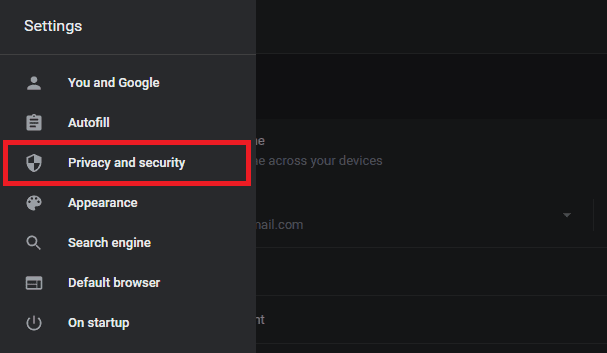
- Now scroll down a bit and then select the Site Settings option
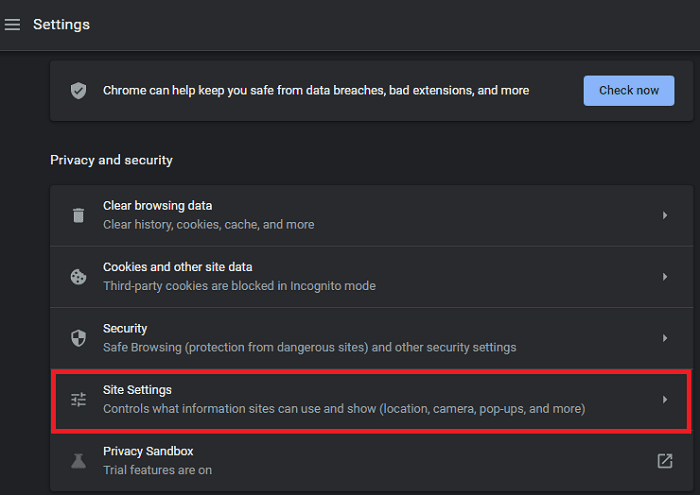
- Now select the Pop-ups and redirects option
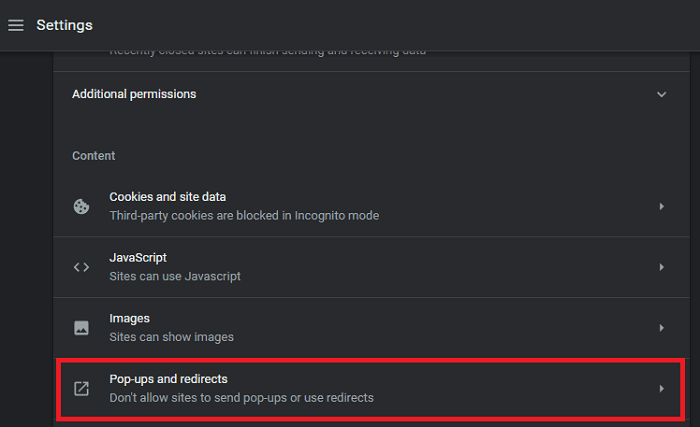
- At this stage, to finish deactivating ads, you must select the option shown in the image below
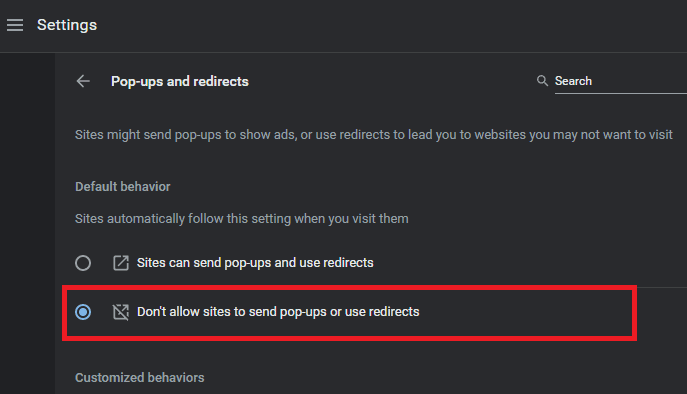
Your browser pop-up ads are now permanently disabled
The Second method is disabling ads in Chrome Computer
The Second method that we decided to introduce to you is the use of the extension, which is very useful and you can use it optimally in order to disable Chrome browser ads on your computer. The plugin that we decided to introduce is the Clario plugin, which is one of the most popular and well-known plugins among Chrome browser users. It should be noted that this plugin has features such as site security checks and ad blockers that you can use. Follow the steps below to use this plugin;
- First, the extension to remove Chrome ads Clario Download from the Chrome extension store by clicking the Add to Chrome option.
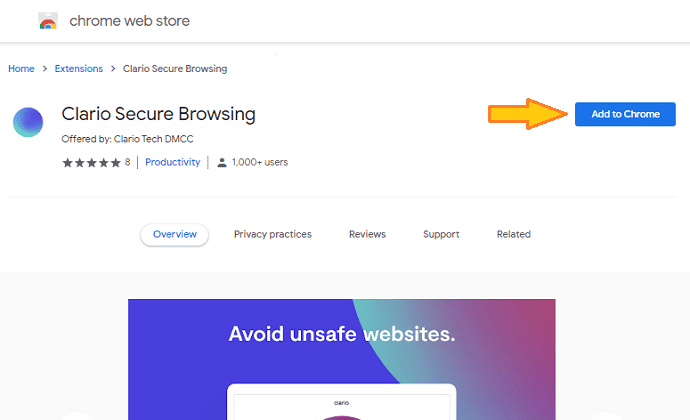
- After the complete download, you can view the plugin by selecting the option specified in the image below. Therefore, first, enter the website where you want to disable ads. Then run the plugin as shown below.
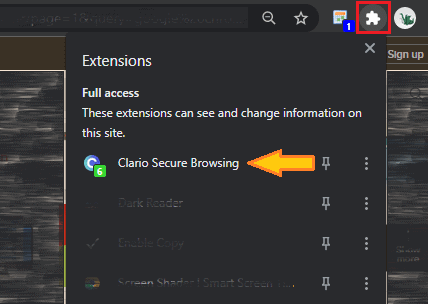
- In this step, to deactivate and delete the advertisements of the desired website, select the Turn on option.
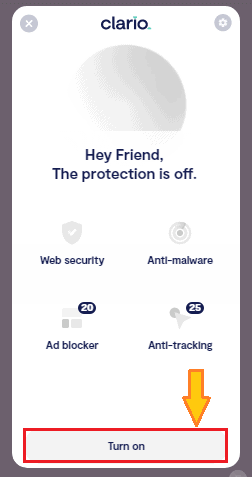
- To apply the changes, click on the arrow that we have chosen in the section below so that the desired page will be reloaded.
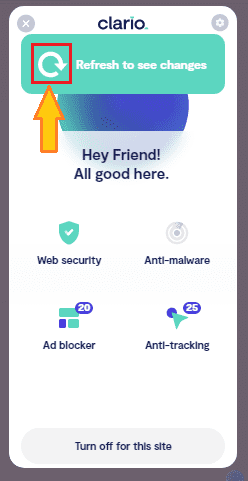
Now the page you are on will not have any ads