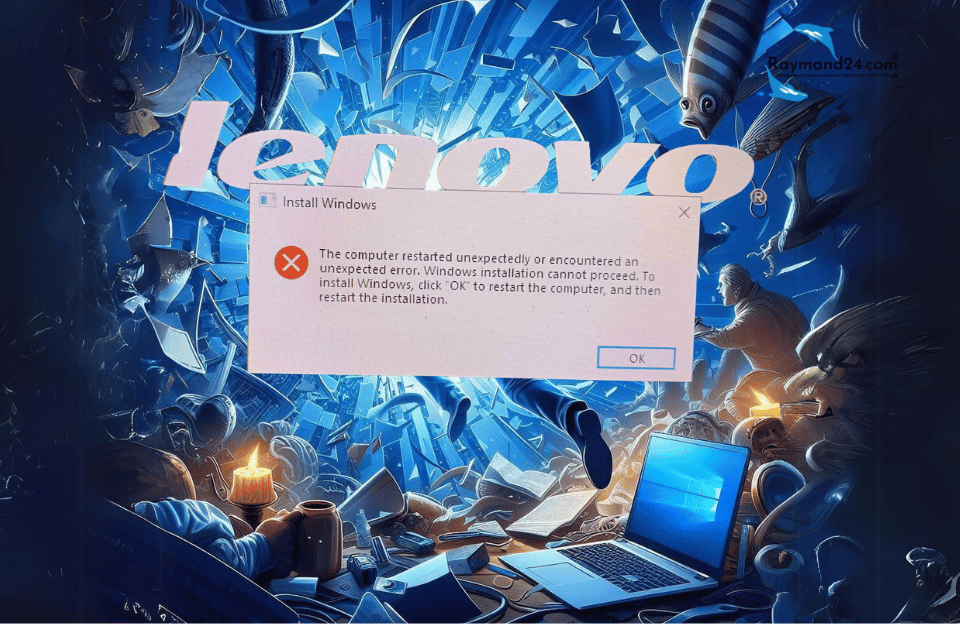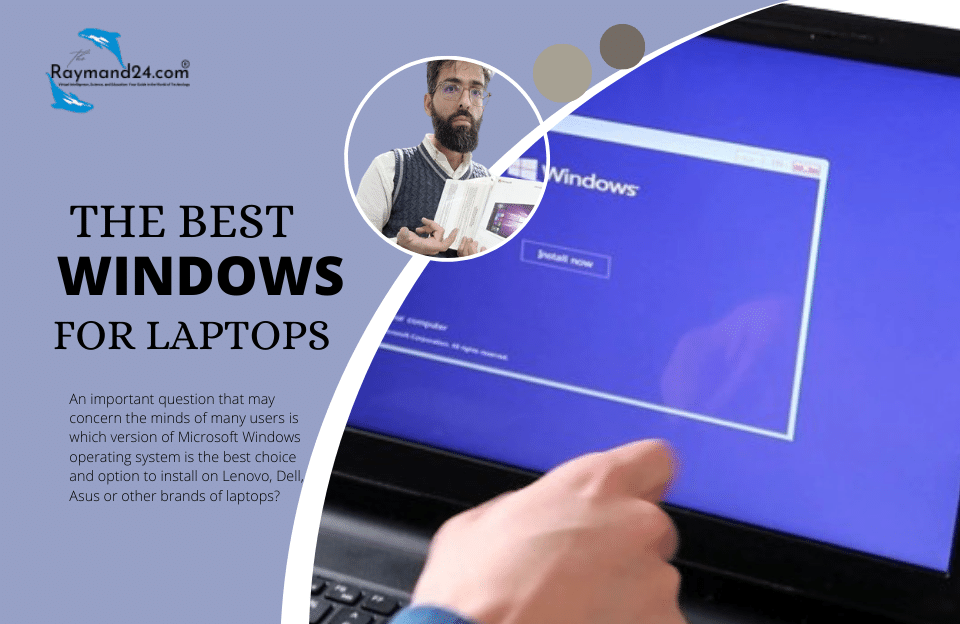In some cases, while installing Windows 10 or upgrading to a new Windows, you may receive the error “The computer restarted unexpectedly or encountered an unexpected error”. Windows installation cannot continue. When you click OK, the computer restarts and the error window pops up again and again and again… so what can you do to continue installing Windows? Stay with Raymand24 to solve this problem
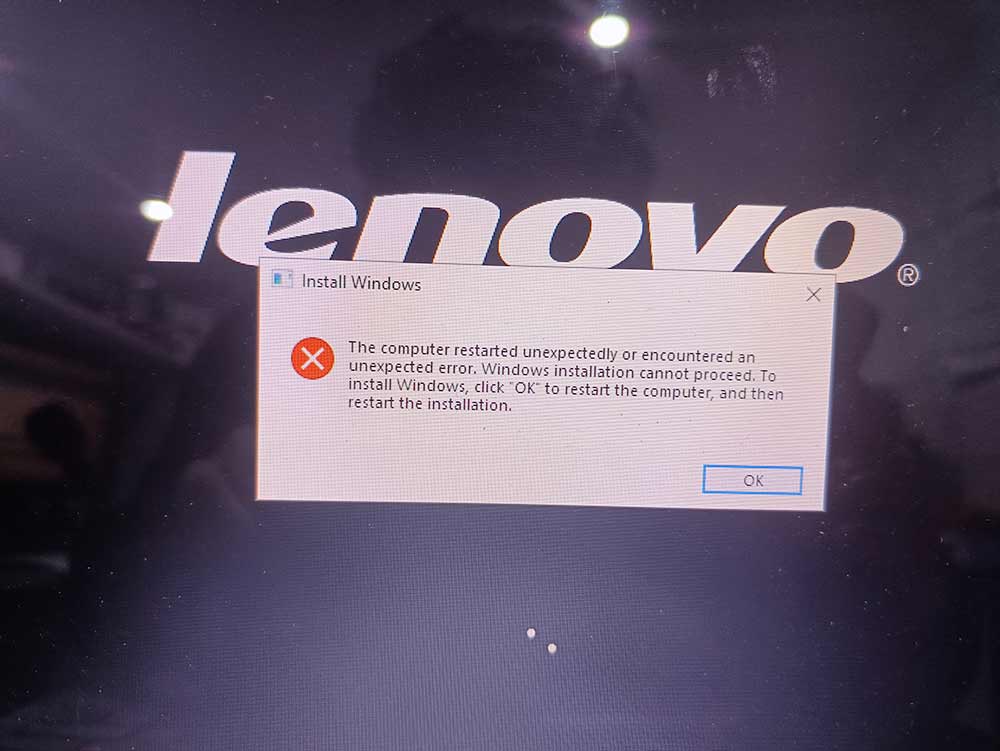
For the “the computer restarted unexpectedly or encountered an unexpected error Windows installation cannot” error, there is no need to close the window or press the OK key, proceed as follows:
- Press Shift + F10 on the keyboard – the screen with the error in the command prompt

- that appears to start the registry editor using the regedit command
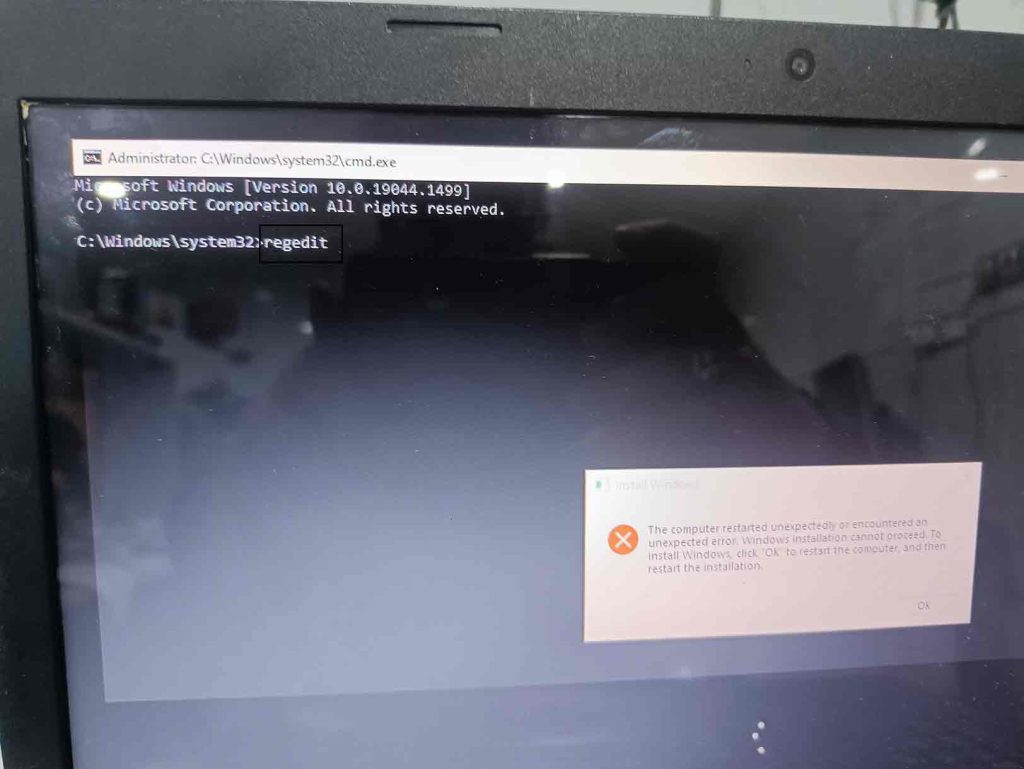
- in the registry editor go to the “HKEY_LOCAL_MACHINE\SYSTEM\Setup\Status\ChildCompletion“navigation
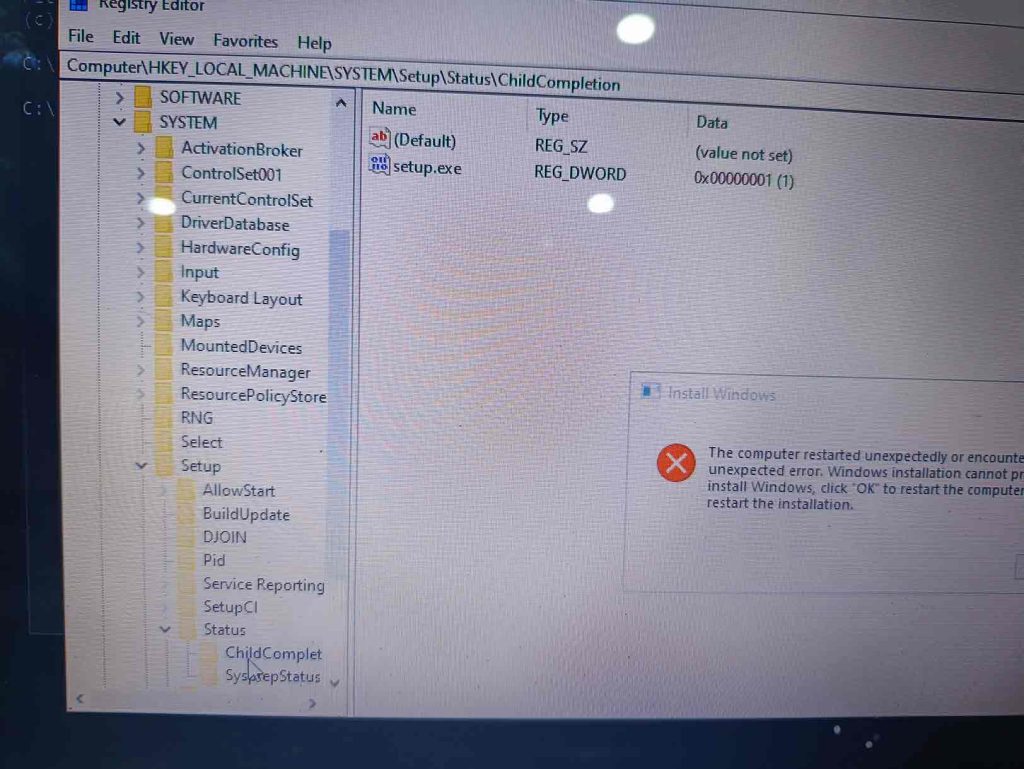
- open it and you will see its value is likely to be 1 Change it to 3 and save the changes close the registry editor and restart
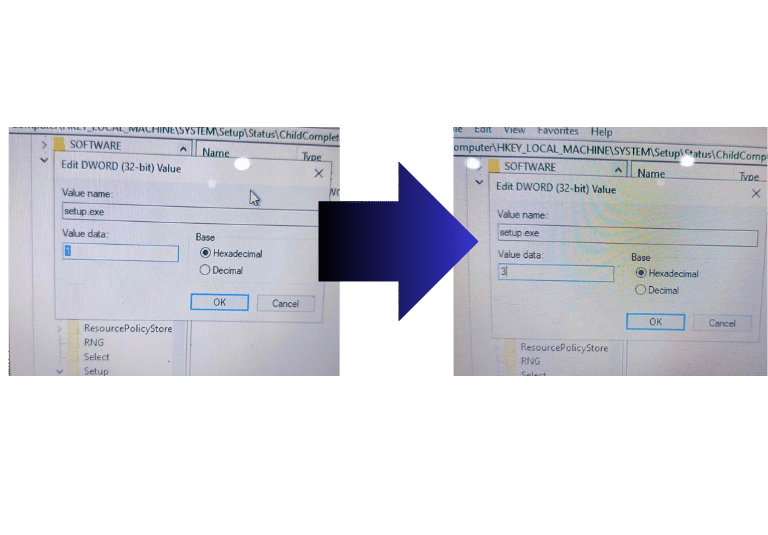
your computer by clicking OK in the error window after the restart the Windows installation or update process should continue normally