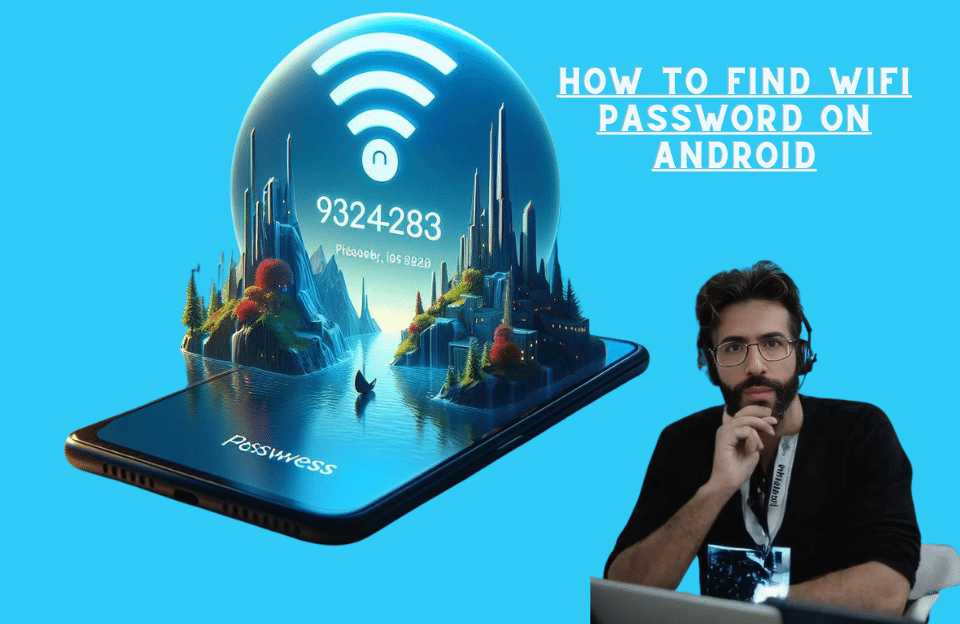Wi-Fi password on Android phone
In this article, we will examine how to find the Wi-Fi password on Android phones, as well as how to see the password of any Wi-Fi network you have previously connected to.
How to see the Wi-Fi password on the phone?
If your device has Android 10 or later, you can easily check the password of any Wi-Fi network. This method works for Pixel phones and many other manufacturers like Motorola, Nokia, and LG.
In the following, we will examine how to view the Wi-Fi password on Android phones:
- Open Settings and tap on Network & internet
- Tap on Internet
- Tap on the gear icon next to the Wi-Fi network
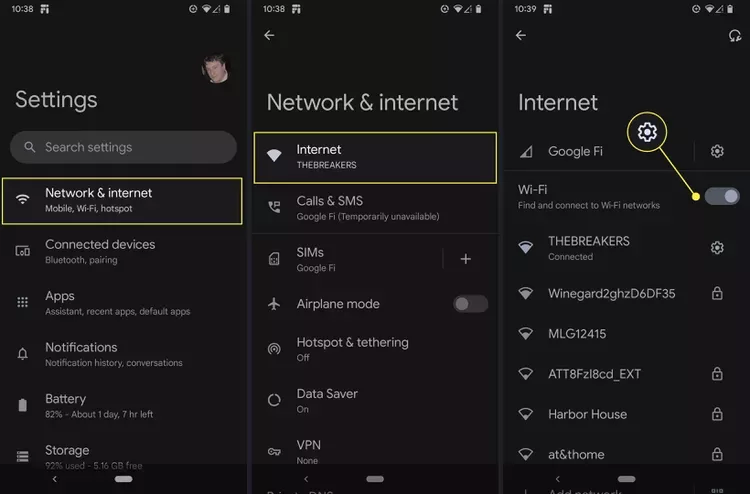
- Tap on the Share option
- If needed, provide fingerprints, PIN, or other authentication methods
- The password is on the next page
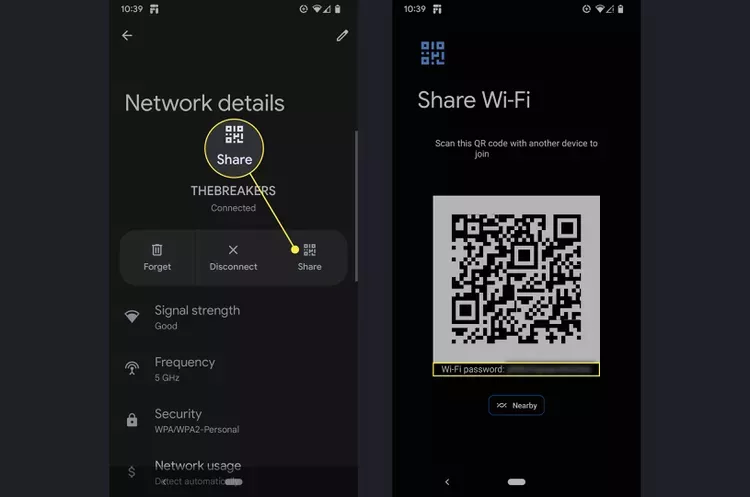
This page also has a QR code. Scanning this code with another mobile allows you to connect to the Wi-Fi network without entering the password.
How to find Wi-Fi passwords on Samsung Galaxy devices?
Checking the saved Wi-Fi password on Samsung Galaxy phones is more complicated than other Android devices due to its use of One UI.
In this case, you need to generate a QR code to share your current Wi-Fi network.
This process only works for the network you are currently connected to.
See Wi-Fi password on Samsung mobile phone
- Open Settings > Connections
- Tap on Wi-Fi
- Tap on the gear icon next to your current Wi-Fi network
- Tap on the QR code
- Tap on Save as image
- Open the image in Google Photos or Google Lens
- Use Google Lens to read the QR code and display the password
There is no way to see the Wi-Fi password on Android 9 and below devices unless the device is rooted.