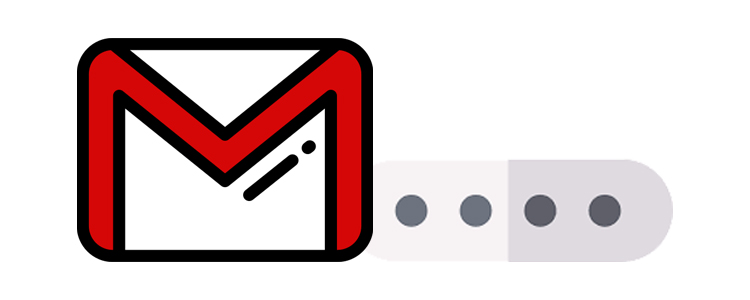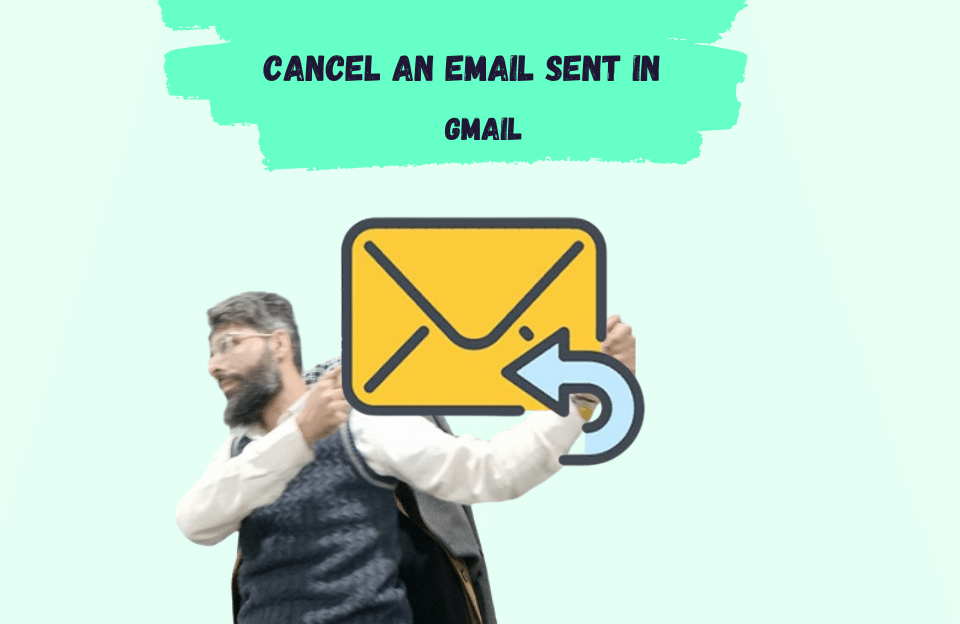Introduction: The Importance of Keeping Your Gmail Contact Information Up-to-Date
In today’s digital age, your email account is more than just a platform for communication; it’s the gateway to your online identity. Gmail, being one of the most widely used email services, plays a crucial role in this aspect. Updating your contact information, especially your phone number, in Gmail is essential for several reasons. It ensures you remain reachable for important communications, enhances the security of your account, and facilitates account recovery processes.
Understanding the Role of Your Phone Number in Gmail
Gmail utilizes your phone number not just as a means to contact you but as a vital component in securing your account. It serves three main purposes: account recovery, verification, and security. In the event of a forgotten password or suspicious account activity, your phone number is a direct line for regaining access and protecting your account from unauthorized access.
Preparatory Steps Before Changing Your Phone Number in Gmail
Before you update your phone number in Gmail, ensure you have access to the current number linked to your account, if verification is required. Also, review any other Google services (like Google Authenticator or two-step verification) that might use your phone number, as these will need updating too.
Step-by-Step Guide: Changing Your Phone Number in Gmail
- Sign into Gmail: Log in to your Gmail account and navigate to the Google Account page.
- Personal Info: Click on the “Personal info” tab on the left sidebar.
- Contact Info: Under “Contact info,” find your phone number and click on it.
- Update: You’ll see an option to “Update” your number. Click on it, enter your new phone number, and save the changes.
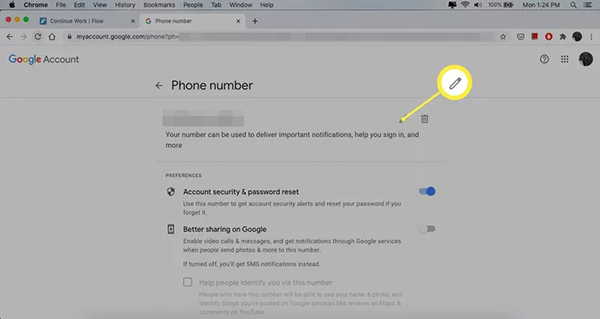
Verifying Your New Phone Number in Gmail
After updating your phone number, Gmail will send a verification code to the new number. Enter this code in the provided field to verify the update. This step is crucial for activating the number as a recovery option and for security purposes.
Troubleshooting: Common Issues When Changing Your Phone Number in Gmail
Users might face issues like not receiving the verification code or encountering errors while updating the number. Ensure you’ve entered the correct number and that your phone can receive messages. If problems persist, check Google’s Help Center for specific solutions or contact support.
How to Remove an Old Phone Number from Your Gmail Account
To remove an old phone number, follow the initial steps to find your phone number under “Contact info.” Instead of updating, you’ll see an option to remove or delete the number. Confirm your choice, and the old number will be disassociated from your account.
The Security Implications of Updating Your Phone Number in Gmail
Changing your phone number strengthens your account’s security by ensuring recovery options are current and accessible. However, remember to remove old numbers to prevent outdated recovery methods, which could become security loopholes.
FAQs: Frequently Asked Questions About Changing Your Phone Number in Gmail
-
Q: Can I add multiple phone numbers to my Gmail account? A: Yes, Gmail allows you to add more than one phone number for recovery and security purposes.
-
Q: What happens if I don’t verify my new phone number? A: Until verified, the new number won’t be active for recovery or security features, diminishing your account’s protection.
Conclusion: Ensuring Seamless Communication and Security in Gmail
Keeping your phone number updated in Gmail is not just about staying connected; it’s a critical component of your online security. By following the steps outlined in this guide, you can ensure that your account remains secure and accessible, safeguarding your digital presence and facilitating seamless communication. Remember, in the realm of online security, being proactive is always better than being reactive.