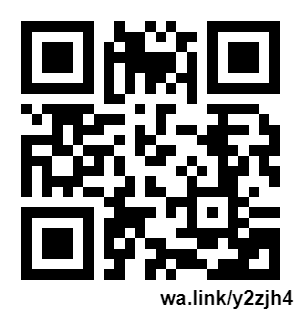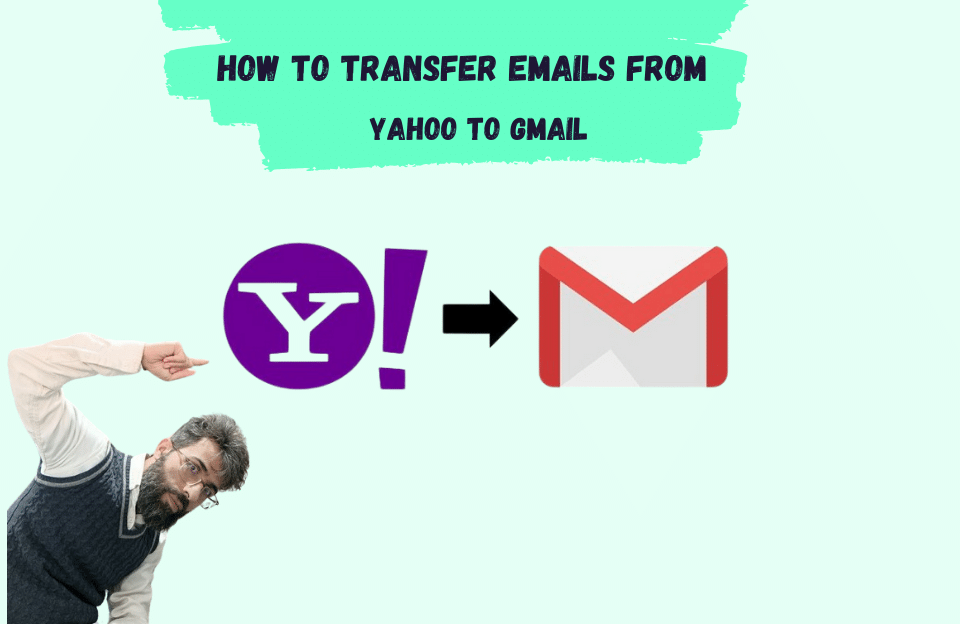How to transfer emails from Yahoo to Gmail?
As you know, the Gmail service is one of the most widely used services for sending emails or emails. In many cases, we need to use a single email service to access all of our emails. For example, Yahoo! Or use Outlook. In this article we are going to learn how to access all your old emails like emails created in Microsoft Outlook or even Yahoo in your Gmail.
Google service, or Google’s messaging service, Gmail, has a very wonderful migration tool called Shuttle Cloud, with the help of this tool, Gmail users can store all their information in their neighborhood and use it for free.
Yahoo account hacked
It is important to know that nearly 3 billion Yahoo accounts have been hacked, but since most of us have a lot of information in our other accounts such as Yahoo, instead of deleting this account, we can transfer it to another email service such as Gmail. Let’s transfer it because the theft of information from users has almost tripled by now. Yahoo company itself has not accepted this number and says that there were about one billion user accounts that have been hacked so far, but after Verizon transferred the management of Yahoo’s service to After further research, he realized that almost 3 billion Yahoo accounts were hacked and their information was removed
Do not delete your Yahoo account
The question is, why should we not delete our Yahoo account? Unfortunately, I have to say that Yahoo recycles old email addresses. This means that if 30 days have passed since you deleted your Yahoo account, someone else can create a new account with your old Yahoo email address. create, so he may be able to access your other accounts using this email, because in many accounts we may have defined a backup account and after deleting our email address, we forget the backup email from the account address Delete again
Email transfer from Yahoo to Gmail
We will check the steps we need to transfer email from Yahoo to Gmail. In fact, you want to transfer your old emails to a new Gmail service.
Note: If you want to use Raymand Group’s free computer services, you can ask your question at the bottom of this article in the comments section. Our experts will send the answer to your question as soon as possible.
First Stage
In the first step, you need to log in to your Gmail account, enter the settings on the top right side of the page and click on the settings gear icon to make the desired settings. You can see the way to do it in the photo below.
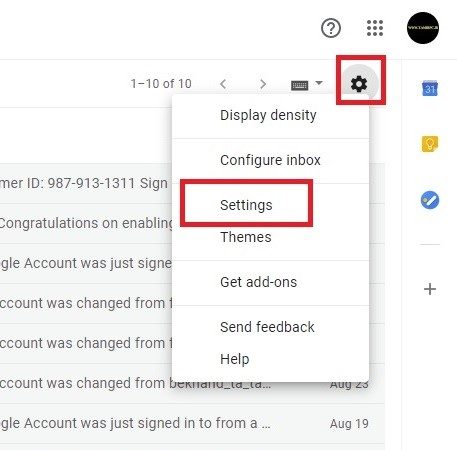
Second Stage
In the second step, just click on the Account and Import option and then select the Contacts Import Mail option to open a window similar to the one below.
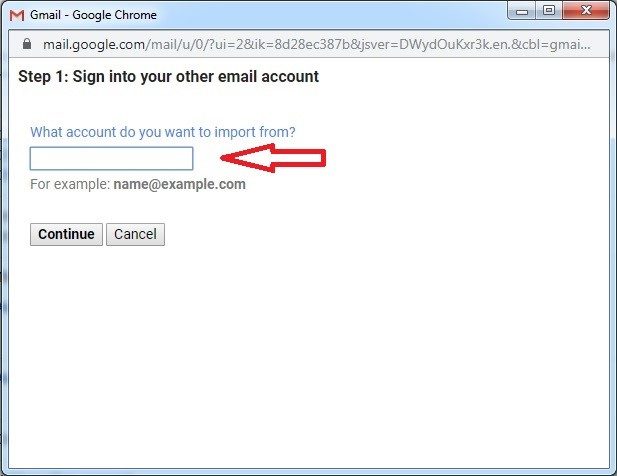
The Fourth Stage
At this stage, since you want to use one of the Gmail services called Shuttle Cloud, you need to accept the rules and regulations related to this service, so at the bottom of the page, check the option “I have read the text carefully” and then From there, click on the continue button, just like the image you see below.
Suggestion: If you have worked with an email service, you know that it does not allow you to send files over 10 MB! But if you want to know the solution, stay with me until the end of the article “emailing large files”.
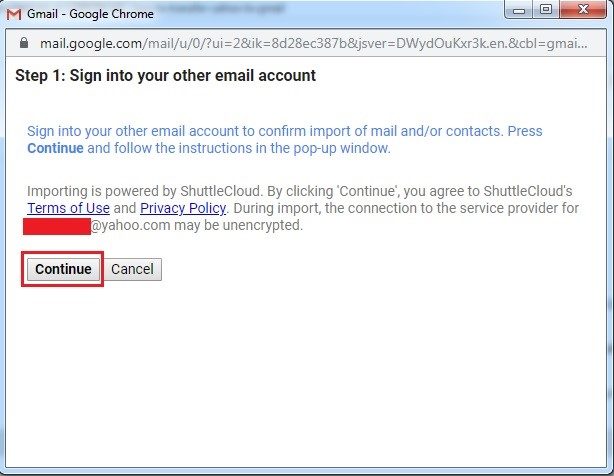
The Fifth Stage
Now you have to type your old email address in the desired box. In fact, here Google will ask you to login or re-enter because it is sure that you are the one who wants to do this.
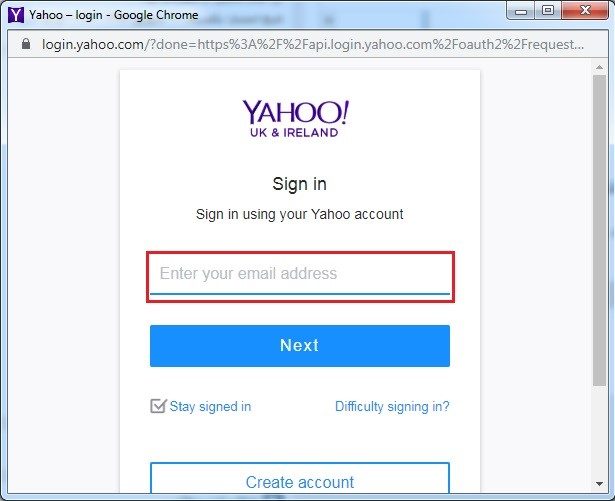
The Sixth Stage
In this section, you will see a new window, in order to go to the next step, you just need to enter your Gmail account information and click login again, but if you are not already logged in, you are given the opportunity to Skip this step so enter your email address and skip this step.
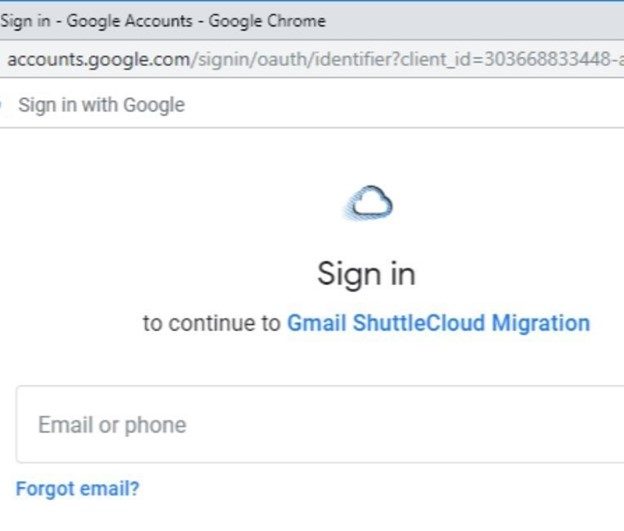
The Seventh Stage
On my part, we need to allow access to the new tool that Google has made available to us, so we read the desired page carefully, check the requested permissions, and finally click on the allow option to allow access to this tool.
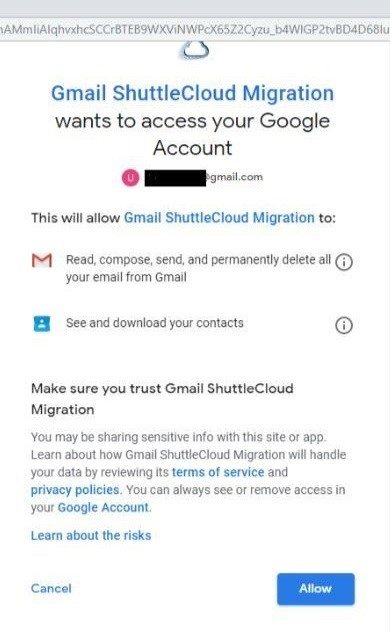
The Eighth Stage
When this program accesses your e-mail, you will see a message saying “authentication was successful” in this part you can close the window.
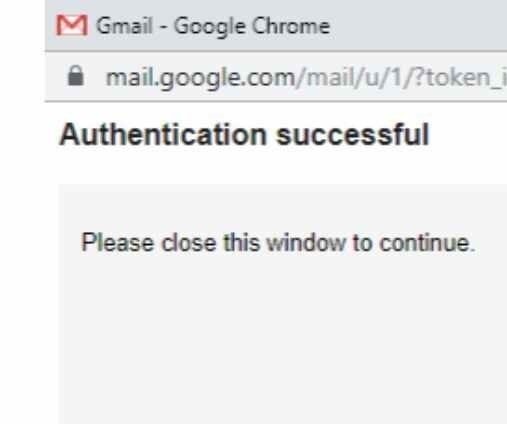
The Ninth Stage
After you close the second window, now it is possible for you to enter the information you need in your gmail account. In this section, it is enough to select the desired information in order for all your information to be transferred, all the relevant tasks that are displayed mark and then click on the Start Import option to complete the porting or transfer of information from your old email to your new email. It will be transferred to the new Gmail service.
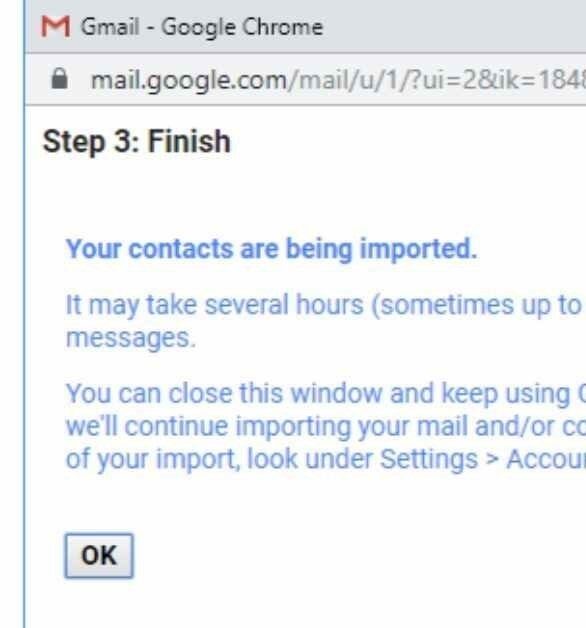
Finally, just click OK and close the window
Note: Keep in mind that depending on the volume of your data, this may take hours or even a day or two, so after clicking the Start Import option, you need to wait for the Gmail tool to transfer all the data. So don’t rush and wait for the process to complete
Note: You can by referring to the accounts in the settings section and also by entering the “import via setting” section.
You have the possibility to report the status of the data entered into your email. You can keep this information such as the time and date with you because this information can be useful for you later.
What should we do if we enter our email by mistake while transferring the old email to the new email?
If you entered your email address incorrectly when transferring the old email to the new email, you can enter the Accounts and Sign in option again and click on the Stop option in this section to stop the transfer process. And stop importing information from the old email to the new Gmail
Article Suggestion: Do you know how you can cancel it if you send a wrong email to someone so that it doesn’t reach them? So, with me, I will teach you how to cancel a sent email in Gmail
Restore old email information
Regarding the return of old email information to your email address, it is necessary to mention that if you wish, you can repeat the above steps from the beginning and transfer your information and data from Chi Mail services to your old email. To Yahoo or to transfer Yahoo to Gmail was one of the most requested trainings that the users of the computer support company asked us for help, which was provided to you in full.
last word
In this tutorial, we tried to fully explain the transfer of information from the old Gmail or from the old Yahoo to the new Gmail. If you encounter any software or network problems, you can talk to the experienced experts of Ryan Help. To contact the experts, if you want to contact the experts, send a message by scanning the following QRCODE: