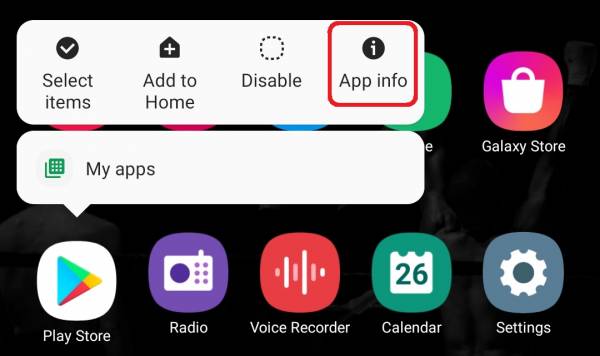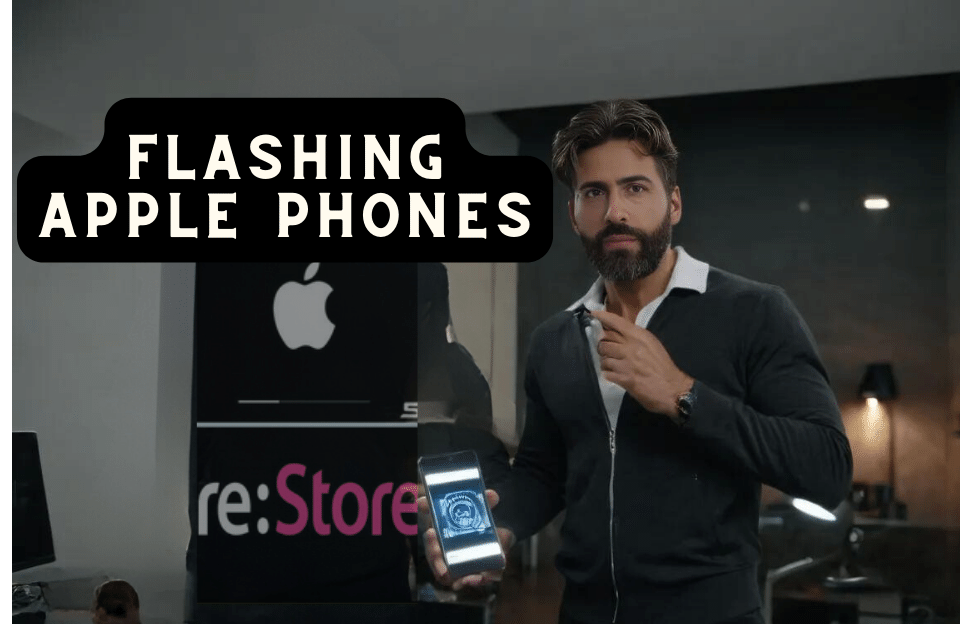The sound of various notifications at the same time as turning on the Internet is one of the problems that you will learn about in this report by disabling the notifications of various programs.
turn off app notifications on Android
Notifications, or in other words, notification of disturbed programs, are tools through which we will be informed of new messages, which are mostly sound and vibration. But the sound of these notifications is not always pleasant for each of us and may cause harassment. For example, imagine that you have several virtual network programs, such as WhatsApp, Instagram, etc., that a large number of notifications are sent to you daily from these programs, and when you turn on the Internet on your mobile device, Your phone may even slow down due to the high number of notifications.
two main ways to turn off Android app notifications
First method: Disable notifications through settings
If social page notifications are bothering you, you can usually use this method to turn off their notifications. To do this method, you must first enter the Settings section. After entering this section, you can see the Notifications option on the opened page. After you see this option, select it. After entering this section, you can simply turn off the notification of your desired program in Off mode or turn off the notification forever by turning off the light next to it.
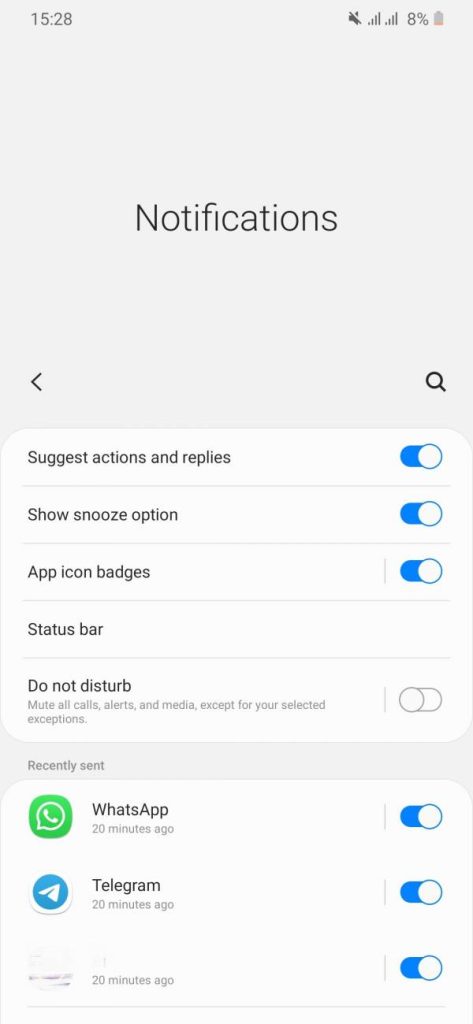
The Do Not Disturb tool or DND for short is a tool that allows the user to specify for the Android notification system which contact’s message and call notification will be announced from the device. This mode is suitable for when you are waiting for an important message or call from a certain person, but you don’t want to respond to other notifications. This mode can also be set for applications, that is, for example, you allow WhatsApp notifications to be announced, but you do not want to receive Instagram notifications. Also, DND has a scheduling feature, which means you can specify when this mode will be activated. Phones with Android 5 and above operating system support this feature.
Also, to disable notifications for a contact or a specific group in social networks, first open that contact or group and then select the three dots option located in the upper corner of the application. From the displayed options, you must select Mute notifications, which at the same time as selecting this option, you have completely turned off the notifications you received from the target audience.
Second method: Disable notifications through settings
This method is a bit easier than the first method in a way that is more comprehensive and you can disable the notification message of various programs that always cause you trouble in a short period. So go ahead with the steps of this method to fix this problem. First, enter the user menu and then the settings of the phone. After entering this section, you can see the Apps option in your phone settings.
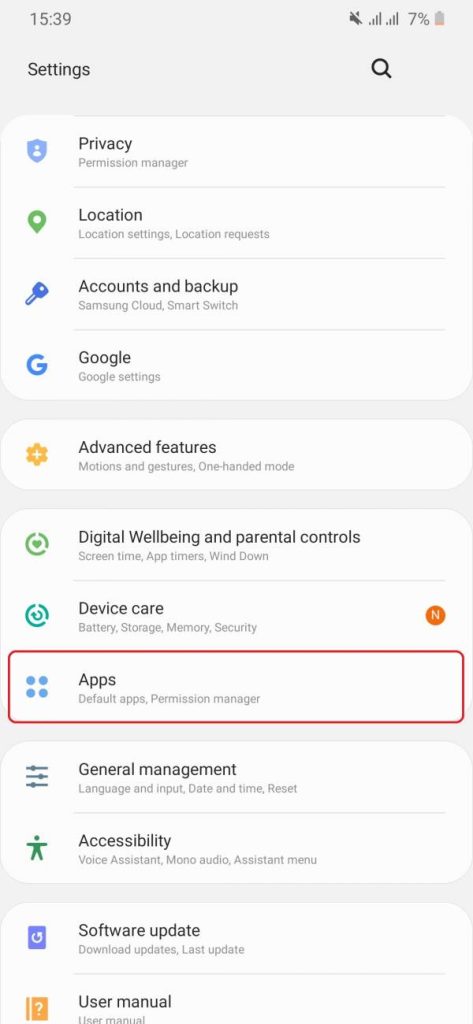
Now you will see the list of all the programs that are installed on your phone, and you have to choose the program that you want to disable the notification from among this list. For example, we have chosen Adobe Acrobat.
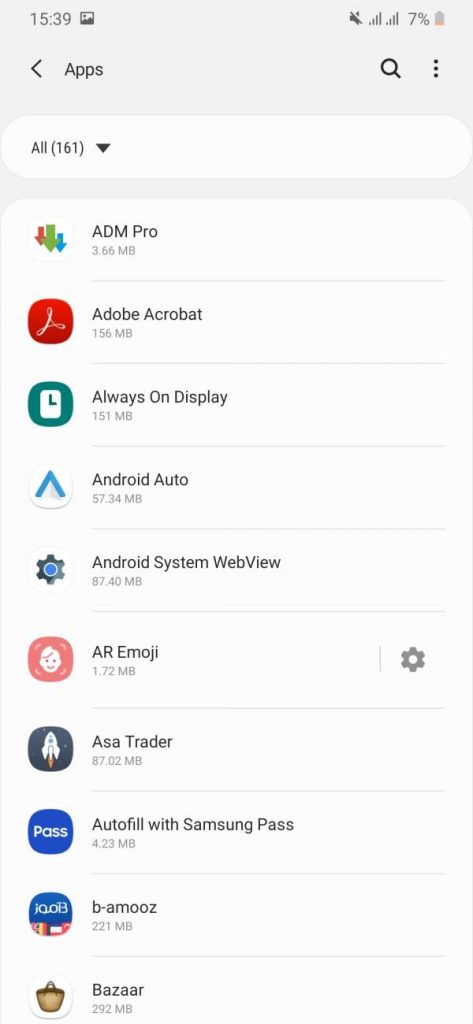
Now you have to select the Notifications option.
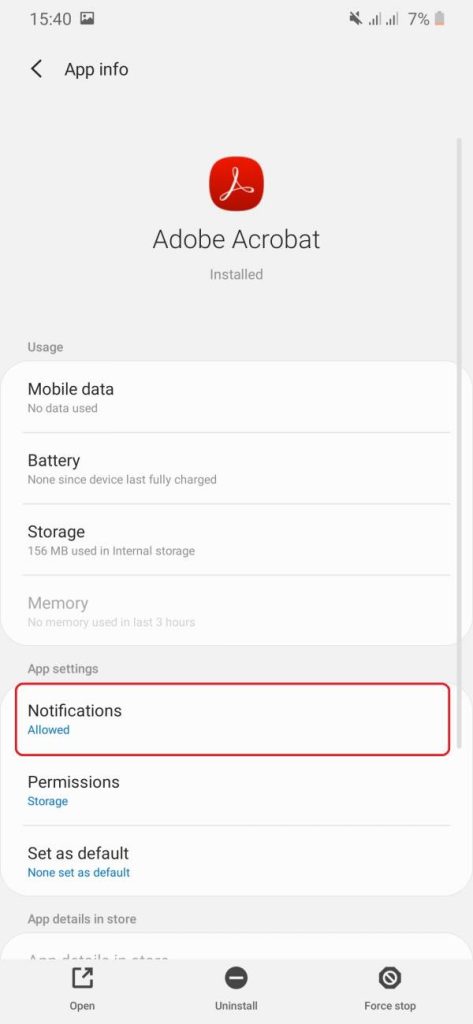
By turning off the option shown in the image below, the notification of this program will be disabled forever.
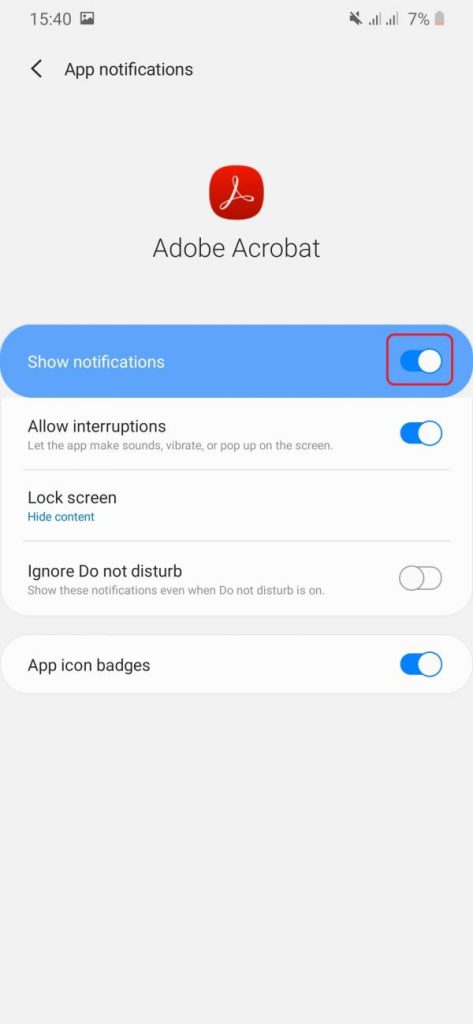
Attention: To do the above method faster, you can hold your finger on the desired program from the user menu of the phone and then select the App info option.