If you are planning to move from an iOS device to an Android, you are probably worried about transferring and losing your data to the new phone. Many users who do not know how to transfer their data from iPhone to Android, either ignore them or spend their time transferring this data manually.
iCloud is a very efficient system for storing and retrieving your data, however, iCloud and Android are two completely different systems that don’t sync with each other. But how to access iCloud through an Android phone?
You need to use a third-party app to transfer iCloud photos to Android. Many people who are not aware of these programs end up losing their valuable data when moving from one platform to another.
Since the deletion of phone photos both before and during transfer to a new device is one of the most common problems that users face, we recommend you read the article on how to restore deleted phone photos.
How to transfer photos from iCloud to Android with Transfer Tool
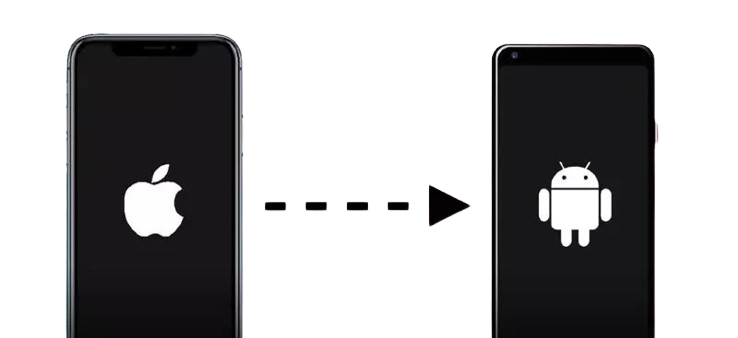
There are many ways to access iCloud photos on Android devices. Such as using iCloud.com in the browser, which will be discussed further. On the other hand, there are legitimate third-party apps that, after signing into your iCloud account, have access to existing photos. In this article, there are 3 practical methods to access iCloud Photos on Android and transfer photos from iCloud to Android phones.
One of the reasons for buying new phones and transferring files to them is to buy a new phone with more memory. If your mobile phone can install a memory card, you can get all kinds of memory cards and phone RAM from the side site.
First method: Download iCloud Photos on Android with MobileTrans – Copy Data to the Android application
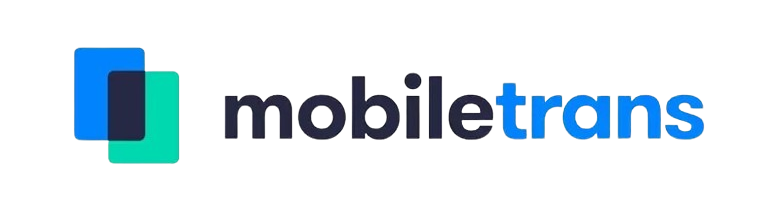
MobileTrans is a program to transfer data to a new phone. This app will save the part of your life that you have lovingly recorded and stored on your Apple device. MobileTrans is an application that allows you to transfer photos, videos, contacts, and messages from iOS to Android. With this app, you can download iCloud photos on Android without using a computer.
Access to iCloud photos and their safe transfer is one of the important features of this application. Let’s check how to access iCloud photos on Android with the help of this app.
Transferring iCloud photos to an Android phone is done in a few simple clicks. All you need is an iCloud backup and a stable and strong internet connection. To transfer iOS photos to an Android phone, follow these steps:
Step 1: Install the app on your Android device.
MobileTrans – Copy Data to Android is a program to access iCloud photos on Android that you must have on your phone. To install the app, go to Google Play and download and install MobileTrans – Copy Data to Android on your Android phone.
Step 2: Open the app and select import from iCloud.
Step 3: Sign in to your iCloud account, use your Apple ID and password to sign in. MobileTrans detects your iCloud data backup file.
Step 4: Now it will ask you to select the type of data to transfer from iCloud to Android. Select photos and continue.
Step 5: Finally press Start Importing.
MobileTrans is a free app to transfer iCloud photos to Android. But to transfer other types of data like contacts, calendars, reminders, and documents, you can buy the full version.
The latest version of MobileTrans supports iCloud 8.0 or higher, iOS 5.0 or higher, and Android 4.1 or higher.

Second method: PhoneTrans, a program to transfer photos from iCloud to Android
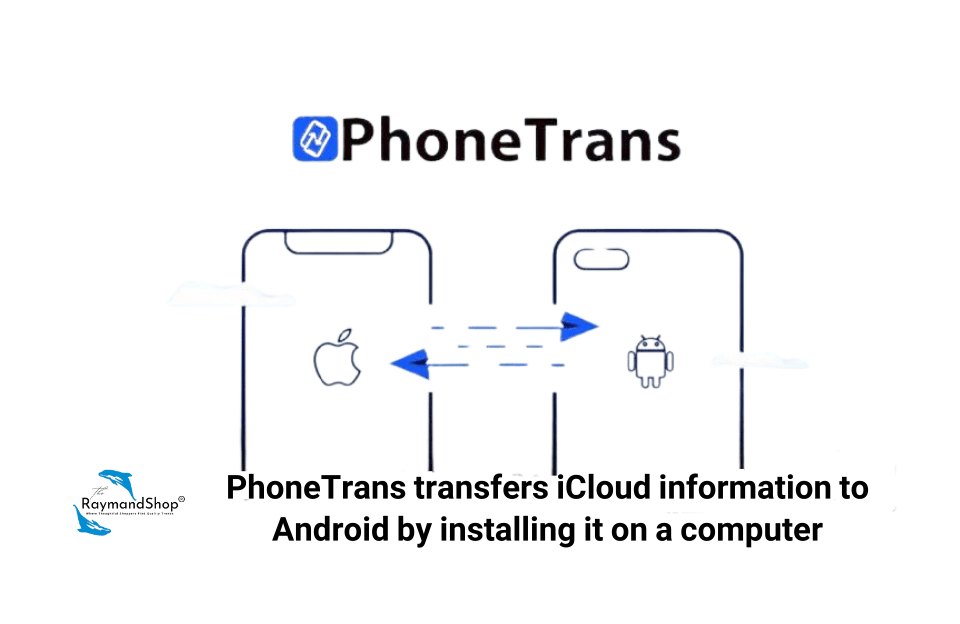
PhoneTrans is a program to transfer data to a new phone. Considering that data, especially photos, are very valuable to most phone users, PhoneTrans offers several ways to keep data safe and easily accessible.
Let’s check how to access iCloud photos on Android with the help of PhoneTrans app:
Step 1: Download PhoneTrans and launch it on the computer. This program is available for both Windows and Mac.
Step 2: Click Phone Restore on the left panel and then select iCloud data on the right. Click Start Transfer to continue.
Step 3: Connect your Android phone to the computer and sign in to your iCloud account. Click Photos and then tap Transfer Now to start the transfer.
Just a few minutes later, you will see that all the iCloud photos have been transferred to the Android device. Now you can disconnect your Android device and check the transferred photos.
Third method: access to iCloud Photos on Android with Browse
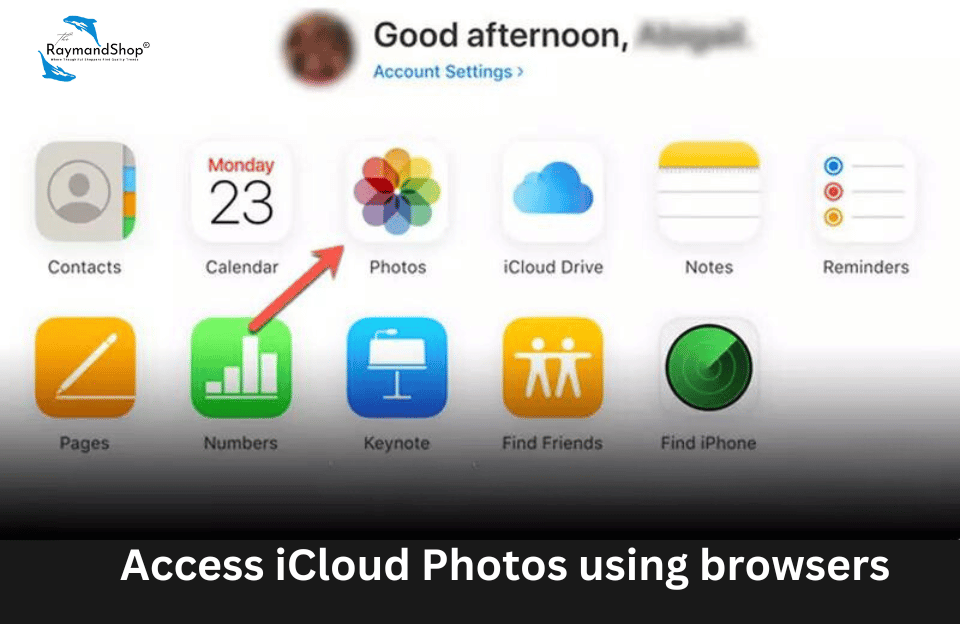
If you find it difficult to install and use third-party apps, don’t worry, there are other ways to transfer photos from iCloud to Android without additional apps.
Fortunately, iCloud access is possible with a variety of devices. You can access iCloud photos on your Android phone using a browser. Yes, Safari, Chrome or very simple iExplorer will do it for you.
Syncing and transferring photos from iCloud to Android is not that difficult. First, you can download iCloud photos to your computer and then add them to your Android phone. Now follow the steps below to transfer photos from iCloud to your Android.
- Open your browser and visit com.
- Enter your Apple ID and password.
- Enter the photos folder.
- Select the photos you want to transfer from iCloud to Android.
- Click the “Download” button.
- Go to your Windows directory.
- Find “Users” and then select “Pictures”.
- Click “iCloud Photos” to find your downloaded iCloud photos.
- Connect your Android phone to the computer.
- Once your phone is recognized by the computer, just drag and drop iCloud photos to Android.
In this way, you can download photos from iCloud and transfer them to your Android device. Be sure to keep in mind that your device has enough memory to receive the photos.
To connect your mobile phone to the computer, you need mobile phone charger cables, visit the side site to buy charging cables for different phones.
iCloud in browsers also makes organizing photos very easy. You can create albums, move photos between albums, and upload or download them. You can also recover deleted photos from the Recently Deleted tab in the menu.
Organizing photos into albums is a very useful feature available in iCloud browsers. You have a “My Albums” tab in the left menu. You can add albums by clicking the “+” button in the upper right corner. The newly created album will be empty. Now, you can upload new photos here or you can move photos from iCloud storage to this album.
last word
As you have seen in this article, you can easily access your iCloud photos on Android using an external app or browser. To use the add-on, you must first download the app and give it access to your iCloud account. While using the browser to access your iCloud data, it gives you a complete tool to organize and view photos. However, in this case, it will take some time for the photos to load at first.
In addition to the methods presented in this article to transfer photos from iPhone to Android, there are different ways to transfer data from phone to computer, especially when your phone’s memory is full. The file transfer between phone and computer article offers you the easiest way to transfer files from phone to computer.

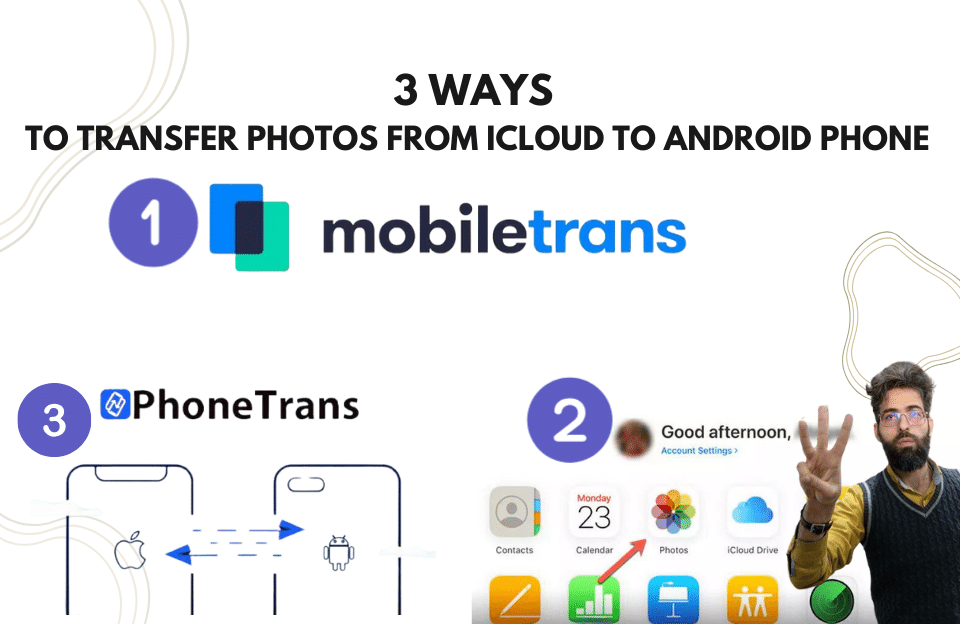

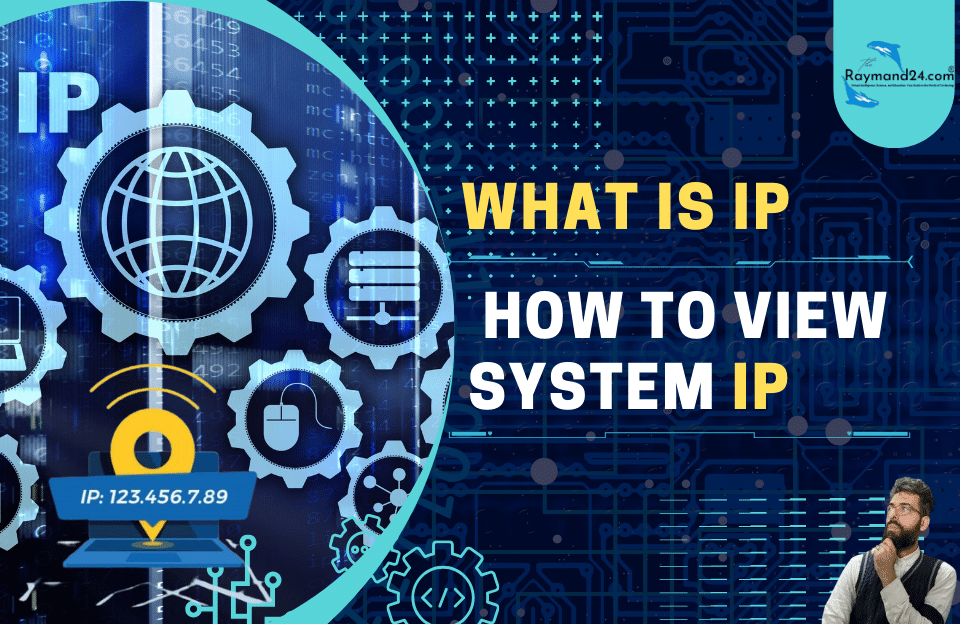
Pingback: How to open HEIC files in Windows - RaymandTech Hub