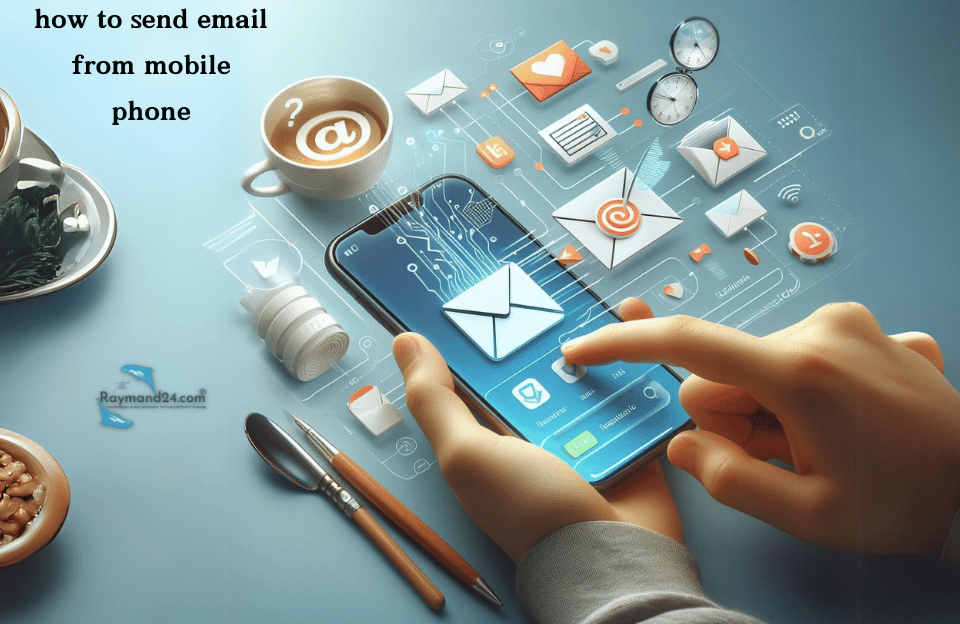These days, although social networks have made the messaging process faster; email is still used to send some messages such as official and business messages. By default, there is an email program on all smartphones. These programs have made it possible to send email through the phone.
So you don’t need to access the computer system to send an email. In the continuation of this Raymand24 article, stay with us to answer the question “How to send an email”. Keep in mind that to send email with your phone, you must first create an email account for yourself. If you are not familiar with the process, read the email creation training article.
How to send an email with the phone
Many companies, professors, colleagues, etc. ask you to do your correspondence through email email is considered a more formal form of communication. But if you don’t have access to a computer or laptop, you can use your phone to send files via email. In the following, we will learn how to send email with a phone.
The method of emailing on the phone is divided into two categories.
- Login to Gmail or Yahoo account through a mobile phone browser
- Using email apps available in the Play Store or App Store to access Gmail or Yahoo!
How to send email through a mobile phone browser
How to send e-mail with the phone through the browser is fully explained in the following steps.
- First, open your browser type Gmail in the search field, and confirm.
- The first one Google suggests is Gmail – Google, select it.
- At this stage, you need to log in to your account or create a new email. If you have already created the email, you must click on the sign-in option.
- After clicking the sign-in button, you must enter your email address and click next.
- Then you have to enter the last email password (valid password) and select the next option.
- At this stage, if you want to continue working in the browser, you must click the use the web version option.
- At this stage, you will enter the email and you can access your inbox and send.
How to send a new email using the phone browser
To send a new email through the browser, you must follow the following steps:
- First, you need to click on the pencil option on the first page of your email. Then enter the following options in the opened window.
- In the To field, write the recipient’s address.
- Enter the subject of your email in the Subject field.
- In the last part, you can also type your desired text.
- After making sure that the elements are entered correctly for sending, you can click the send option.
How to send email with Gmail software on the phone
In this section, we are going to teach how to send email using Gmail:
- First, if you don’t have this program on your phone, download it from the App Store or Play Store and log in.
- To download Gmail, search for it in the App Store or Play Store.
- The program will initially display a welcome message for you, click SKIP.
- Then you need to set up your account in it.
- Select Add an email address to add a new account.
- Select the Add an email address option.
- Enter the Setup email page, and select your email type from among the options. You can enter Gmail, or Yahoo email, or use Outlook to enter your corporate email here. We want to teach how to send emails in Gmail in this section, so we chose the Google option.
- Now you should see a page called Sign in. In the email or phone field, enter the email address or the number you used to create your Gmail and press the next button.
- On the next page, enter your password in the Enter your password field and click the Next button.
- If you have entered the information correctly, the Account Added page will be displayed. Select the Next option.
- At this point, you have been directed to the Google Services page. To get your information backed up, turn on the button opposite Bachup to Google Drive and click ACCEPT.
- Now the work is done, select the TAKE ME TO GMAIL option and enter your Gmail.
Now it’s time to send a new email in this program.
- On the page you are on, select the pencil icon.
- Now you enter the Compose page.
- In this section, you can see From in the first field. Here, if you have added several accounts to this program, you can choose the account with which you want to send your email.
- In the next section, you will see the To option, you can enter the address of the recipient.
- If you look carefully, there is a downward arrow at the end of this field. By tapping it, Cc and Bcc options will be displayed. If you want other people to receive and view your email, you can add them in the Cc field.
- But if you don’t want any of the other email recipients to know about the address of the other recipients, fill in the Bcc field.
- In the Subject field, you need to enter the subject of your email. (Many people leave this field blank, but if you want to be more professional, enter the subject and the information needed to open your email.)
- Enter the text of your email in the Compose email field.
- Finally, from the top bar, touch the paper airplane icon to send your email.
- Save, which saves the message in drafts.
- Send, which sends the message to the recipient you selected above.
- Finally, if you regret sending your email, you can click the unsubscribe button.
How to send an email with Samsung, Xiaomi, and… (Android)
The method of sending email is similar in Samsung, Xiaomi, and all Android phones. You can send e-mail through the browser or the e-mail program installed on the phone, or even special e-mail programs in app stores.
How to send an email with an iPhone
iPhone phones are among the most popular phones in the world and have a large share of the market. We will explain how to send an email with an iPhone:
- First, enter the Mail program.
- By selecting the pen option, you will be directed to the page for writing a new email.
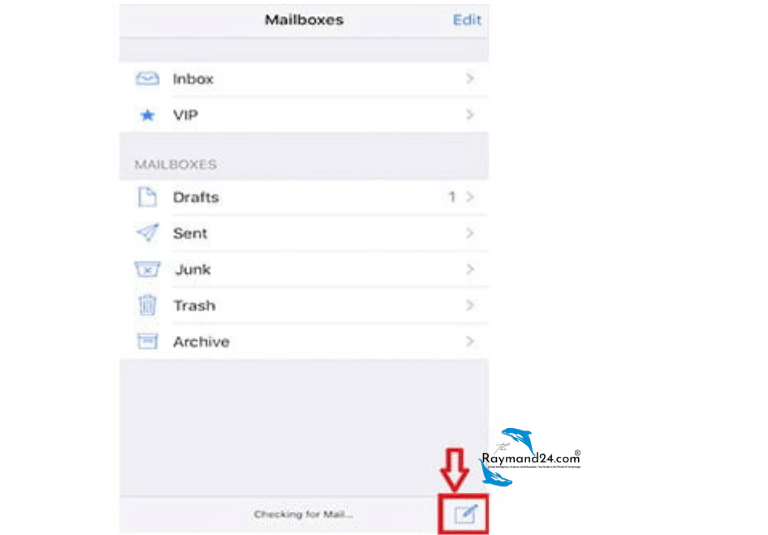
- After entering the address of the recipient, the subject, and finally the text of the message, click Send.
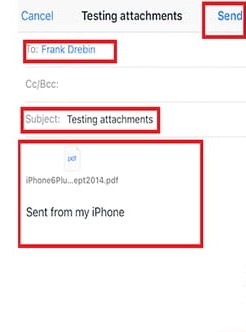
How to send a file via email with a phone
Sending files via email is very simple. You can choose one of the following methods according to the file type:
How to send photos by phone email
Have you ever wanted to send a postcard to your friends email a photo or even send pictures of your plan to your professor? In these cases, you need to know how to add a photo to your email. In the following, we will teach you how to send photos via email with your phone.
- First, if you don’t have Gmail, download and install it from Google Play or App Store.
- Log in to your Gmail app.
- Click on the pen icon at the bottom of the screen.
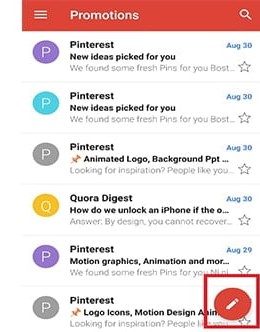
- The message-sending screen will be displayed. Tap on the pin icon from the top bar.
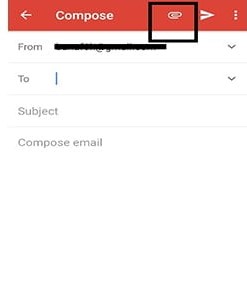
- Two options will be displayed to you: Attach file to attach the image from inside the phone memory and if you have an image in your Google Drive, Insert from Drive to attach the image from the Google Cloud, here we choose one of the phone images. to send

- We select Attach file.
- Here, you will be redirected to the Recent page and you can see your recent files by tapping the three lines on the side, the Open from section will open for you.
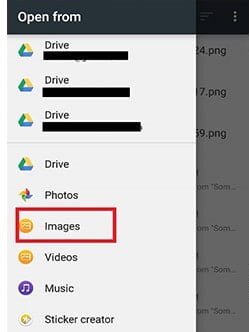
- By selecting images, select your desired image from the phone gallery.
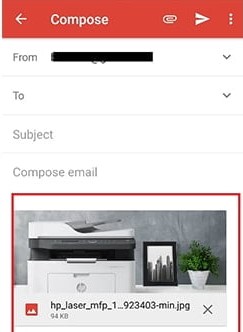
After entering the recipient’s text and address, send your email.
Problem sending attachments with Gmail
Have you ever been in a rush to send a file via email and wanted to send the file before the deadline, but failed to do so? The problem of sending Gmail in these situations is often due to the following reasons:
- When Google feels that the file has malicious content, it will prevent it from being sent.
- Your file may have an extension that Google has included in the list of illegal extensions.
- If your file is larger than 25 MB, it will not be sent either.
solution:
To solve the problem of sending files with Gmail, you must do the following:
- After going through the necessary steps to create a new email and selecting the pin icon from the two suggested options, select the file attachment via Google Drive (Insert from Drive).
- Upload the file to your Google Drive to send.
- If the problem of connecting the file is not due to the volume, it may be due to the file extension or its content.
- Compress your file and, if possible, encrypt the compressed file so that Google cannot check the content of the file and send the file at the end.
How to email from Gmail to Yahoo with a mobile phone?
A few years ago, having a Yahoo email was very popular, sometimes even considered more official than Gmail. Gmail’s popularity and features gradually increased; Currently, almost all people use Gmail to send and receive their emails; But still, some people are loyal to Yahoo and use Yahoo email. In the following, we have explained how to send an email from Jamil to Yahoo email.
- Log in to your Gmail app.
- Select the compose option.
- Enter the Yahoo email address in the To field.
- After writing the text of the message, touch the send message icon.
How to answer the email
After receiving a new email, sometimes you need to reply to some emails; If you don’t know how to send an email, just follow the steps below:
- After reading the email, tap on the arrow icon pointing to the left.
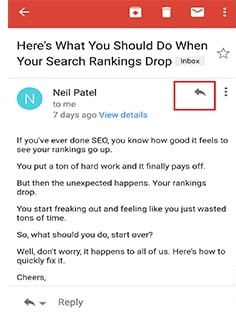
- Here the Reply page will open for you.
- This page remains the same as the compose new email page, except that the recipient and subject fields are filled in.
- By default, the recipient is the address of the sender of the email you are replying to. However, you can change it or add other recipients with Cc and Bcc options.
- You can change the subject if you wish.
- At the end, add your answer in the write message section and hit the send option.
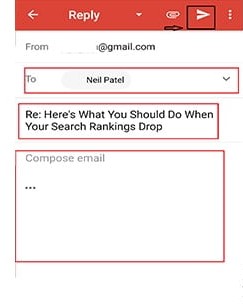
How do we know that the email has been sent?
If you are worried after sending an email whether your email has been sent or not? There is a short and easy solution for that, which we will teach below:
- First, in the Gmail program, by selecting the three lines on the top bar, the program menu will open for you.
- Under the All Labels section, you can see the send option.
- By selecting Send, the collection of all sent emails will be displayed.
- If your email has been sent, it will be entered in this section. Otherwise, you can see it from the menu in Drafts or Outbox.
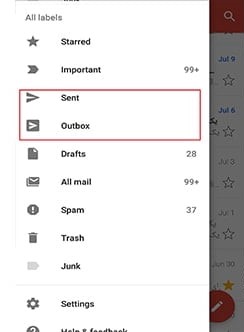
In this article, we tried to answer the question of how to send email with a mobile phone. We also learned how to send emails with Android, iOS (iPhone), send files, photos, pdf, send text, and how to log in email, etc.
We would be happy if you have any comments or questions in the comment section at the bottom of this article