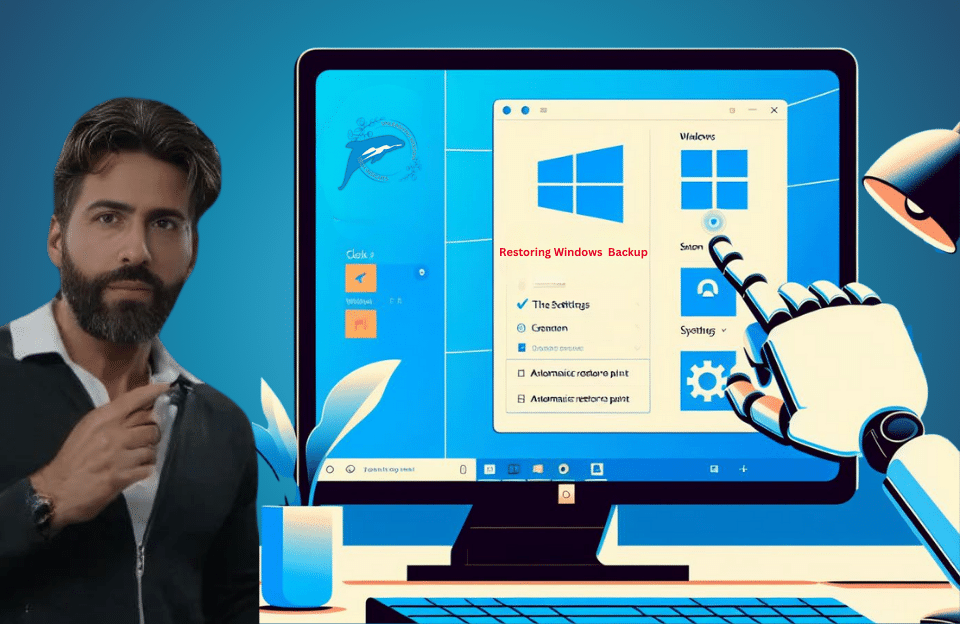you can use the following instructions to recover the device using the backup prepared in the above methods. If you do not have access to your desktop, use these steps to boot the device using the System Image Recovery tool in Windows Recovery Environment (WinRE).
To restore a backup in Windows 11, follow the steps below:
- Open Settings
- Click on System
- Click on the Recovery page on the left
- In the Recovery options section, click on the Restart Now button to start
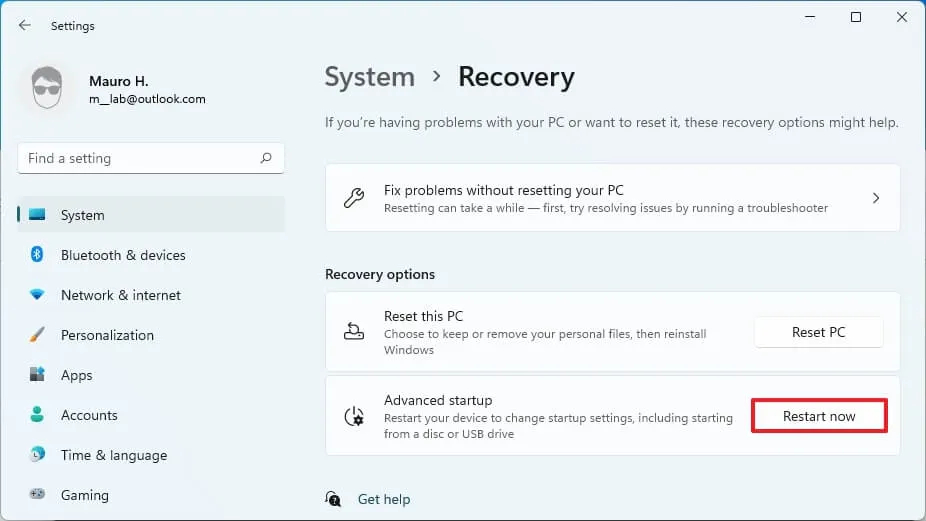
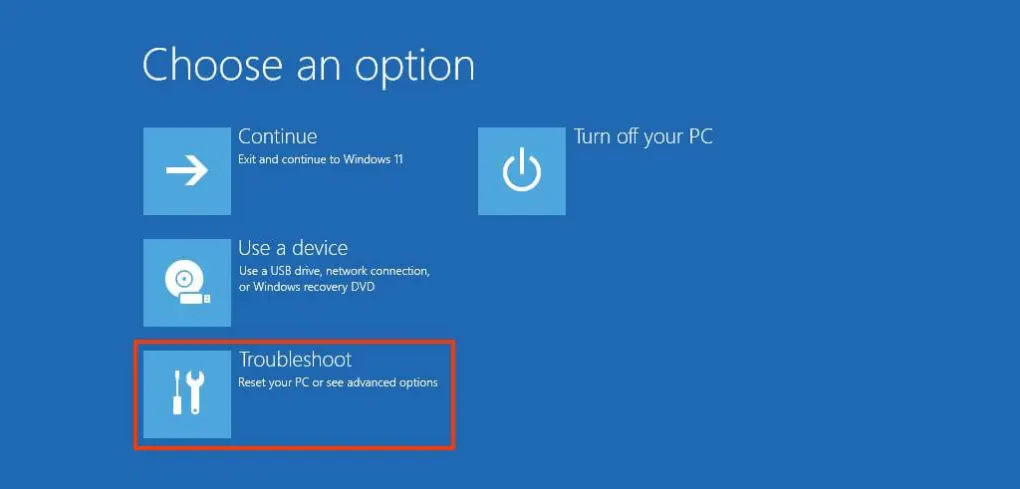
- Click the Restart Now button again
- Click on Troubleshoot
- Click on Advanced options
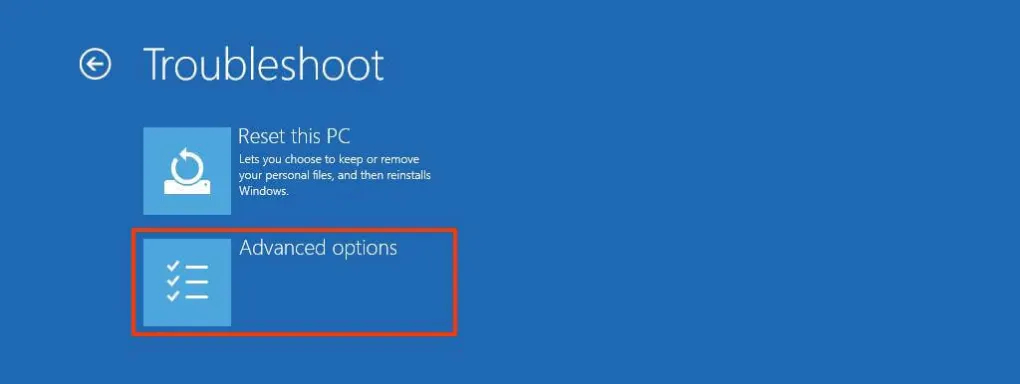
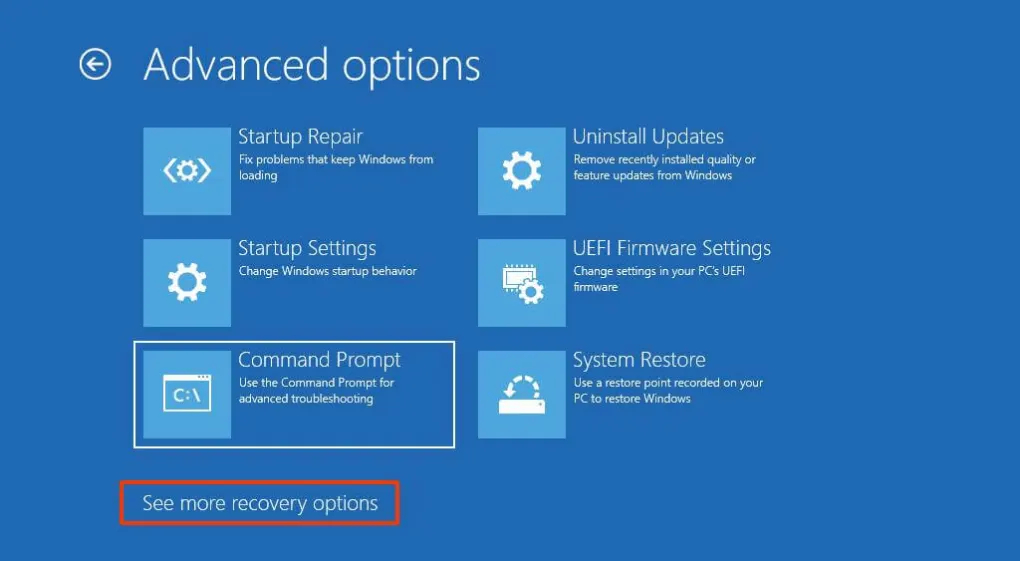
- Click on See more recovery options
- Click on the System Image Recovery option
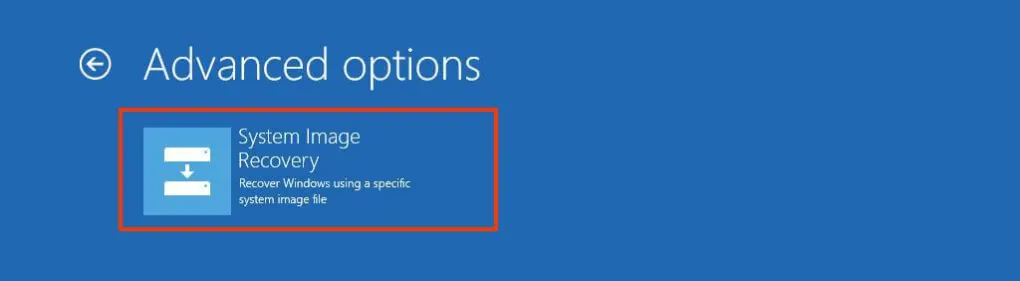

To restore the Windows 11 backup, select Use the latest available system image option. Or if you previously backed up the Windows partition manually, select the select a system image option and select the image file
Click on the Next button
Click on the Next button
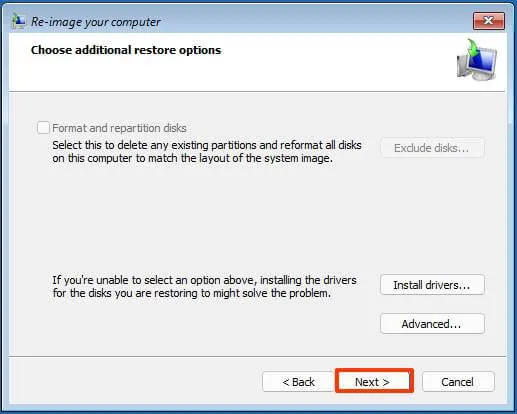
Click on the Finish button
After completing the above steps, the wizard will restore the laptop/computer backup and restore the installed files, settings, programs, and operating system files from the last backup.
While a full backup is an essential part of any recovery plan, remember to be proactive in preparing them. A useful method is to create Restore Points in Windows 11 automatically since a backup can only restore data from the most recent backup. Also, if you want to keep an up-to-date backup of your files, you should use File History or a cloud storage service like OneDrive. Also, to take a backup manually, you can see How to backup Windows 10 & 11& 7 & 8 operating systems.