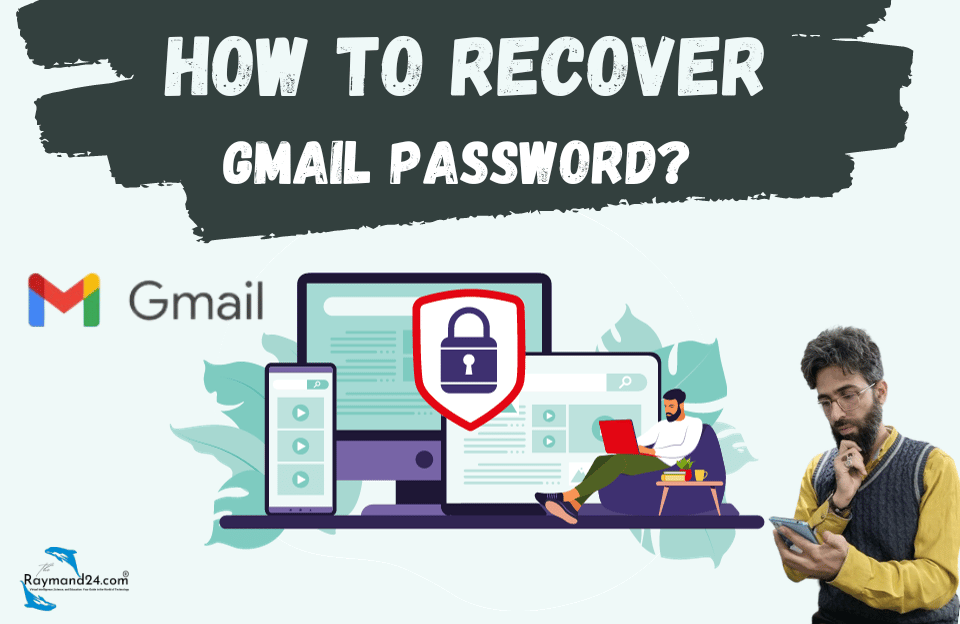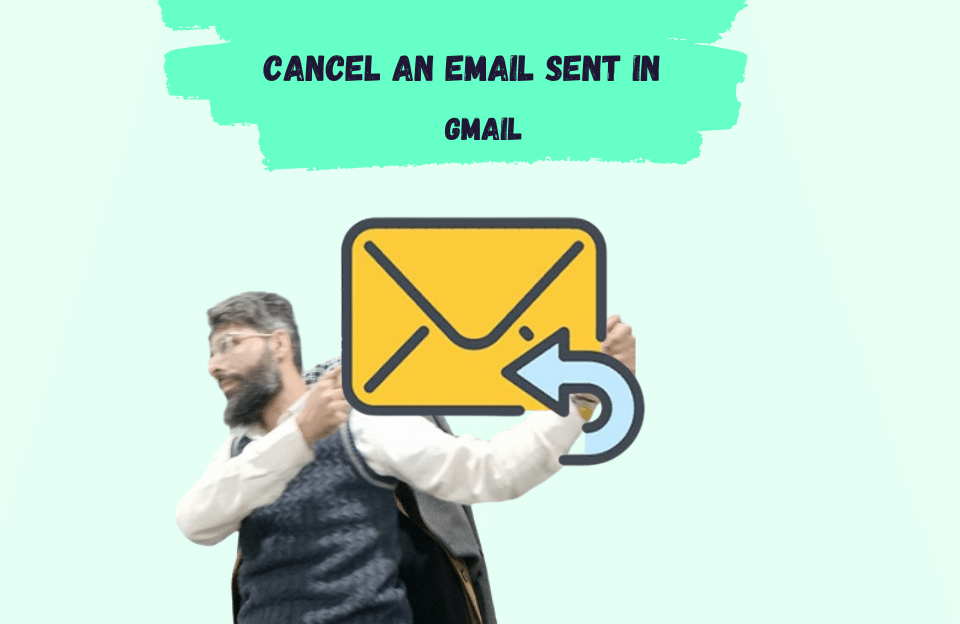Forgetting the Gmail password is one of the problems that can make it difficult for users to access various Google services. Fortunately, in case of forgetting the Gmail password, Google has provided users with various methods to recover the Gmail password, which can be used. In the following article, we will discuss various methods of email password recovery.
How to find your email password?
Forgetting the email password has always been one of the serious concerns of users; Because they are usually used to register in different services. In the meantime, forgetting the Gmail password can cause more problems compared to other email service providers; Because most Google tools are accessible only by entering Gmail information.
- How to send large files by email?
- How to recover deleted emails in Gmail?
- How to make Gmail
Before starting, it is better to mention that Gmail password recovery is possible on mobile, tablet, and computer; But for ease of work, it is better to go through the necessary processes to recover the Gmail password through a desktop browser.
1. Gmail password recovery with email recovery
The easiest way to recover your Gmail password when you forget it is to use Email Recovery. This email is used as a backup address to receive the data needed to enter the user account. Note that you must have defined a backup email when creating or setting up your account, otherwise you will not be able to use this method. The steps required to do this are described below.
- Go to the Gmail login page, then enter your email address and click Next.
- Next, click on the Forgot Password option on the left side of the Next button. This option may be in a different position depending on the device used.
- On the next page, type the last password you remember in the Enter last password field.
- If you do not remember the last password, enter one of the previous passwords (preferably a newer one).
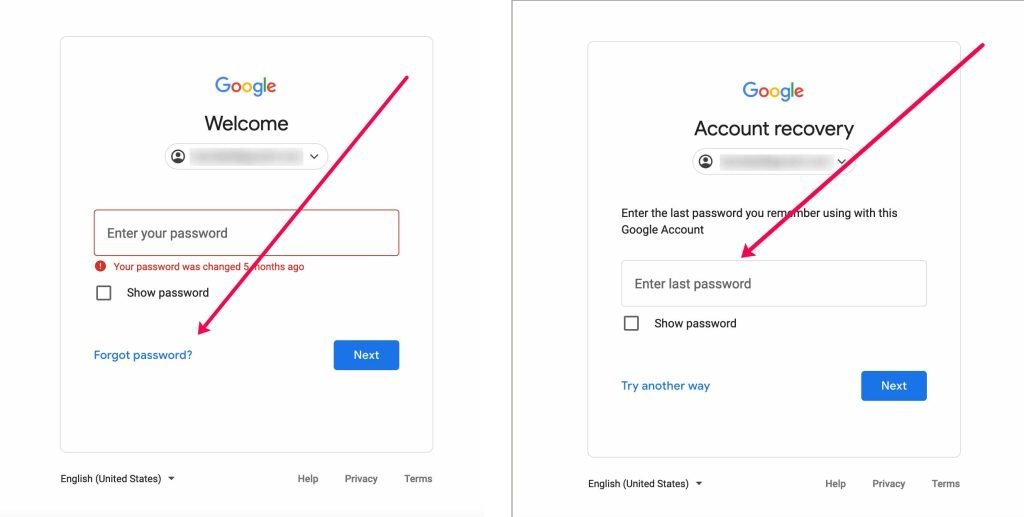
- Now go to your recovery email inbox and look for an email from Google with a six-digit recovery code.
- Note that you must have already added the recovery email to the Google account, otherwise, you cannot use the mentioned method and it is better to go to the other methods mentioned below.
- Enter the six-digit code received in the recovery email in the Enter code section of the Gmail page and click on the Next button.
- If you have entered the correct code, you can change your Gmail password.
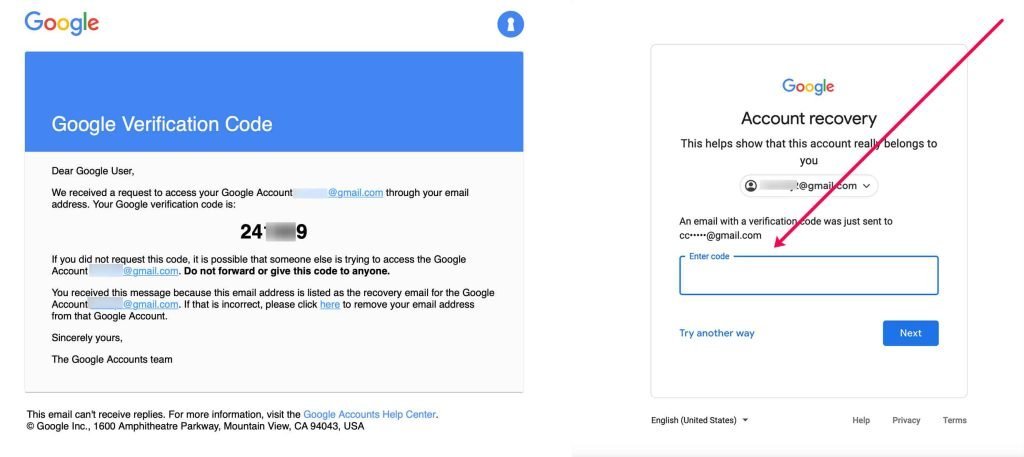
2. Change Gmail password with mobile number
In the above section, we saw that when you forget your Gmail password, you can use a recovery email to get a 6-digit code to recover your Gmail password. As mentioned, to benefit from this method, you must have defined a recovery email in your user account in the past. If you don’t use email recovery on your account, you can use the mobile number used when creating a user account according to the following steps to recover your Gmail password.
- Go to the Google Account Recovery page to get started.
- Enter your email address and then click Next.
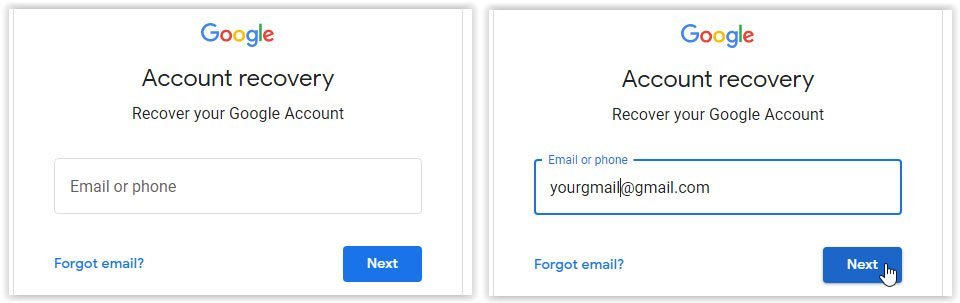
- On the next page, instead of entering the last password you remember, click on the Try another way option on the left side of the Next button.
- If you have not defined any recovery email for your account and have only provided your mobile number for it, the verification code will be sent automatically via SMS. Otherwise, select your mobile number from the available options and request to send the verification code by pressing the Send button.
- After receiving the code, enter it in the Enter code field and click Next.
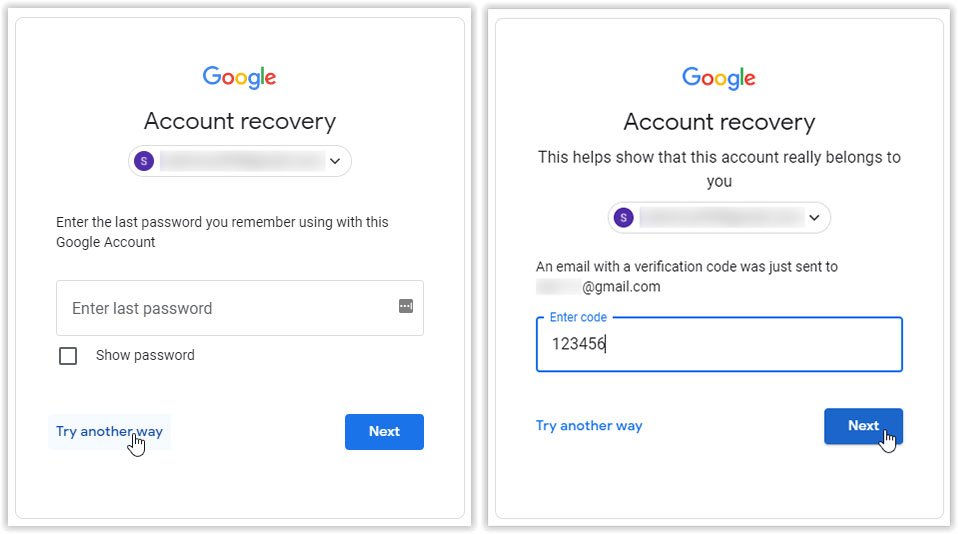
- If you have entered the verification code correctly, you will be taken to the Change Password page where you can define a new password for your Google account.
- Type the intended password in the Create password section and then do it again in the Confirm field.
- To be more sure and see the password, you can check the Show password option to display it.
- Finally, click the Save password button to save the applied changes.
- After changing the password, the Security Checkup page will be displayed. Click on the Continue option at the bottom of the page.
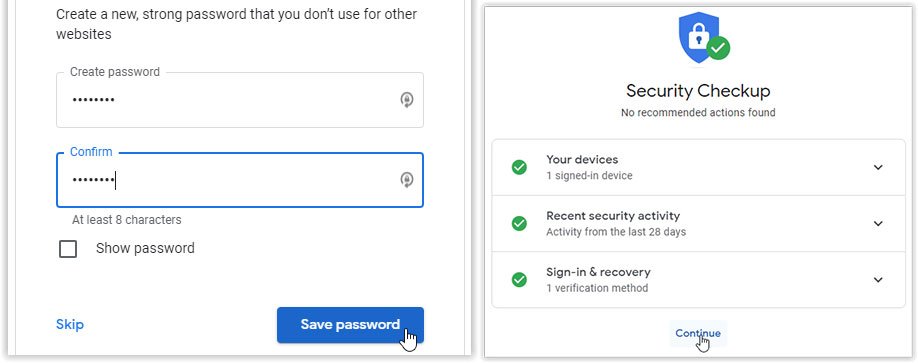
Now you will be referred to the main page of the Google user account and the new password will be activated. You must use a new password to log into your Gmail account on other devices.
3. Gmail password recovery without recovery email and mobile number
In both of the above methods, one of the auxiliary items such as recovery email or mobile number was used to authenticate the user and receive the necessary codes to recover the Gmail password. But if you don’t have any of the mentioned options, you will still have solutions when you forget your Gmail password. Below is one of the practical ways to recover a Gmail password without recovering your email and mobile number.
- As in the previous sections, enter the Google recovery page and after entering your Gmail address, click on the Try another way option.
- If you have not connected your mobile number to Gmail in the past, a security question will be displayed that was defined during the creation of the user account.
- By answering this question correctly, you can access Gmail again and consider a new password for it.
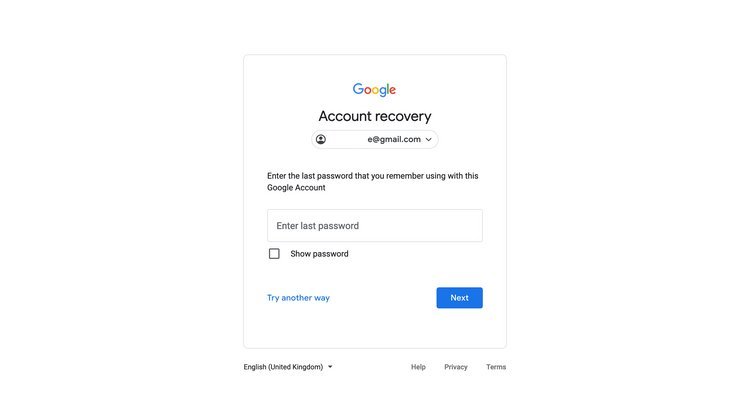
- If your mobile number is connected to your Gmail account, but you don’t have access to that number, first enter it in the relevant field and press the Send button.
- Next, select the I don’t have my phone option. Now you can use the security question feature mentioned above.
- If you still have access to your Gmail account on another device (such as a mobile phone), you can see a pop-up message on your smartphone or tablet after selecting Try Another Way, and pressing the Yes button to give permission to change the password. do it
- At this point, Google may display a multi-digit authentication code that you must enter on the recovery page.
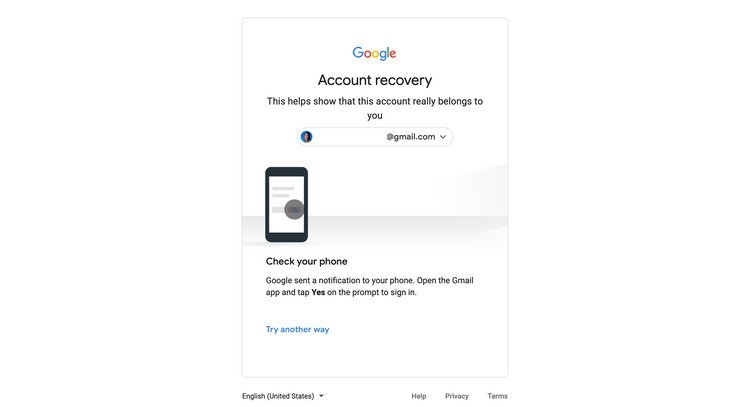
Conclusion
As we mentioned at the beginning of the article, having a bunch of passwords for different programs and user accounts leads to forgetting them. Sometimes you want to update your account on a new system and you need to know its password. Since forgetting the Gmail password for those who work with it daily, it can have consequences and people lose access to important work information. Therefore, we have explained to you step by step how to recover Gmail password with phone number and how to recover Gmail without phone number. We hope this information is useful for you. Also, we recommend that you record your important passwords somewhere so that you can access them easily when necessary.