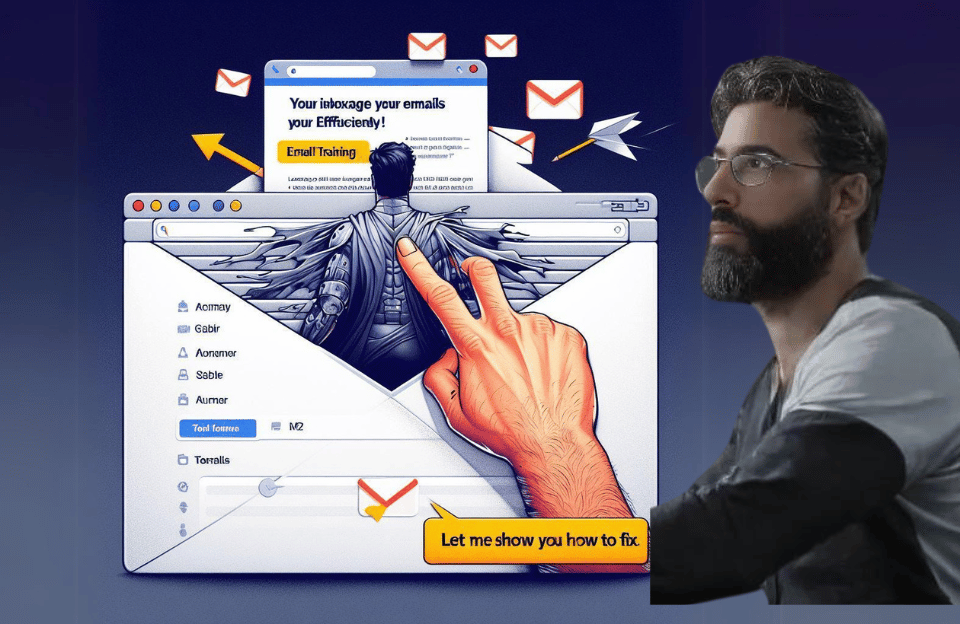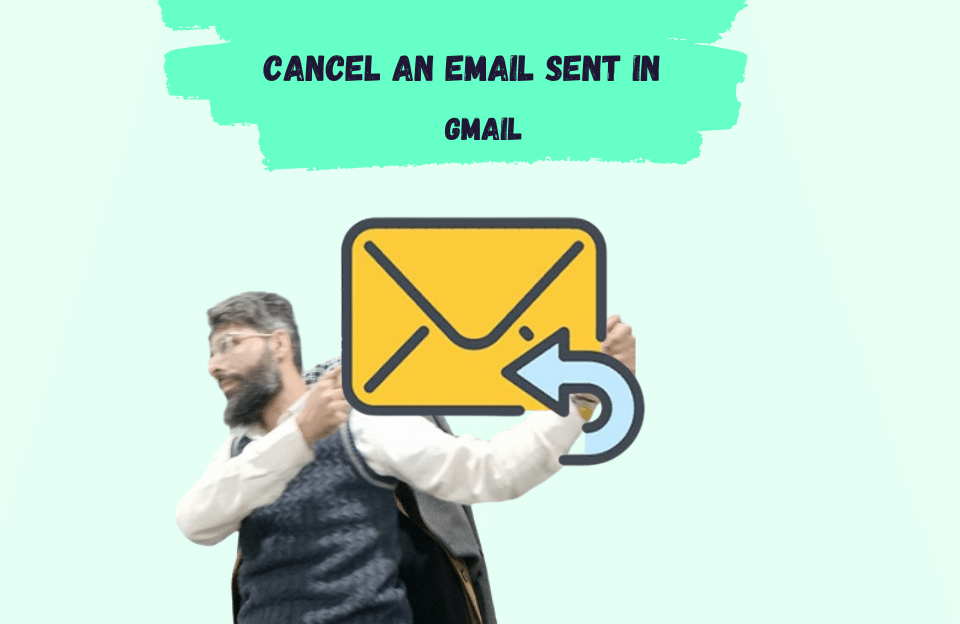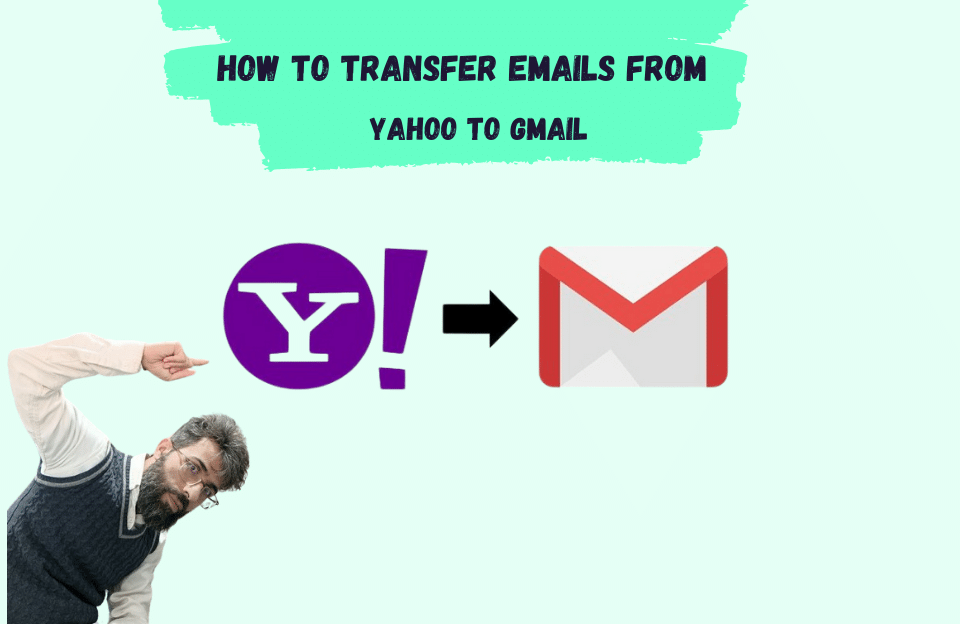Today, Gmail and email play an important role in sending and receiving electronic messages. Using these two mentioned tools, you can easily send your photos, music, and files to other emails. It doesn’t matter if you are a student, a student, or a worker, in today’s life you need to learn how to create an email, because you will need an email.
What is Gmail?
Gmail is one of Google’s free services, which provides email service to you. The email name you create for yourself in Gmail is [email protected]. Not only Google but also Yahoo and Outlook provide email service. However, according to the various possibilities that Google gives to its users, we suggest you use Google’s email service.
How to make Gmail
In the rest of the article, we are going to learn how to create Gmail on the desktop. Creating Gmail is a short and easy process, stay with us.
- First, search for gmail.com in the browser.
- In the window that will open in front of you, click on Create account option.
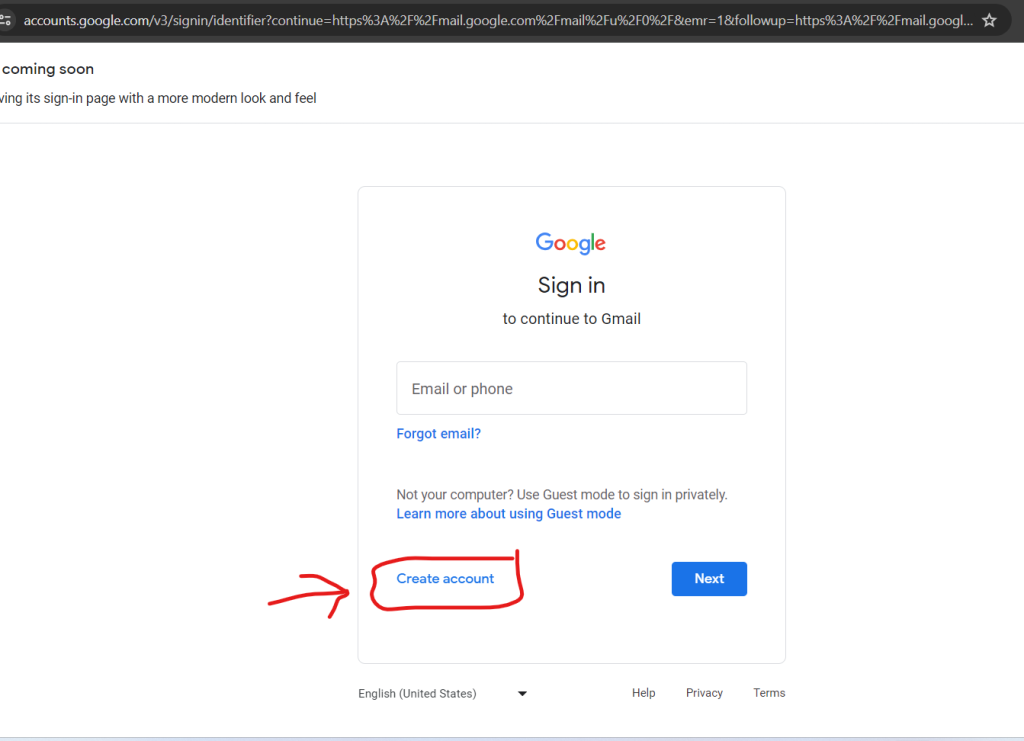
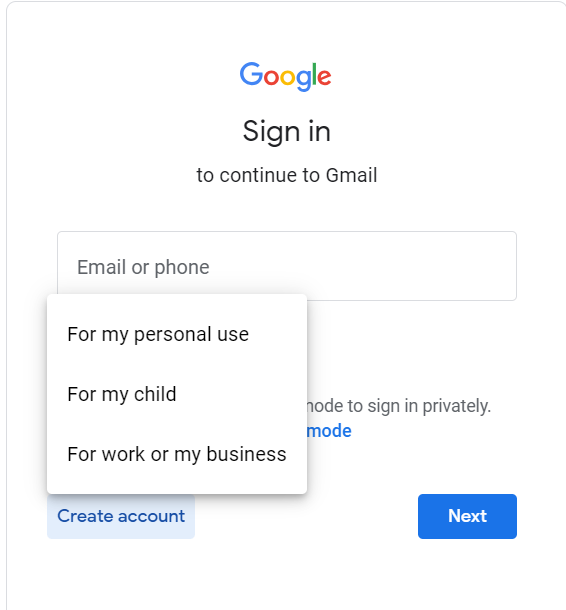
Depending on your needs, one of the options is For my personal use For my child For work, or for my business we choose
my business we choose
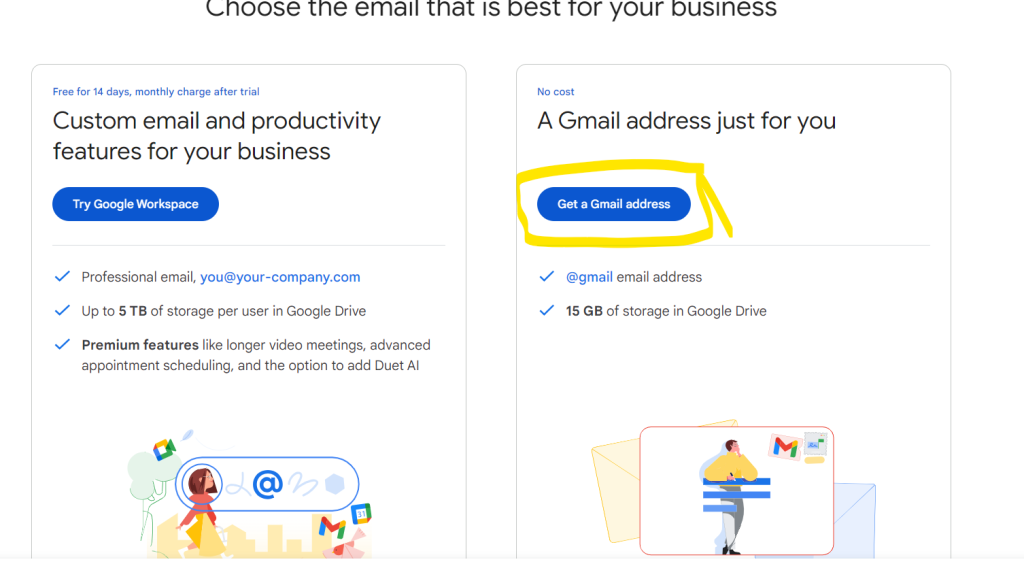
By clicking on Create account, the registration form and the information you must enter will appear. In this section, pay attention to the name of the email, it is better to use your first and last name for naming. If the name you entered has been used for another email before you, Google will not allow you to use this name and a red mark will be seen next to the username box. It is better to enter a password using upper and lowercase Latin letters, numbers, etc. in the password section. After entering the password, write it down so you don’t forget it. Now click the next option.
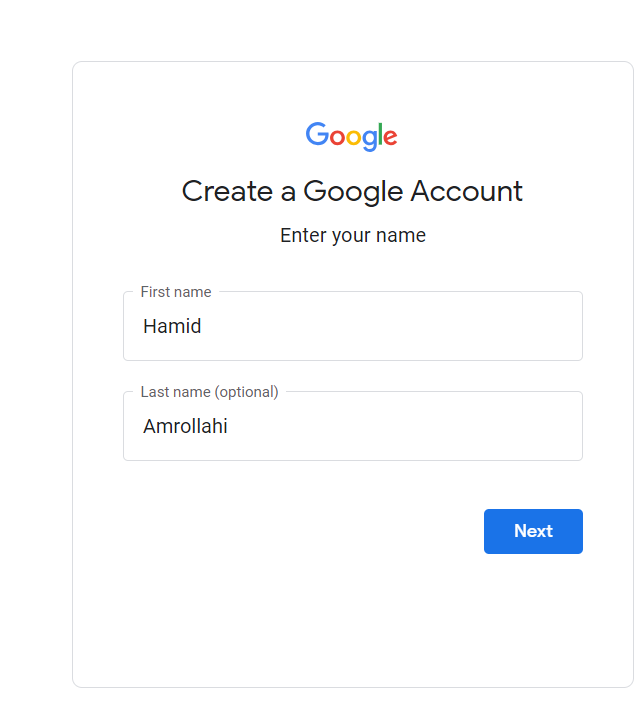
- In the next step, you must enter your phone number in the verify your phone number section and then click next. After this, Google will send you an SMS verification code, which you must enter in the box to verify your profile. Now click the verify option.
- Now a new window will open for you, asking you for some personal information, it is better to fill these fields with correct information. You will also see an empty box called recovery email address. Filling this field is optional, for more security of the new email and when you forget your email password, the new password will be sent to the email or to the phone number you entered in the previous steps. After filling in the required information, click next.