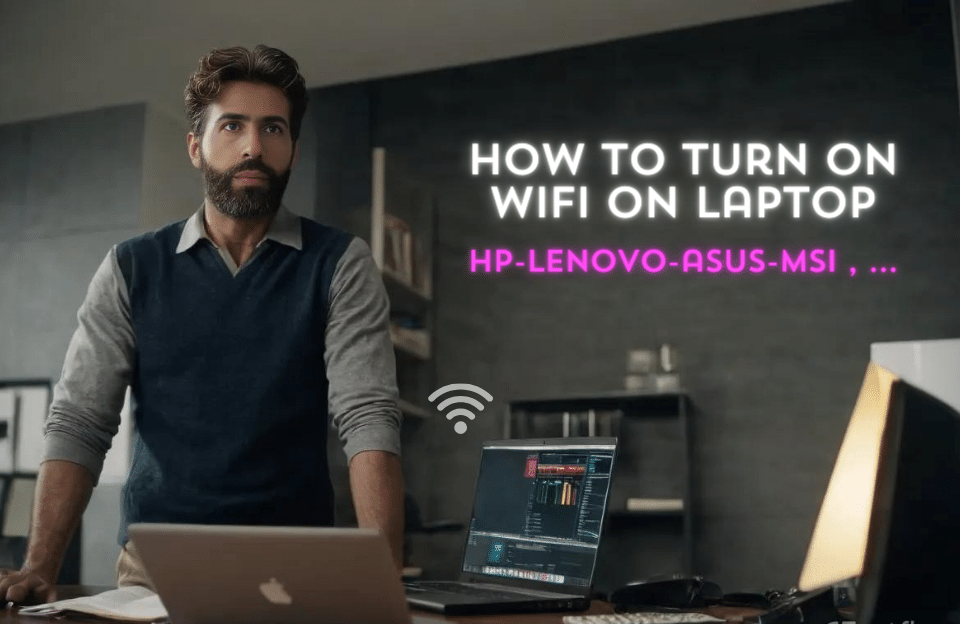mobile phone operators or home Wi-Fi modems that provide users with wireless internet. Now, it may have happened to you that your laptop does not connect to Wi-Fi when you are doing anything. Are you looking for the reason why your laptop is not connected to Wi-Fi, or have you just bought your system and you don’t know how to configure its Wi-Fi connection, this article is for you. In this article, we are going to learn how to connect the laptop to Wi-Fi, so stay with us and solve your problem with the good training we have
How to connect a laptop to Wi-Fi?
Before we go to solve the problem of not connecting Wi-Fi to the laptop, let’s first see where is the Wi-Fi on the laptop. Look at the bottom right corner of your desktop. You will see a Wi-Fi icon in the toolbar. If this icon is not here, you can see it by clicking on the upward arrow. By turning on the Wi-Fi of your laptop, the Internet will be activated. This icon shows whether the Internet is connected or not. Now, if the modem is turned on, this connection What should we do if Wi-Fi does not work? Yes, we face a challenge because activating the laptop’s Wi-Fi can be considered a strange challenge when you need the Internet! Why? This is because you may hit the off and on the button of the laptop Wi-Fi by mistake without realizing it and your internet will be cut off and you won’t know how to fix this problem.
As we said, using the Internet these days is considered one of the daily needs for all of us, and connecting to the Internet is considered one of the most important challenges, so help us with Raymand24 support consultants to learn this training in a video format.
Learning how to activate laptop Wi-Fi in Windows
Wi-Fi connection to the Internet is possible on all laptops, so do not doubt that your system does not have this capability. Of course, some very old laptops may not have Wi-Fi hardware devices, but in most of today’s laptops, this device is considered mandatory. To activate the laptop’s Wi-Fi, you just need to go through a few simple steps. So, in the first step, make sure that your laptop supports Wi-Fi, and then follow the steps below to connect the laptop to the Internet via Wi-Fi.
The first way is learning how to activate laptop Wi-Fi using the button
Most laptops have a hardware button to turn on the laptop Wi-Fi . In the first step, you need to find the hardware button on the laptop, some laptops have the Wi-Fi button on one of the f1 to f12 buttons
| ASUS | MSI | HP | Lenovo | ACER |
| Fn+F2 | Fn+F10 | Fn+F12 | Fn+F5 | Fn+F3 |
In HP laptops, there is usually a sliding button on the front or side of the laptop to activate Wi-Fi and turn on Wi-Fi as hardware that you can use. In this case, you usually see a red symbol on the Wi-Fi, and if the Wi-Fi is turned on, the yellow star symbol indicates that the Wi-Fi is turned on in terms of hardware, and now it’s time to check the necessary software. do the

The second way is activating the laptop’s Wi-Fi by software
After making sure that Wi-Fi is active in hardware form, you can make a Wi-Fi connection in software. To do this, click on the Wi-Fi symbol in the lower right corner of the desktop, then click on the Wi-Fi icon facing Click above, then click again on the larger icon to turn on the computer’s Wi-Fi. After Wi-Fi is turned on, nearby modems will be displayed for you, select your modem and enter the Wi-Fi password to connect to your modem.
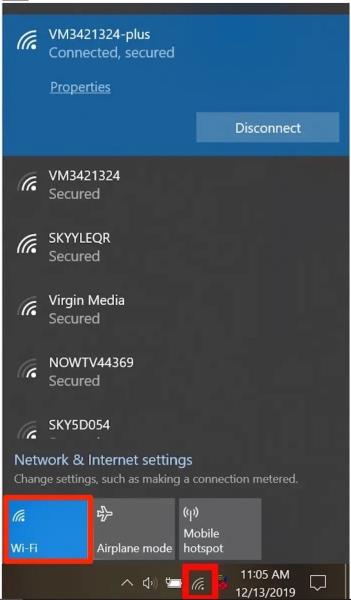
The third way: turn on the Wi-Fi of the laptop through the Windows settings
Another way you can activate the Wi-Fi of the laptop is to follow this task through the Windows settings, in the first step, enter the Windows settings or the setting section, then enter the Network & Internet option in the settings to Internet settings will be displayed for you.
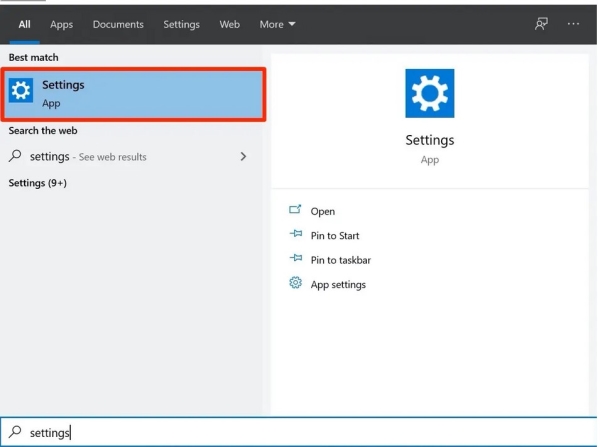
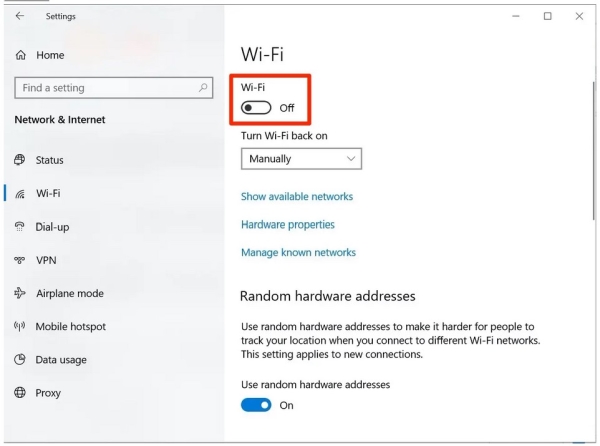
Now, on the left side of the panel in front of you, just like the image below, click on the Wi-Fi icon to activate the wireless laptop. On the page that opens for you, activate the Wi-Fi switch and put it in On mode. Now you will be able to connect to the desired modem.
Video tutorial of wireless laptop activation in Windows 7
As you can see, the settings mentioned above are related to Windows 10 and Windows 11, but if you want to turn on your wireless laptop in older Windows such as Windows 7, you need to follow a different path, so step by step to activate Wi Wi-Fi in Windows 7 be with us. In the first step, you need to enter the Windows control panel. After that, enter the Network and Internet section so that the Internet settings in Windows 7 will be displayed for you .
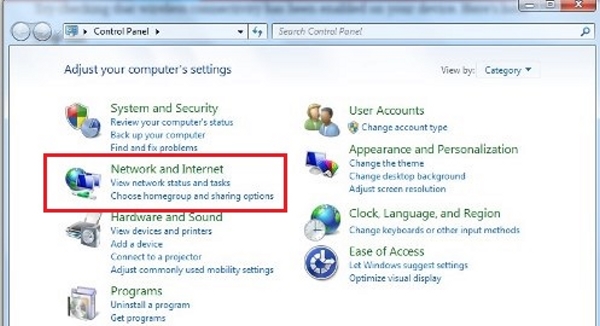
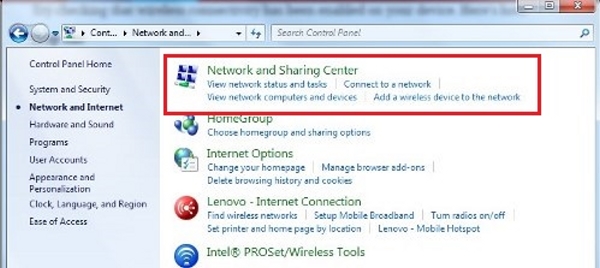
Now, to enter the Internet adapters page, select the Networking and Sharing Center option on this page.
In the left panel, as you can see in the photo below, you have an option called Internet adapter settings, click on Change adapter settings.
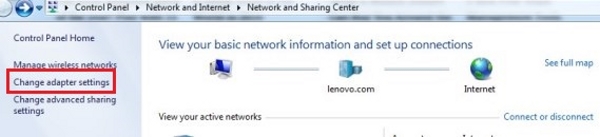
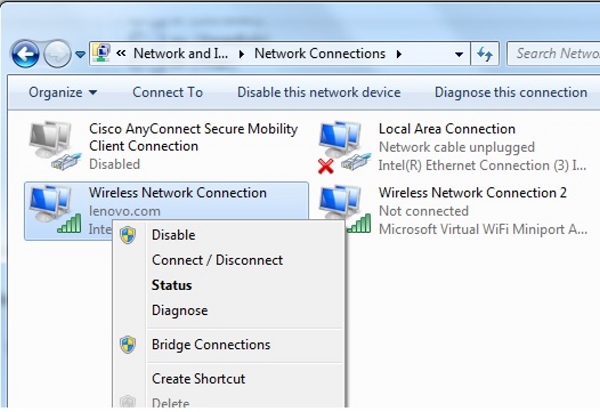
Find the desired Wireless Connection in this section and right-click on it. If the first option is written for you, it means that your wireless network card is inactive. To activate wireless, click on Enable and wait for a few moments. Wait until the activation is done.
After the wireless is activated, click on the wireless symbol in Windows 7 on the bottom bar of the screen, the nearby modems will be displayed for you, select your modem and select the connect option to connect to the desired modem, then enter the wireless password and connect to the desired modem.
Enabling Wi-Fi in Windows 8 and 8.1 is a little different!
To connect to wireless in Windows 8.1 and 8, in the Windows Start section, search for Turn Wireless Devices on or off. On the page that opens for us, it is enough to activate the WiFi option in the Wireless Devices section, so our wireless will be activated easily.
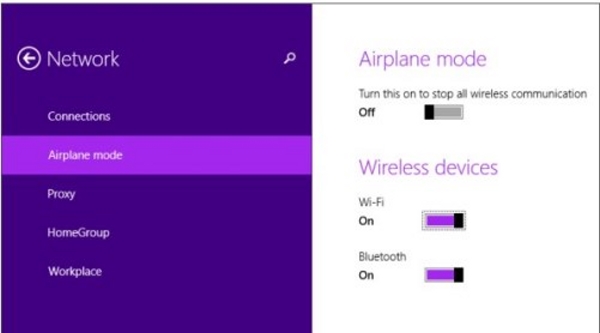
Activating the Wi-Fi network card to connect to the Internet
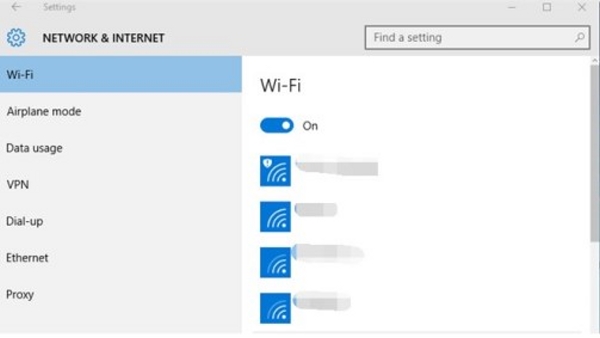
To activate the Internet adapter, just enter the Windows settings and then enter the Internet settings from the Network & Security section. After entering this page, click on Status and then Change Adapter Options . At the end of the work, right-click on the desired adapter, that is, the desired network card with which you want to connect to the Internet, select the Enable option, and if you want to disable a certain network card, you can choose the Disable option. do .
Solving the problem of not connecting the laptop to Wi-Fi by checking the network card
If you want to check that your network card is installed and whether it is active or not, you can do it from the Windows Device Manager section. Windows will open for you. Open the Network Adapters option to see all the network cards installed on your Windows (the important thing here is that the network card with the black arrow pointing down is inactive, also if the network card If you have a yellow exclamation mark on it, it means that the network card is not installed, and you need to take action to install it. Right-click on the desired adapter and select Enable Device.
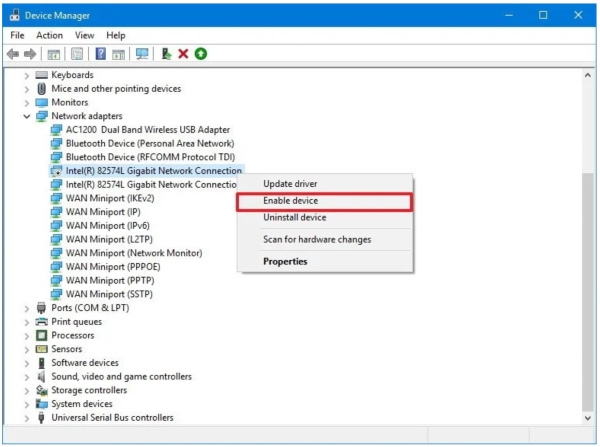
Answers to frequently asked questions of users regarding how to connect a laptop to Wi-Fi
In this section, we will answer a number of user questions regarding connecting Wi-Fi to the laptop. Raymand24 is here to provide computer services to your questions by commenting below this post
In this article, we have checked all the ways to connect to Wi-Fi, but it is true that there is also a way that we can activate the network card through cmd . To do this, it is enough to search for Command Prompt in Windows search and to do this with admin access. Right-click on it to open. Select Run as administrator. Now, to activate the desired network card, write netsh interface show the interface command and press enter button. After that, write the command netsh interface set interface “YOUR-ADAPTER-NAME” enable to activate the desired adapter and press enter again so that the desired network adapter is activated and you can connect to the modem wirelessly through it.
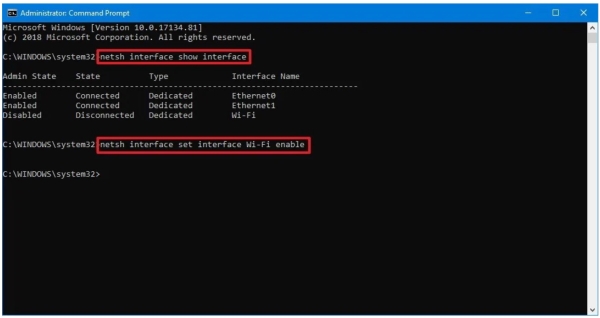
As you know, we had PowerShell from Windows 8 and up , and we can connect to Wi-Fi through this method. To do this, in the first step, we search for Windows PowerShell in the Windows search field , and then right-click on it to use Choose an option . Run as administrator, open this page with system administrator access, now on this page the command Get-NetAdapter | Enter format-table and hit enter. Now, enter the command Enable-NetAdapter -Name “YOUR-ADAPTER-NAME” -Confirm:$false and enter. By doing this, the laptop Wi-Fi will be activated through PowerShell and you can easily connect to the modem with Wi-Fi .
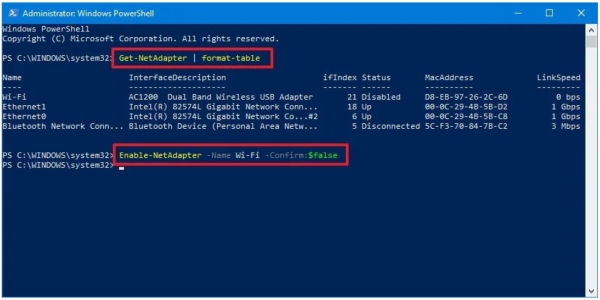
– To connect to Wi-Fi in Windows 10, just do the following steps:Click the network icon in the lower right corner of the taskbar. Note: You can also open the Action Center (Windows key + A) and then click the Network button in the Quick actions section to access network settings. If you don’t see the button, click the top left arrow button.To turn on the laptop Wi-Fi in this section, select the desired Wi-Fi to connect. Check the Connect automatically option. Of course, this option is optional and your internet modem will be connected automatically after the system is turned on.Then click the Connect button.Note: If you don’t see any Wi-Fi point in the list, click the Wi-Fi button to turn on the adapter. Then enter the Wi-Fi passwordClick on the Next button. Confirm whether the device should be discoverable in the computer and other devices in the network or not. In this way, connecting the Wi-Fi to the laptop is done and the Internet is connected.
– You can use the shortcut keys to turn on the Wi-Fi of the Lenovo laptop. Combination keys Fn and another button such as F5 or F3 or F12 are among these buttons. There is a Wi-Fi symbol on one of the F function keys in these laptops. In this case, Wi-Fi will be turned on by pressing the fn button and that key at the same time.
Yes. You can connect the Wi-Fi phone to the system with the following settings.First enter the settings of the phone.Then open the Connections option.Then enter the mobile hotspot and internet connection (Mobile Hotspot and Tethering).Finally, activate the Mobile Hotspot option.
To activate the DELL latitude e6430 laptop wirelessly, as you can see in the picture, there is a key on the side of the laptop that turns on the wireless laptop by moving it.
Last Word
In this article, we tried to check all the ways that we can do to connect to the modem via wireless. By reading this article, we can easily connect our laptop to wireless. We hope that this article was useful for each and every one of you. .