One of the most important reasons why mobile phones became widespread in the world was the possibility of filming and taking photos with the phone. Photography is one of the most enjoyable pastimes; With photography, we can record our memories and happy moments for years, and mobile phones are one of our most important tools for this.
But sometimes we need free space to be able to take a new photo, and sometimes the photo is not deleted from the gallery. In this article, I will specifically answer the question “Why is the photo not deleted from the gallery?” » We will discuss both on iPhone and Android and in the following we will introduce solutions to solve the problem of not deleting photos from the gallery.
What is the problem of files not being deleted in the phone?
Why is the photo not deleted from RAM? If you encounter an error while deleting the file from the memory card, don’t worry, this problem can have a software reason. The Android operating system is open source; This feature has made it possible for any company to easily customize the Android operating system for itself. In the meantime, a bug may have been created in the customization section, which can be easily fixed.
If you are interested in photography, so that your battery charge does not prevent you from taking pictures of your moments, by purchasing a standard power bank such as a fast charge power bank or a wireless power bank, you can easily charge your phone as quickly as possible and start taking pictures again.
Another important reason for not deleting the photo in the gallery is the trojans and the virality of photos and files. Of course, it is possible that the cache or temporary memory has also had a problem, and the RAM and internal memory have also had problems. But how to remove the photo from the gallery?
How to remove photos from the Android gallery
Completely deleting photos from an Android phone is a little different from a phone that uses the iOS operating system. First, in this step, we describe how to delete a photo from the Android gallery.
1. Restart your phone
It is better to know that the first step for sudden errors is always to restart the phone. The cache memory or the cache memory may have a problem and there is an interference between the temporary files, the best solution to ensure that the deletion of photos from the Android gallery is not related to the cache memory or temporary files is to restart the mobile phone.
2. Check the cloud space of your phone
If you use Google Photos services to save your images and photos, your photos and videos will be automatically transferred to the One Drive cloud. In this regard, if you delete the photo from your gallery, the photo may be still available in the gallery.
If you want to delete the photo from Google Photos, it is better to run the photo set tap the three vertical dots on the upper and right side of the icon, and then select Delete From device.
Note that if you remove the photo from the gallery and still see the photo in the gallery, the photo is called from Google Photos and is not actually in the gallery. If you want to delete a photo in Google Photos, follow the steps mentioned above.
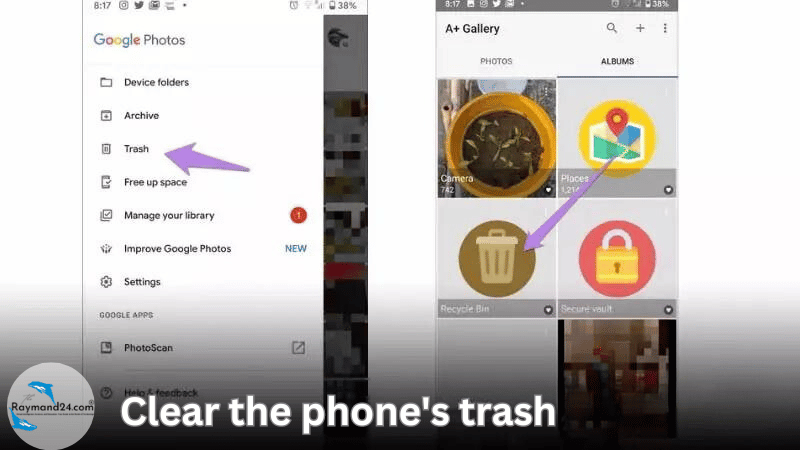
3. Clear the phone trash
Trash, which is one of the new features of the Android operating system, allows the user to recover their deleted files and photos up to 60 days. In this regard, to delete photos from the gallery, it is better to empty the trash. Follow the steps below to empty the trash.
- First, select trash from the gallery menu.
- In the next step, you will see the images that you have deleted.
- Then you can delete the desired photos from the trash.
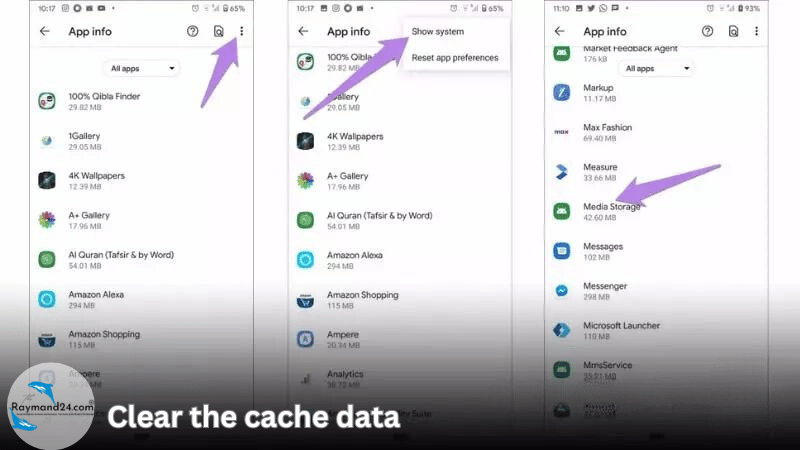
4. Clear the cache
One of the most important solutions to fix the error of not deleting photos from the gallery is to clear the cache memory. Follow the steps below to clear the cache:
- First, go to the settings menu of your phone.
- Then enter the manage apps section.
- Select the three vertical dots on the top and right side of the screen and select Show System Apps.
- Find and select Media storage from the list of apps on your phone.
- In the next step, from the Storage & cache section, select Clear cache, which is related to temporary memory.
After completing the work process, you can easily delete any photo from your gallery.
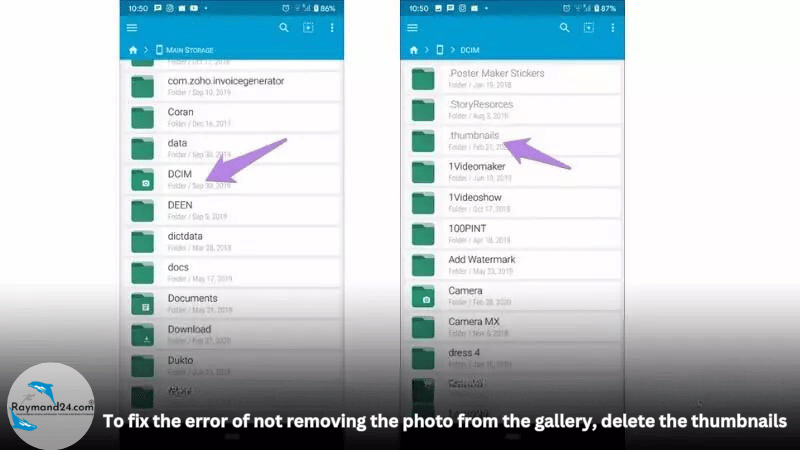
5. To fix the error of not removing the photo from the gallery, delete the thumbnails
After checking, it was found that deleting the thumbnail folder can work if the photo is not removed from the gallery. Follow the steps below to delete the thumbnails folder:
- First, enter the file management app. In most phones, the file management is called File Manager.
- Enter the camera folder named DCIM from the folder list.
- In the next step, open the thumbnails folder and delete all the photos in this folder.
Most likely, after performing the above steps, the problem of not deleting photos from the Android gallery will be solved.
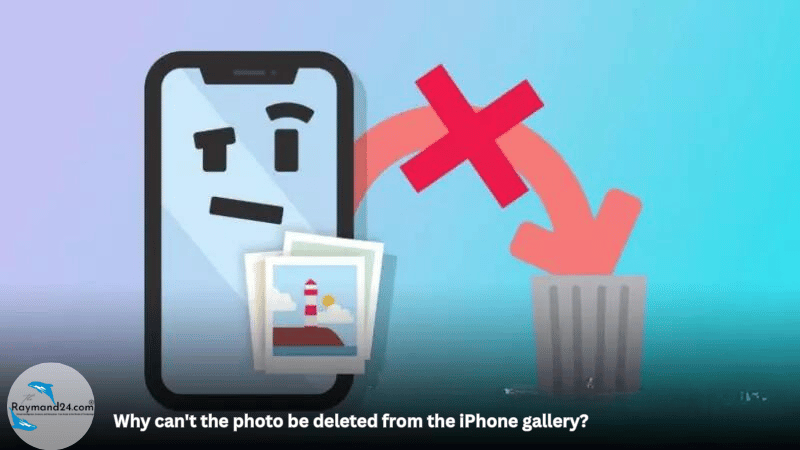
Why can’t the photo be deleted from the iPhone gallery?
On the iPhone, when you delete pictures, the photos are moved to a folder called Recently Deleted, so that if you accidentally delete your photos, you can recover them for 30 days. After 30 days, the photos will be automatically deleted from your phone.
Also, iOS 8.3 and later, changed the way to access the iCloud cloud storage library. If your iPhone has an active iCloud account, you cannot delete your photos; Of course, you can easily delete your photos by connecting your Apple phone to your laptop. But what is the solution? How to delete a photo from an iPhone gallery?
1. How to delete photos from iPhone gallery
To delete photos from the iPhone gallery, you must disable image management in iCloud; To do this, follow the steps below:
- First, enter the settings of your Apple phone.
- Then select the iCloud option.
- In the next step, go to the photo section.
- At this point, uncheck the iCloud Photo Library option.
By doing the above steps without restarting your iPhone, you can easily manage your gallery and delete your photos if needed.
2. Permanent deletion of photos from the iPhone gallery
To be able to delete your photos and files from your iPhone forever, follow the steps below.
- First, run the photo app on your iPhone and enter the Album section.
- On the next page, scroll down and select the Recently Deleted option from the Other Albums section.
- On the upper right side, select the Select option and then tap Delete All.
- Finally, by selecting the yes option, you can easily delete all the photos that you deleted and be placed in the Recently Deleted folder.
How do you delete photos from your gallery?
In this article, the question of many users who asked, “Why can’t the photo be deleted from the gallery?” ” and introduced solutions to delete the photo. In Android and iPhone, the main reason for not deleting may be related to cloud storage. By applying the settings described above, you can easily delete your photos from your iPhone and Android phone.
Also, if it’s a software problem, you can restart your phone first and remove your photos from the gallery by deleting temporary files, cache, and thumbnails. How do you remove the question of users who asked “Why can’t the photo be deleted from the gallery”? If you have experience in this regard, share your thoughts with us and the other side blog audience in the comments section.
The best mobile and laptop accessories store in the world. All kinds of accessories from Xiaomi wired handsfree to smartwatches, chargers, charging cables, converters, and types of power bank 30000, power bank 10000, and hundreds of other accessories are available in the online store.
By buying your digital accessories from the side, you will be sure that you are buying an original product, and if you are not satisfied, you can return your product within 7 days after purchase.

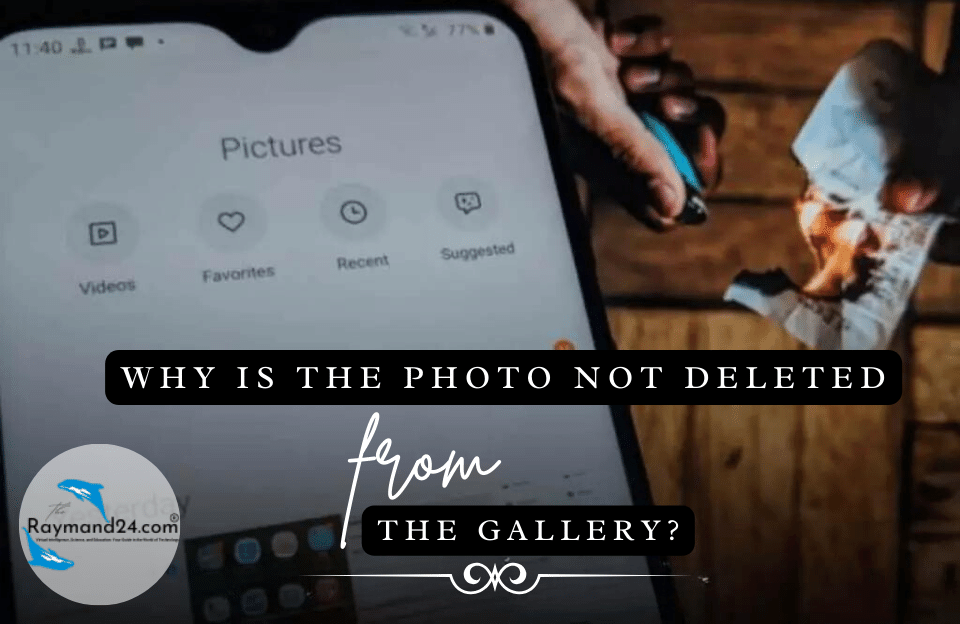

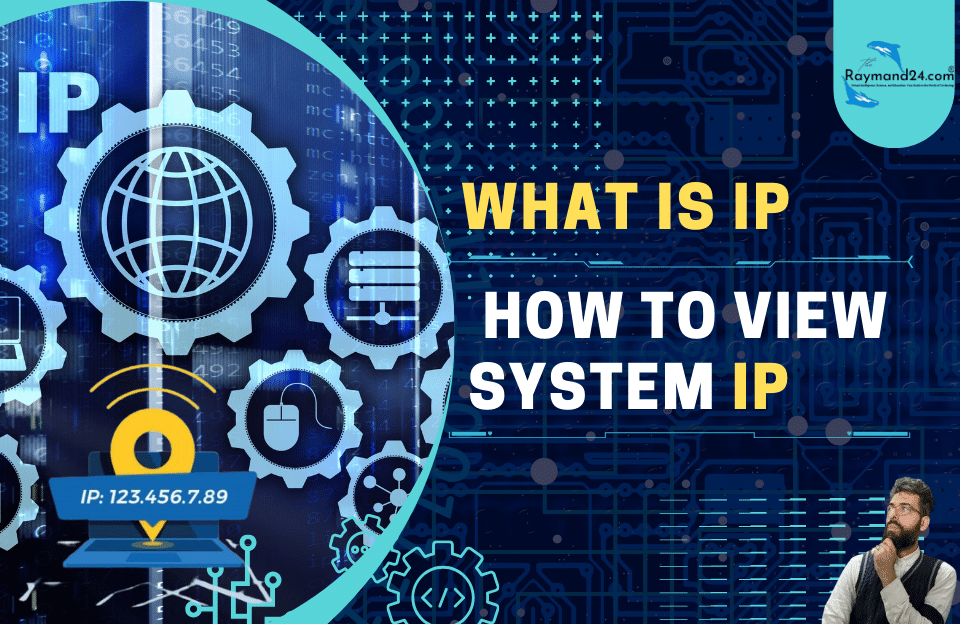
Pingback: How to recover deleted mobile photos! - RaymandTech Hub